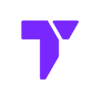If you want Minecraft to run better and look cooler, this guide is for you. We’ll show you how to download and install the Distant Horizons mod for Minecraft in 2025. This mod lets you see far-away places like mountains, forests, and buildings without slowing down your game. It’s great for exploring big worlds or building huge bases. You can use it on any version of Minecraft, including 1.16, 1.20+, and 1.21+ and even the newer 1.21.5. Let’s get started.
Quick Navigation
- Important
- Step 1: Download the Distant Horizons Mod
- Step 2: Install the Distant Horizons Mod
- Step 3: Using the Distant Horizons Mod
- Distant Horizons Mod Troubleshooting
- FAQs about the Distant Horizons Mod
⚠️ Important
- Before we begin, you need to have either Forge, Fabric or NeoForge for the Distant Horizons mod to work.
Step 1: Download the Distant Horizons Mod Distant Horizons
Let’s start with the installation process of Distant Horizons, first we need to download the mod.
- Head over to the Modrinth website or click the button below.
💡TIP: Ensure the mod version matches your mod loader—for example, if you’re using Fabric 1.21.5, select Distant Horizons 1.21.5 to make it compatible.
- Click Download for the mod version that matches your preferred mod loader.
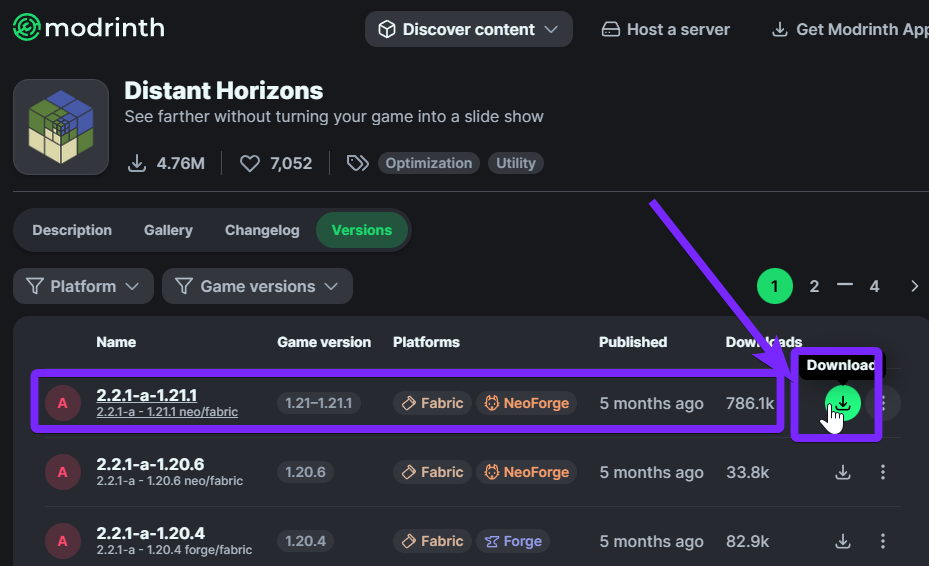
Once the download is done, you’ll see the mod file in your Downloads folder. You can also find it by clicking the arrow at the top right of your browser.

Now that you’ve downloaded the Distant Horizons mod, it’s time to install it. In the next step, we’ll show you exactly how to install Distant Horizons for Minecraft in 2025.
Step 2: Install the Distant Horizons Mod in 2025
This mod works with different mod loaders like Forge, NeoForge and Fabric, but you’ll need to have one of them installed first before you can use Distant Horizons.
To install Distant Horizons, you need to place the mod file into the mods folder inside your Minecraft installation. Here’s the easiest way to find that folder:
- Go to the Installations tab in your Minecraft Launcher, find your mod loader, and click the folder icon to open the game’s installation folder.
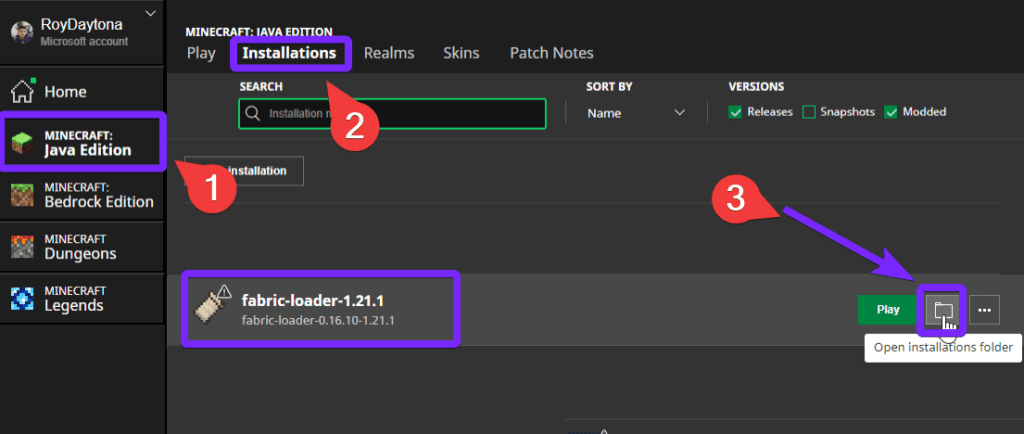
- Open the folder named mods. If you don’t see one, just create a new folder and name it mods.
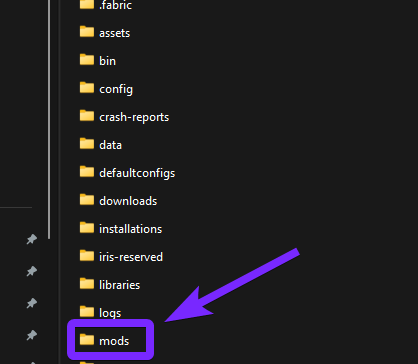
⚠️ Important: If you’re using Fabric as your mod loader, Distant Horizons needs the Fabric API file to work correctly. Make sure it’s in your mods folder before launching the game.

- Now it’s time to add the Distant Horizons file you downloaded earlier into this folder.
After you copy the Distant Horizons file (DistantHorizons.jar) into the mods folder, your folder should look like the image below.

- Close that folder window and head back to Minecraft. You’re all set to enjoy the Distant Horizons mod!
If you want Minecraft to run smoothly with Distant Horizons, keep reading. In the next steps, I’ll show you how to optimize the Distant Horizons mod for the best performance and visuals.
Step 3: Using the Distant Horizons Mod in 2025
Before using DH
Before you start playing with the Distant Horizons mod, it’s a good idea to check out our guide on how to increase RAM in Minecraft. We recommend using 4 GB of RAM instead of the default 2 GB, or you might see a warning like the one below.
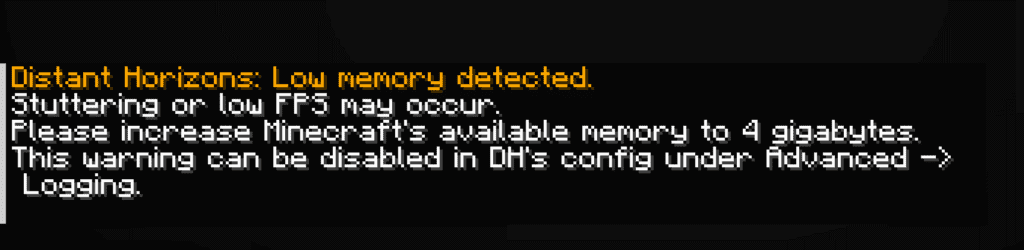
💡 Tip: For even better performance, we also suggest installing the Sodium mod to boost your FPS.
How to Use Distant Horizons the Right Way
Now let’s go over how to use the Distant Horizons mod the right way in Minecraft, so you can get the best performance and enjoy those far-off views without lag.
- Once you’re in Minecraft, you can either create a new world or open one you’ve already been playing.

- Press F3 on your keyboard to open the debug screen. This will show you how much RAM is allocated, how much is being used, and your current FPS. If your FPS is low, installing Sodium can help boost it.
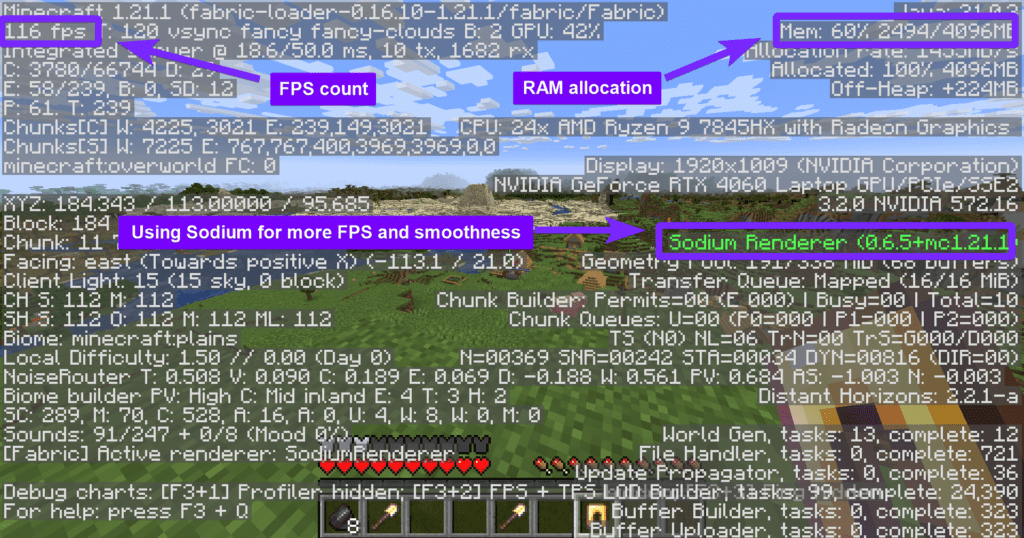
- Go into Options from the main menu or in-game.
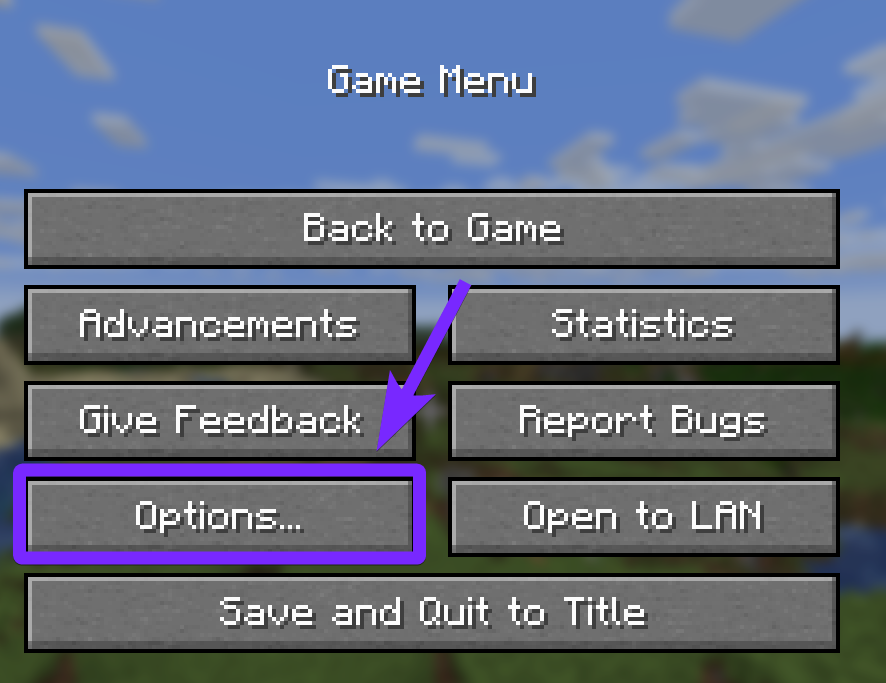
- Click the icon in the top left corner to open the Distant Horizons settings.
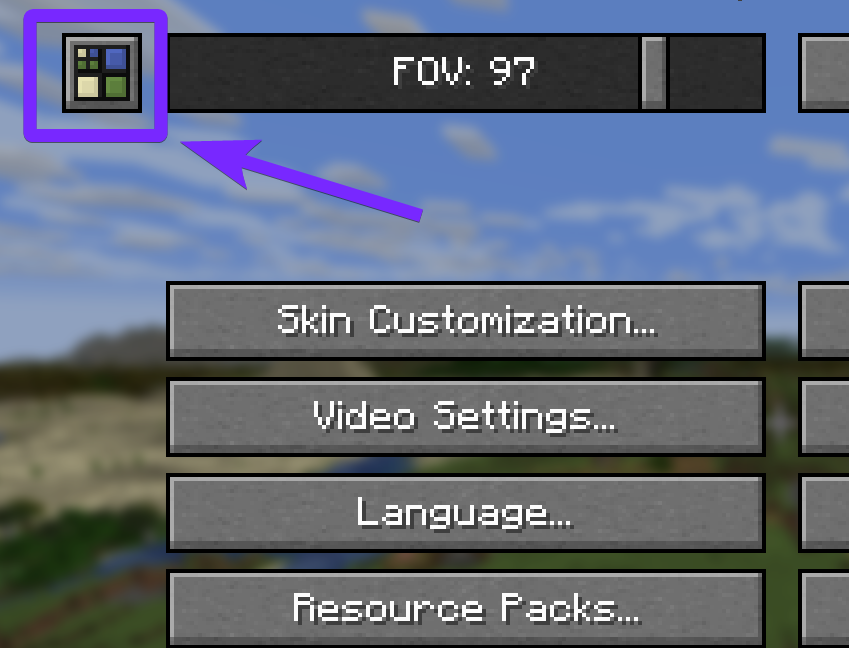
- Lower your “LOD Chunk Render distance” for faster load time.
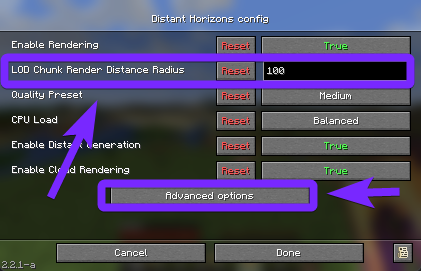
Feel free to explore the settings here. Lowering the quality preset can make your gameplay smoother, but the faraway chunks won’t look as detailed.
If you have a modern or high-end CPU, increasing the CPU load setting may boost your FPS while using Distant Horizons.
You can also turn off cloud rendering for distant chunks to get a small performance boost.
For even more control, click the Advanced Options button to fine-tune how Distant Horizons works in your game.
Distant Horizons Mod Troubleshooting
Distant Horizons overloaded, too many chunks queued for updating. This may result in holes in your LODs.
- Move through the world more slowly to reduce chunk load stress.
- Lower vanilla render distance (Options → Video Settings).
- Reduce the speed of any world pre-generator you’re using.
- Increase Distant Horizons’ CPU Load in Distant Horizons Settings.
- Adjust the Max Queue Count in
.minecraft/config/DistantHorizons.tomland lower the value
Distant Horizons not working or not showing extended terrain
- Ensure Distant Horizons is installed correctly in the
modsfolder. - Check that you are using the correct version of Forge/Fabric that matches the mod.
- Go to Distant Horizons Settings → LOD Options and make sure:
- Enable LODs is turned ON.
- LOD Render Distance is set to a high enough value (e.g., 256 or 512).
- If using shaders (Iris, Optifine, etc.), some shaders don’t support LOD rendering. Try disabling shaders to see if the mod starts working.
Low FPS or lag when using Distant Horizons
Lower the LOD Render Distance and reduce the CPU load settings. Also, lower your Vanilla Render Distance. Make sure your GPU drivers are up-to-date, and that Minecraft is using enough RAM (4GB or more). Turning off heavy shaders and mods can also help.
FAQs about the Distant Horizons Mod
Does Distant Horizons work with shaders?
✅ Yes, but only with compatible shaders.
Distant Horizons works best with Iris (for Fabric) or OptiFine (for Forge). Some shaders, like Complementary Reimagined or Chocapic13, support LOD rendering, while others may not. If you notice missing or glitchy terrain, try disabling shaders to check for conflicts.
How do I get better performance when using Distant Horizons?
🔧 If your FPS drops, try these fixes:
- Lower LOD Render Distance in Distant Horizons Settings.
- Reduce Vanilla Render Distance in Video Settings.
- Adjust CPU Load Settings (reduce max queue count and thread usage).
- Turn off Fancy Leaves, Shadows, and Render Effects for better FPS.
- Allocate more RAM to Minecraft (4GB+ recommended).
Why are chunks not loading or showing holes in the terrain?
📌 This happens when too many chunks are being updated at once.
Try walking slower, lower the queue count in the mod settings, or increase CPU load. Also, make sure LODs are enabled and set to a visible distance in the mod settings.