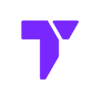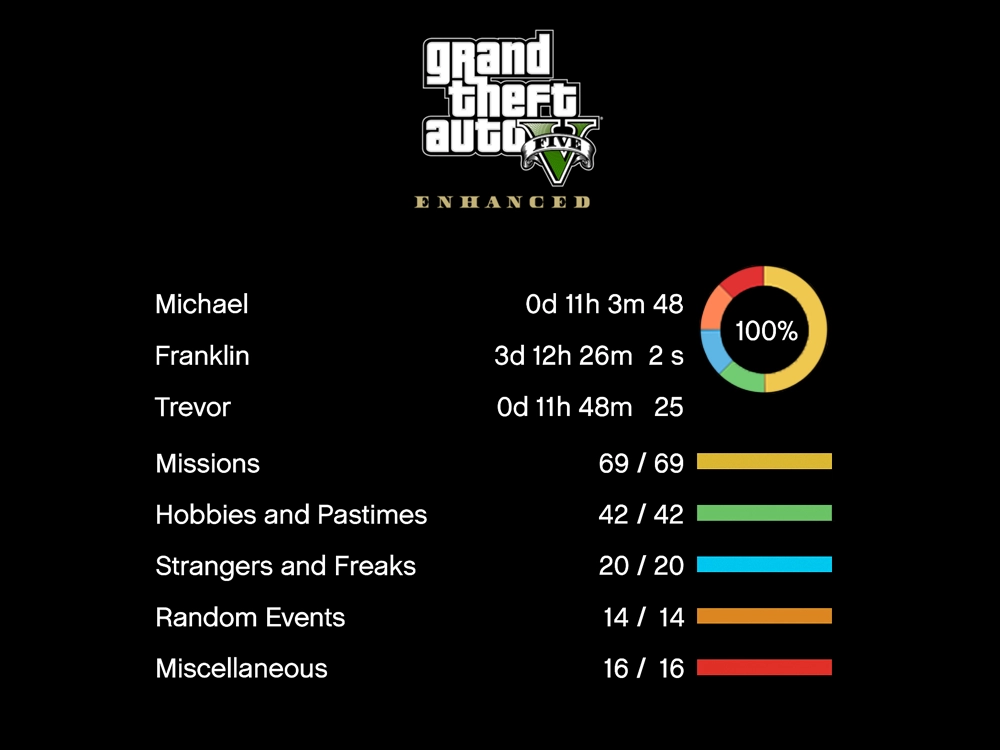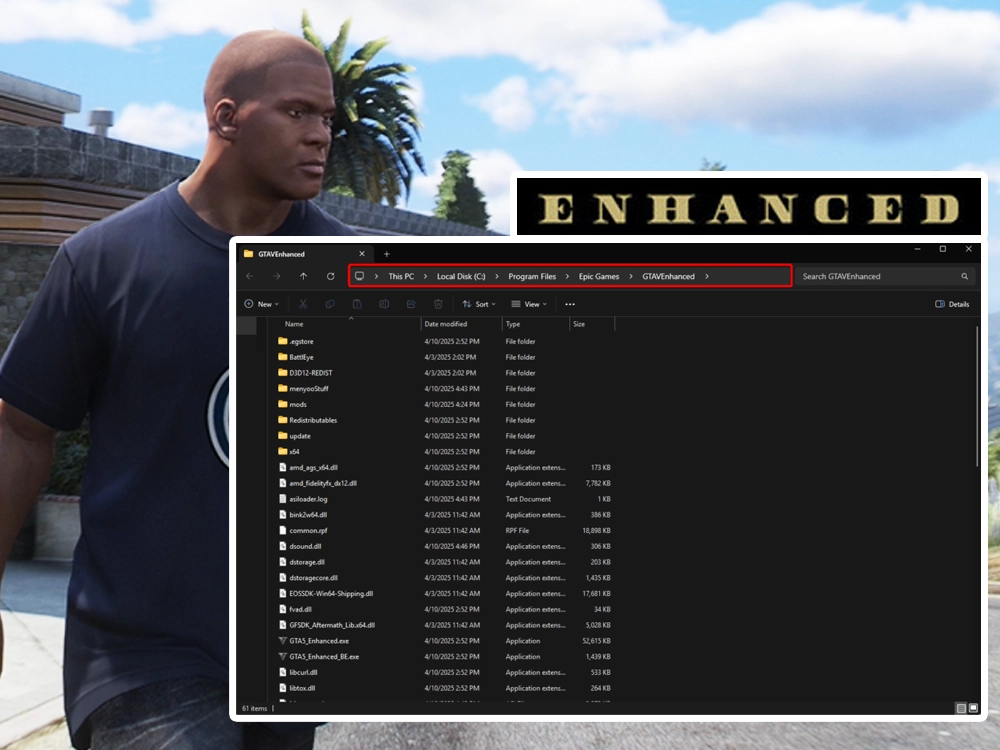If you’ve been trying to mod GTA 5 Enhanced and are wondering how to install replace the old OpenIV—you’re not alone.
Unfortunately, OpenIV.asi is no longer supported for the Enhanced version of GTA 5. But don’t worry—there’s a powerful new tool you can use: OpenRPF, the best way to replace OpenIV.asi for GTA 5 Enhanced Edition (Gen9).
In this guide, we’ll show you exactly how to install OpenRPF and start using mods safely without touching your original game files.
Quick Navigation
- What Is OpenRPF?
- Why You Need to replace OpenIV for GTA 5 Enhanced
- How to Install OpenRPF in GTA 5 Enhanced
- Important Tips
- Final Thoughts
What Is OpenRPF?
OpenRPF is a new tool that works just like OpenIV.asi, but it’s made specifically for the GTA 5 Enhanced (Gen9) version released on platforms like Rockstar Games Launcher and Epic Games. It allows you to:
- Load mods from a ‘mods’ folder
- Avoid editing original game files
- Use ASI plugins just like before
- Bypass rpf.cache limitations in Gen9
Why You Need an OpenIV Alternative for GTA 5 Enhanced
If you try using OpenIV.asi for GTA 5 Enhanced, it simply won’t work. You’ll either get crashes or the mods won’t load. That’s why thousands of players are searching for a reliable OpenIV.asi alternative—and OpenRPF is the solution.
How to Install OpenRPF in GTA 5 Enhanced
Step 1: Download OpenRPF
The first step of installing OpenRPF, is to download it, let’s go.
- Go to the official OpenRPF page or click the button below.
- Click the green “Download” button.
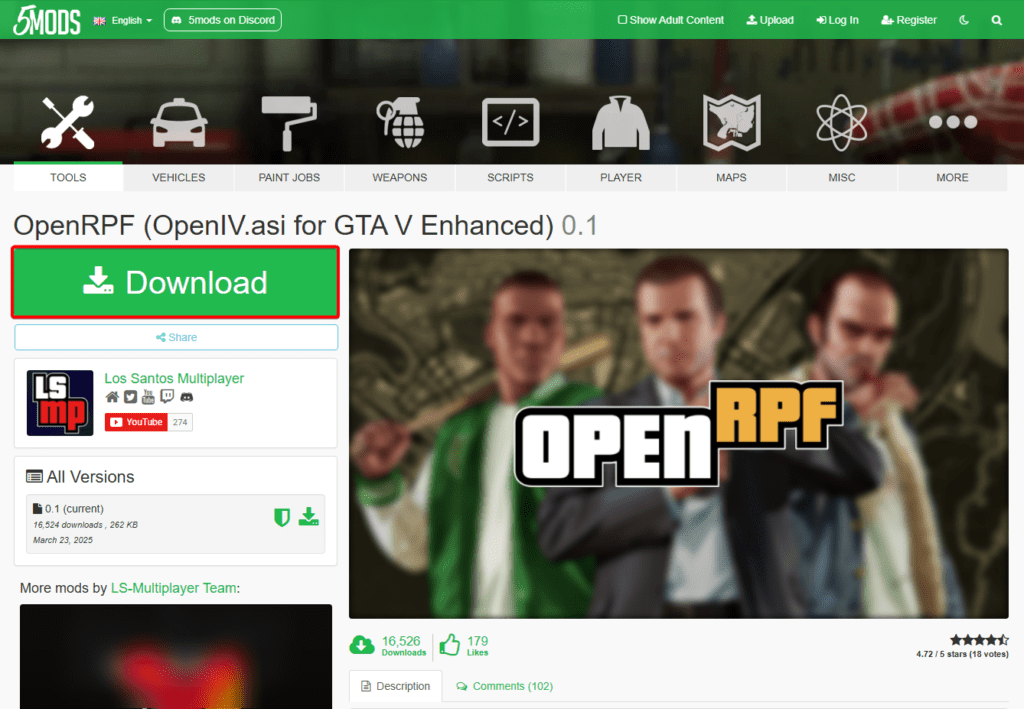
- Now press Download one more time.
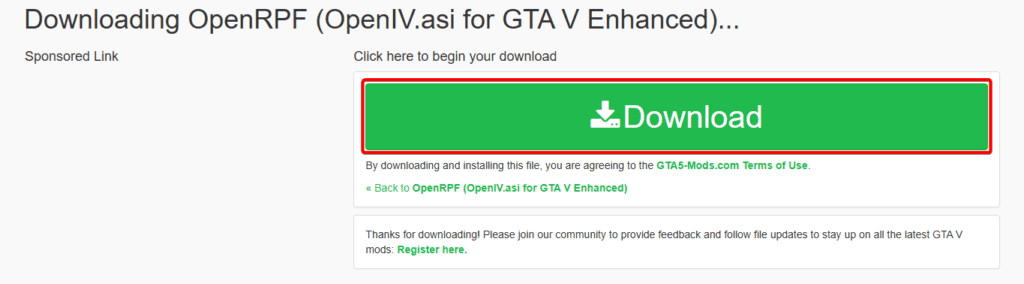
- Save the ZIP file to your PC.
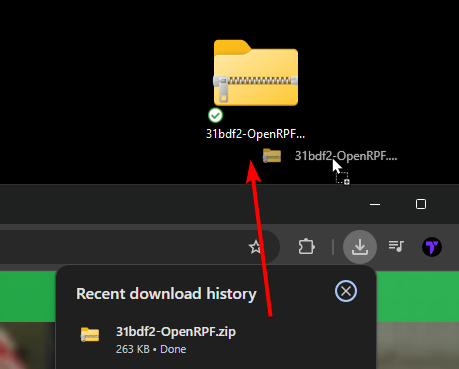
After we download the latest version of OpenRPF, we will go ahead and install it in the next step.
Step 2: Install OpenRPF
In the previous step, we downloaded a .zip file containing OpenRPF. Let’s go ahead and install it.
- Use Window’s default tool, WinRAR or 7-Zip to extract the downloaded file.
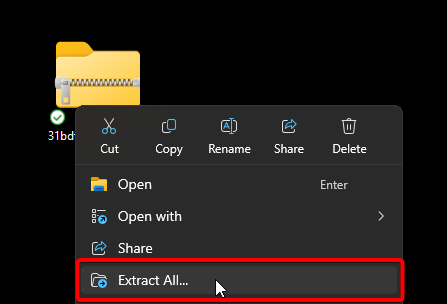
- Open the folder—you’ll see two important files:
OpenRPF.asidsound.dll
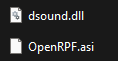
- Copy both files.

- Go to your GTA 5 Enhanced installation folder (the one with
GTA5_Enhanced.exe). Here are some common installation paths:- Rockstar Launcher:
C:\Program Files\Rockstar Games\Grand Theft Auto V Enhanced - Epic Games: C:\Program Files\Epic Games\GTAVEnhanced
- Steam: C:\Program Files (x86)\Steam\steamapps\common\Grand Theft Auto V Enhanced
- Rockstar Launcher:

- Paste the two files we extracted earlier into this directory.
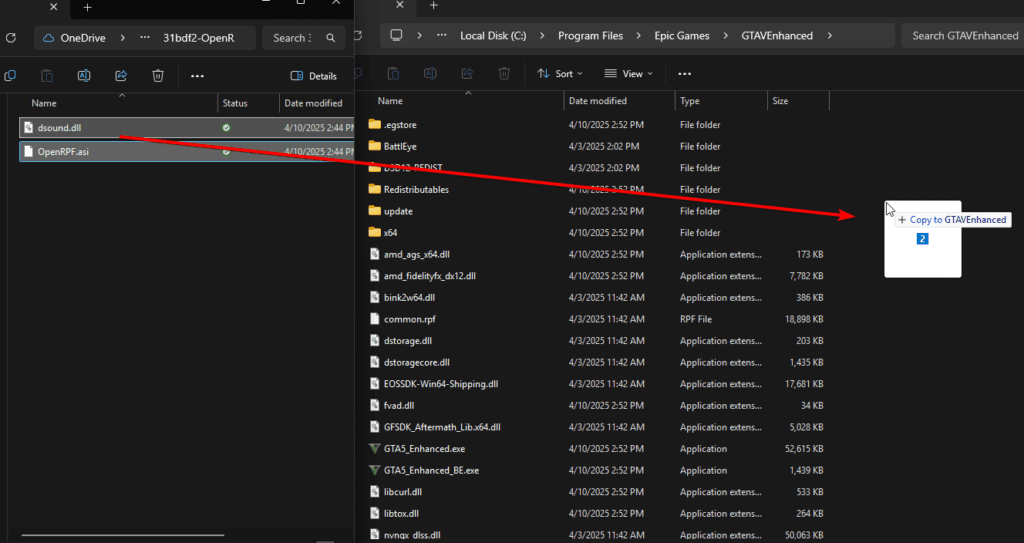
Important: Always make a backup of your game before modifying files.
You have now pretty much replaced the OpenIV.asi function that used to allow us to mod GTA 5 Legacy. Now let’s see how to start adding mods into the game.
Step 3: Create Your Mods Folder
Since you already added OpenRPF, which tells GTA 5 Enhanced to load files from the mods folder, we now need to create said folder.
- In the GTA 5 Enhanced installation directory, create a new folder and name it
mods.
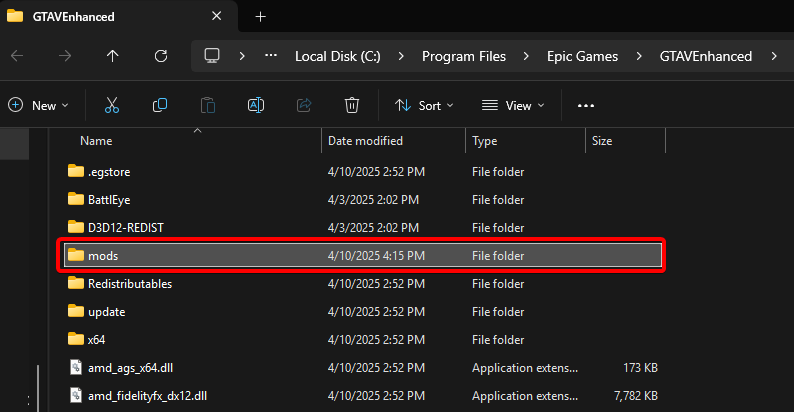
To safely modify game files without affecting the original installation, we need to copy certain files into our new mods folder.
- Go to your original game directory and open the
updatefolder.

- Locate and copy the file named
update.rpf.
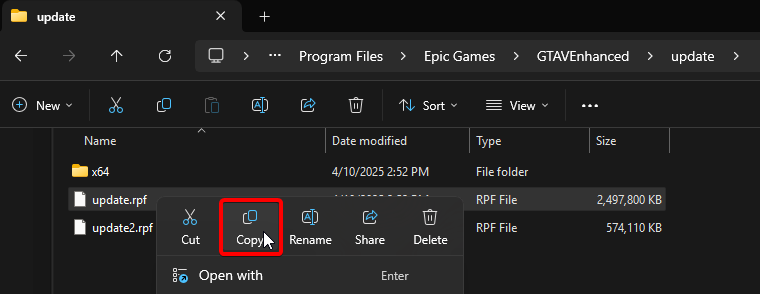
- Now go back to your new
modsfolder and create a folder inside it namedupdate.

- Paste
update.rpfinside this newupdatefolder.

📌 Important: This tells the game: “Hey, load this custom version of
update.rpfinstead of the original one.”
You have now replaced the function of OpenIV.asi using OpenRPF. If you want to use a file manager that resembles OpenIV, we recommend using CodeWalker.
Step 4: Launch the Game
Now that you’ve added OpenRPF.asi and set up your mods folder with the copied update.rpf, it’s time to test if everything is working.
- Open GTA 5 Enhanced normally—via Steam, Epic Games, or Rockstar Launcher.
- If
OpenRPF.asiis working correctly, the game will:- Automatically load
.rpffiles from themodsfolder instead of the originals - Ignore the default
update.rpfand use the one you placed inmods/update/
- Automatically load
📌 Important: If the game loads without crashing, congratulations—you’ve successfully replaced
OpenIV.asiwithOpenRPF.asi.
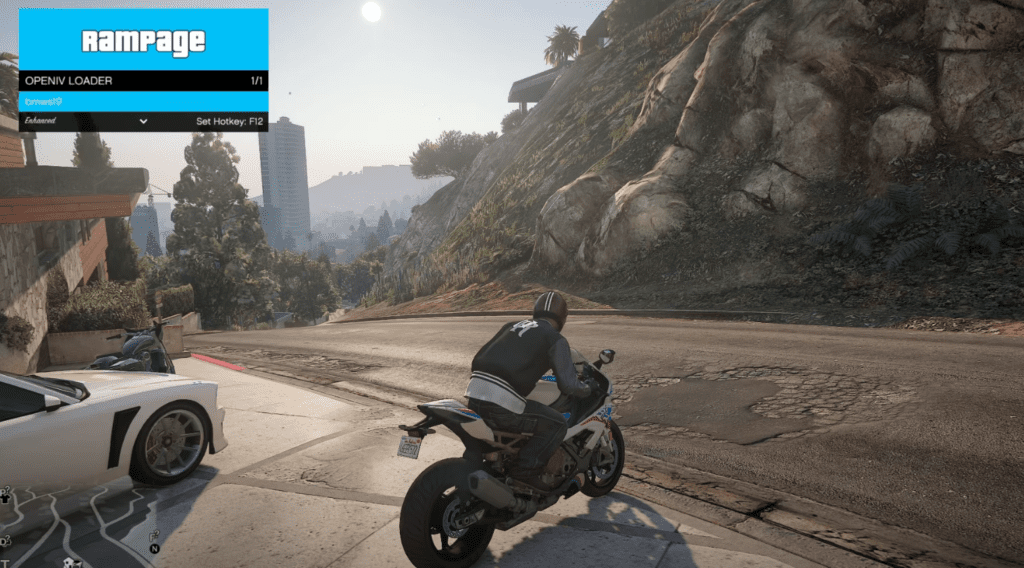
This sets the foundation to start editing or installing custom game content, using tools like CodeWalker instead of OpenIV.
Important Tips
- Don’t use legacy (Gen8) files with the Enhanced version—they can crash your game.
- Use tools like CodeWalker to convert old files if needed.
- Always test one mod at a time to avoid conflicts or crashes.
Final Thoughts: Is OpenRPF the Best OpenIV.asi Replacement?
Absolutely. If you’ve been Googling terms like:
- “OpenIV for GTA 5 Enhanced not working”
- “How to install OpenIV for GTA 5 Gen9”
- “OpenIV alternative 2025”
- “Can I mod GTA 5 Enhanced?”
Then OpenRPF is exactly what you need, the perfect way to replace OpenIV. It’s the future of GTA V Enhanced modding, and this guide gets you started in just a few minutes.
Ready to start installing mods? Check out our guide on using CodeWalker to add vehicles, maps, and more
You can still use ScriptHook V with GTA 5 Enhanced. Learn how to install it in here.