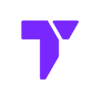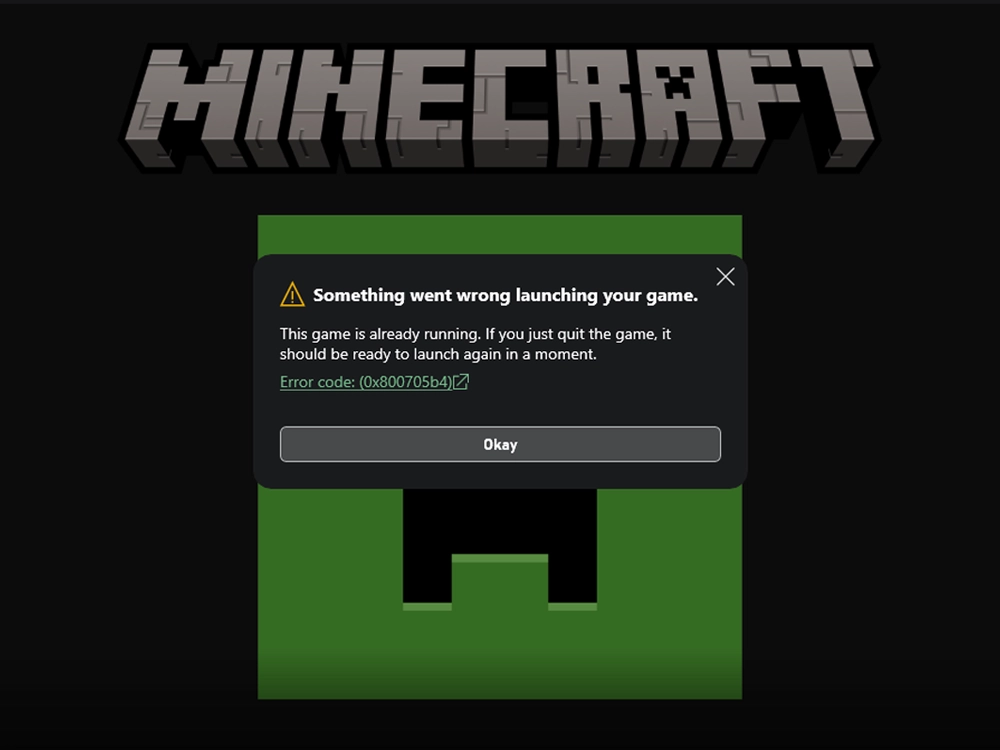Are you seeing the message “Something went wrong launching your game” with Error Code: (0x800705b4) in the Minecraft Launcher?
This usually means Minecraft thinks the game is already running, even when it’s not.
Here’s how to fix it in just a few easy steps.
Quick Navigation
- Method 1: Close Background Minecraft Processes
- Method 2: Restart Your PC
- Method 3: Clear Minecraft Launcher Cache
- Method 4: Update or Reinstall Minecraft Launcher
- Method 5: Disable Antivirus Temporarily
- Final Thoughts
Method 1: Close Background Minecraft Processes
If you are seeing the Error Code (0x800705b4) when opening the Minecraft Launcher, one of the easiest fixes is to just end task using the Task Manager.
- Press
Ctrl + Shift + Escto open Task Manager. - Look for any process named Minecraft, Java, or Minecraft Launcher, select it and click “End Task“.
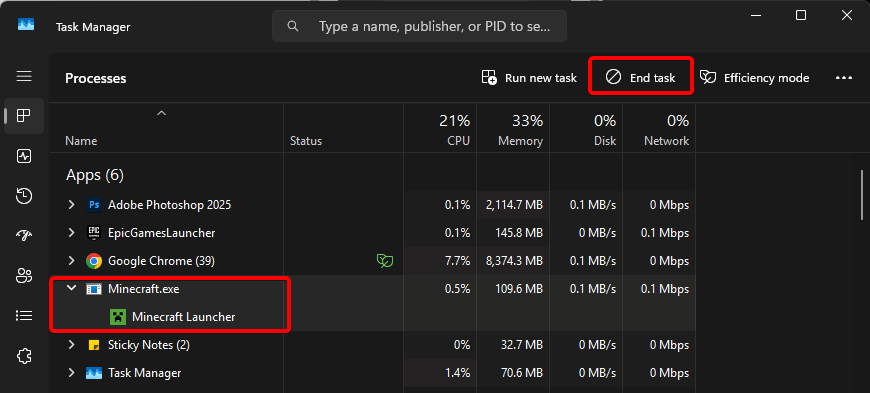
Tip: You might have to scroll down into the Background processes and end multiple tasks.
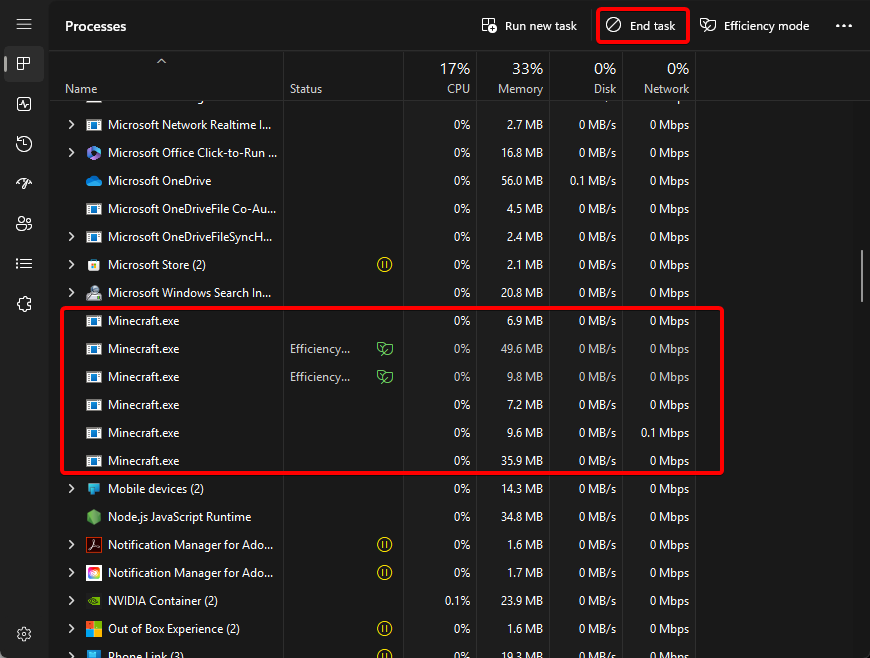
- Try launching Minecraft again.
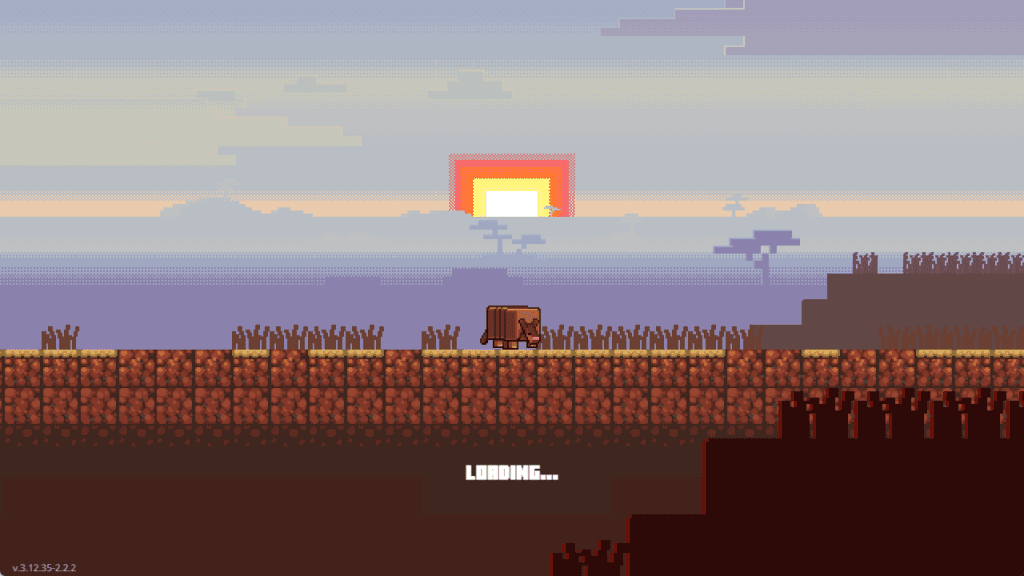
This usually fixes the issue instantly. If this fix didn’t work for you, check out the next method.
Method 2: Restart Your PC
If the background processes aren’t closing properly, a quick restart can clear things up.
Save any work you have open.
- Restart your PC.
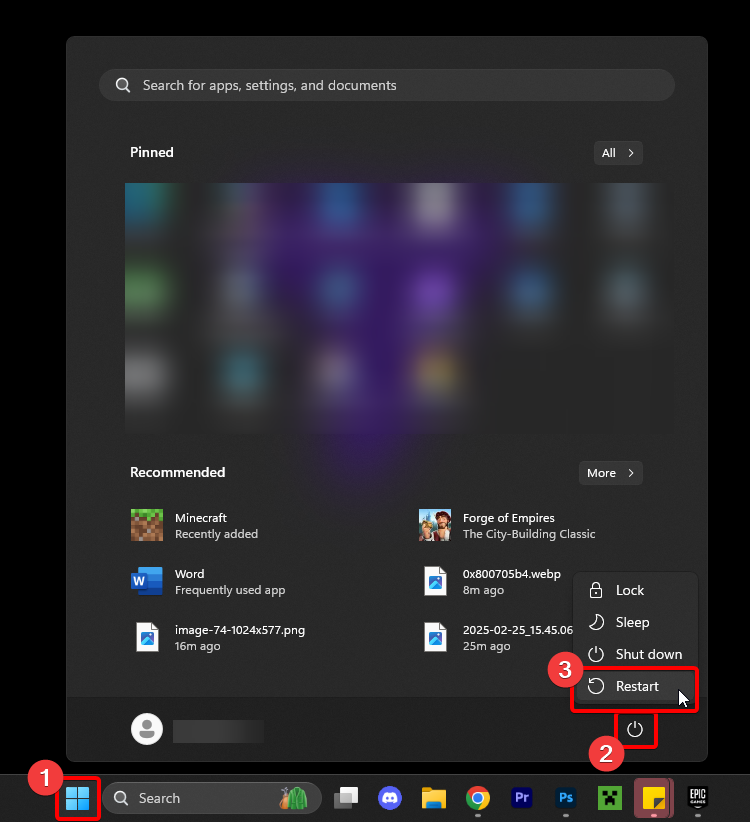
- After the restart happened, open the Minecraft Launcher and the error should be gone.
If you are still getting this error after restarting your PC, the next method might be the one for you.
Method 3: Clear Minecraft Launcher Cache
If ending tasks or restarting your PC hasn’t fix Error Code: (0x800705b4), let’s try fixing your launcher directly. This will vary depending on where you downloaded your launcher from.
Minecraft Launcher from Microsoft Store
- Press Windows + R and type:
wsreset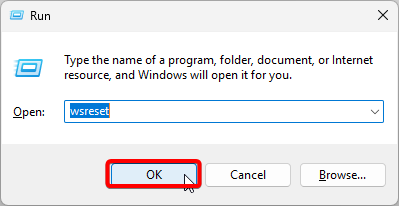
- A black window will appear and disappear — this resets the Store cache.
- Restart your PC and try launching Minecraft again.
Minecraft Launcher Independently
- Press
Windows + R, then type:
%AppData%\.minecraft- Hit Enter or click OK
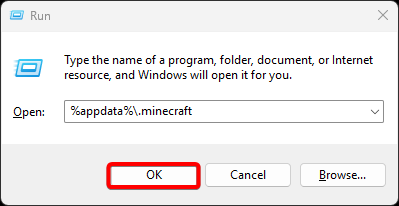
- Delete these folders if they exist (they’re safe to remove):
webcachewebcache2assets\indexes(this will re-download files)launcher_cache
- These files are optional to delete but can help:
- launcher_log.txt
- launcher_profiles.json
⚠️ Important: You should not delete the
savesfolder — that’s where your worlds are.
- Restart the launcher.
If the issue continues after clearing cache, then let’s try method 4.
Method 4: Update or Reinstall Minecraft Launcher
If nothing has worked so far, let’s do a clean installation of the launcher.
- Open the Microsoft Store and check for Minecraft Launcher updates.
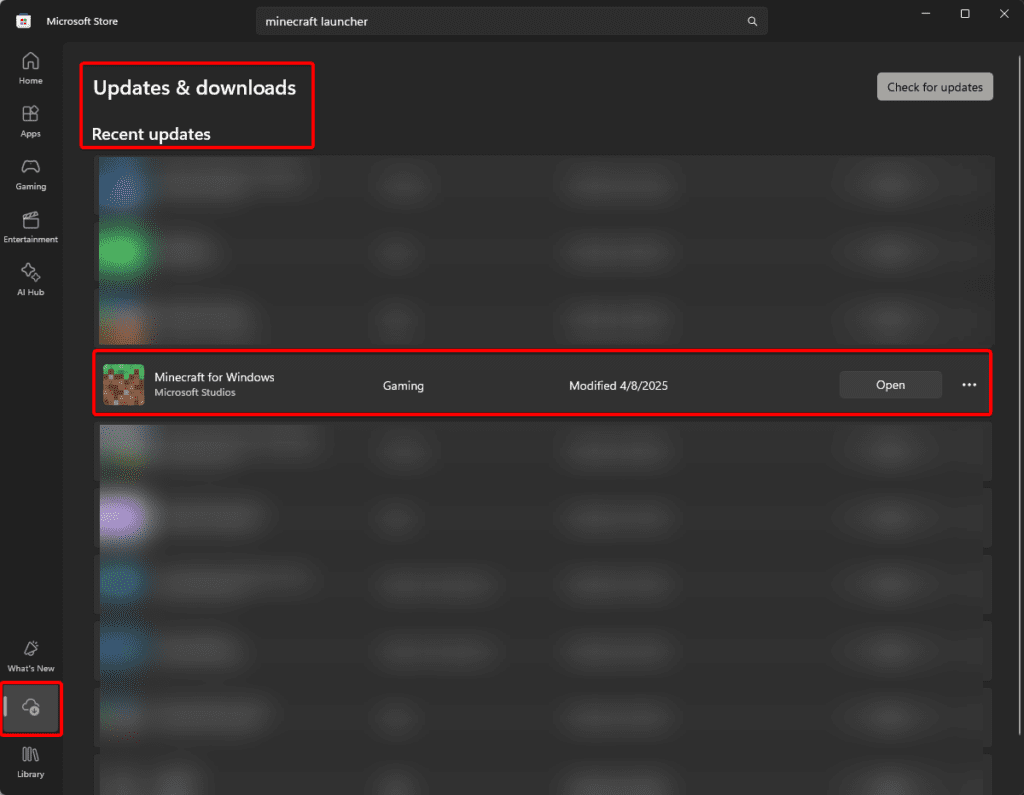
If no updates appear, uninstall and reinstall the launcher:
- Open your Windows Settings and go to Apps > Installed apps > Minecraft Launcher > Uninstall

- Then reinstall it from the Microsoft Store or Minecraft.net
Reinstalling the Minecraft Launcher should fix the Error Code: (0x800705b4) – Game Already Running Bug. If that’s not the case, then let’s move into the last method.
Method 5: Disable Antivirus Temporarily
Some antivirus programs can falsely block Minecraft processes. Try disabling your antivirus temporarily and launch the game again. (This process will be different for everybody)
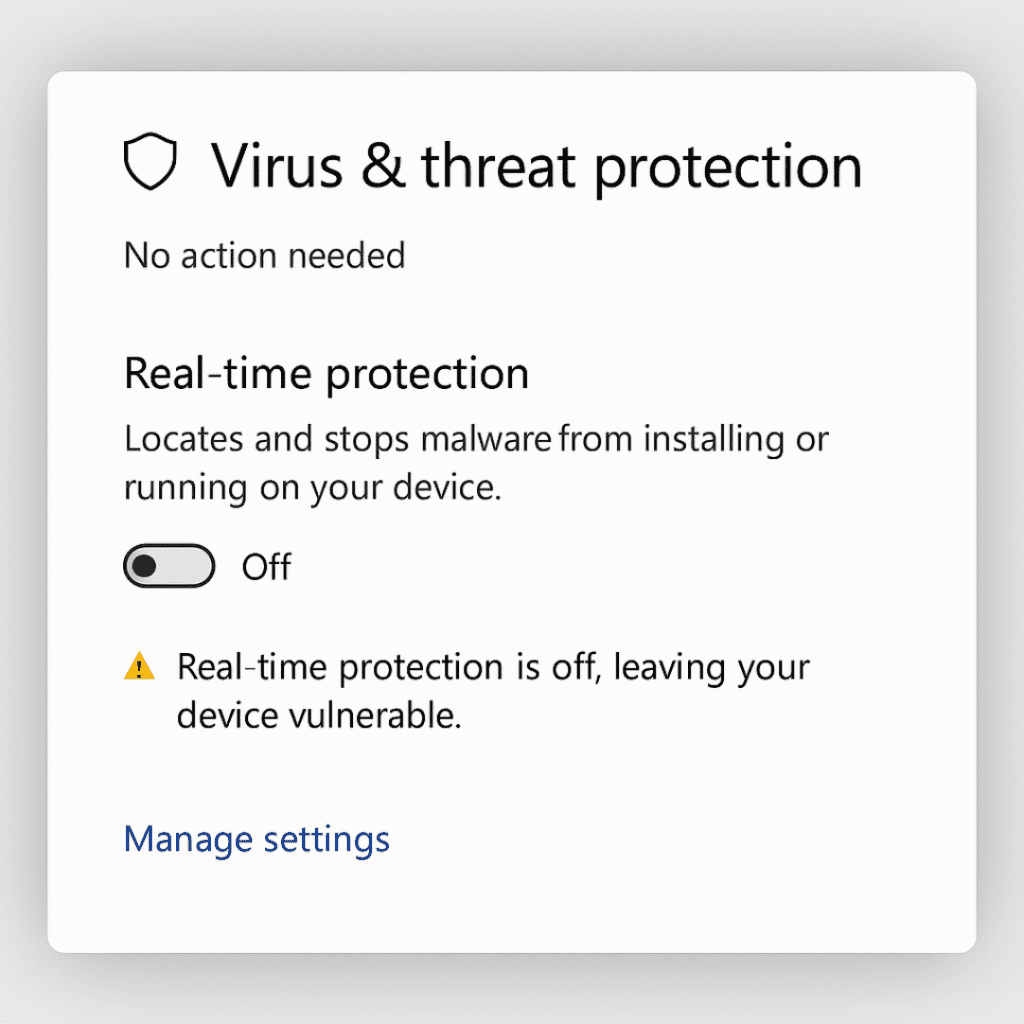
⚠️ Important: Disabling antivirus can make your PC vulnerable. Only do this if you’re comfortable and remember to turn it back on after testing. Proceed at your own risk.
If this works, consider adding Minecraft as an exception in your antivirus settings.
Final Thoughts
How do I fix Minecraft error 0x800705b4?
The easiest way to fix Minecraft error code 0x800705b4 is to close all Minecraft and Java background processes using Task Manager. Press Ctrl + Shift + Esc, right-click any Minecraft or Java process, and select End Task. Then relaunch the game from the Minecraft Launcher.
This usually resolves the issue instantly.
If that doesn’t work, try clearing the launcher cache, restarting your PC, or reinstalling the launcher. The error is commonly caused by a stuck background process or temporary conflict.
Now that your Minecraft Launcher is working, check out our Top 10 Best Free Shaders for Minecraft.