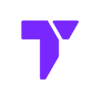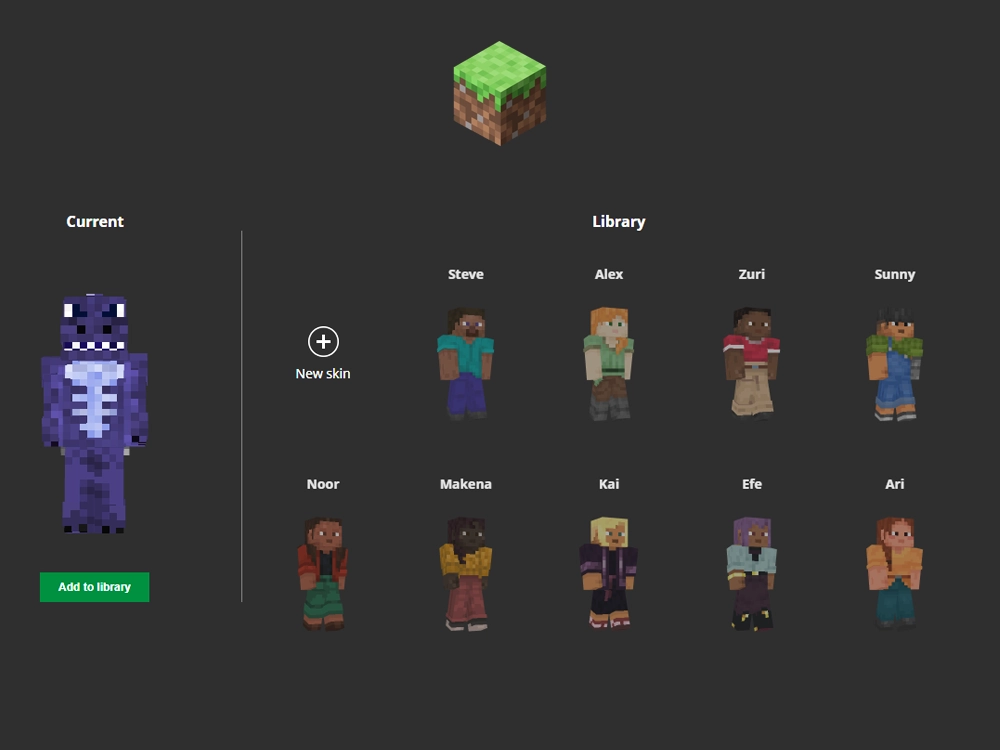If you want to make your Minecraft character stand out, this guide is for you. In Minecraft Java, you can change how your character looks by using a custom skin. This is a fun and easy way to show off your personality in the game. Whether you want to look like a knight, a robot, or your favorite hero, we’ll show you how to download and use Minecraft skins step by step. It works for all versions of Minecraft Java, including 1.21.5, 1.21+, 1.20.4, and even older ones like 1.16.
Quick Navigation
- Step 1 – How to Download a Minecraft Skin
- Step 2 – How to Add a Skin in Minecraft Java
- Troubleshoot
- FAQs
Step 1 – How to Download a Minecraft Skin
Let’s start by finding a skin you like. For this guide, we’ll use a site called The Skindex.
- Go to the Skindex website or click the button below to be redirected.

- Browse or search for a Minecraft skin you like
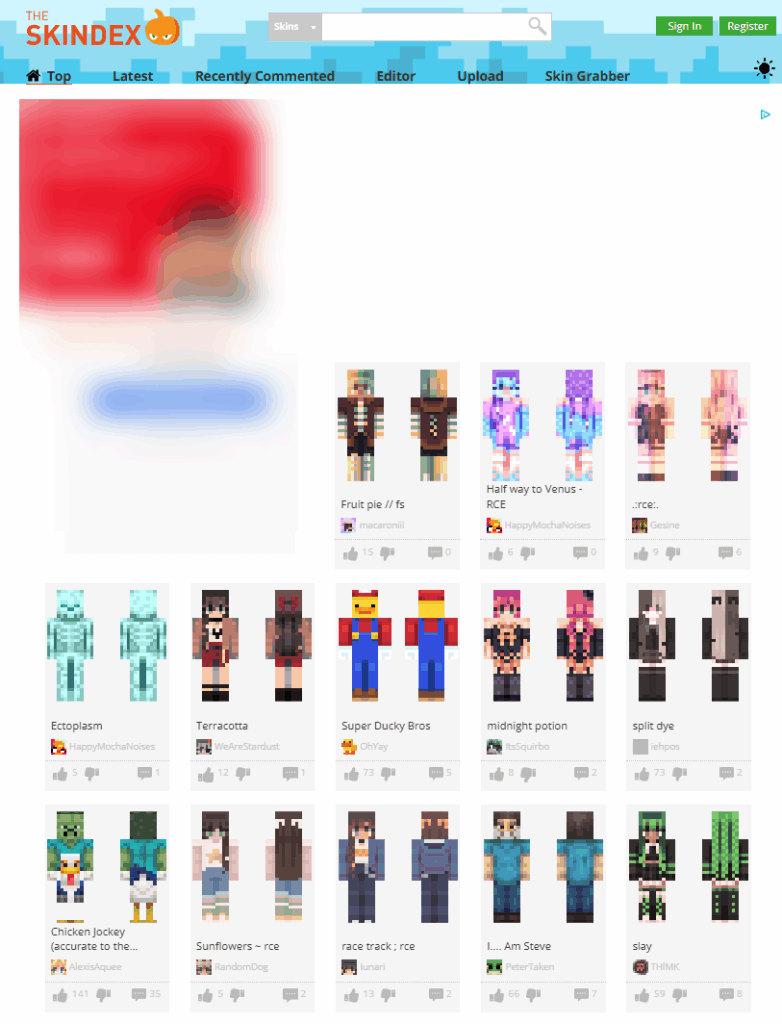
- Click any skin you want and press the “Download” button on the right side (make sure it downloads as a PNG)
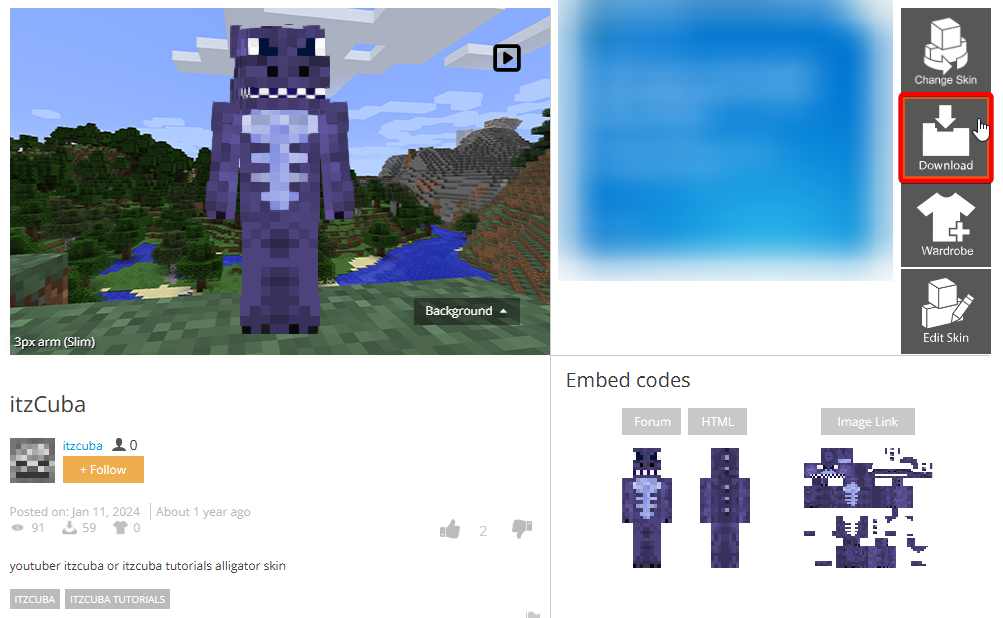
- Save the skin to your computer, usually in your Downloads folder
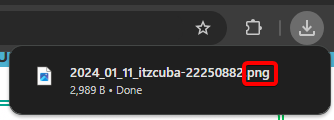
You can use this method for any Minecraft Java version, including 1.21.5 and earlier updates like 1.20.1 or 1.19.4.
Step 2 – How to Add a Skin in Minecraft Java
Now that you have your Minecraft skin, let’s add it to your game. Open your Minecraft Launcher.
- Click the “Skins” tab at the top of the launcher and press the “+ New Skin” button
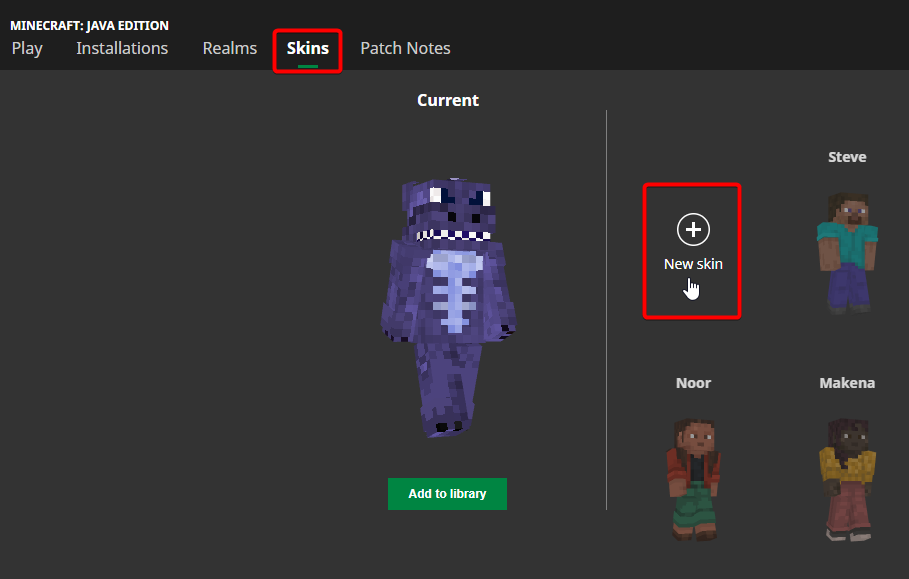
- Click “Browse” and find the skin PNG you downloaded, don’t forget to give your skin a name.
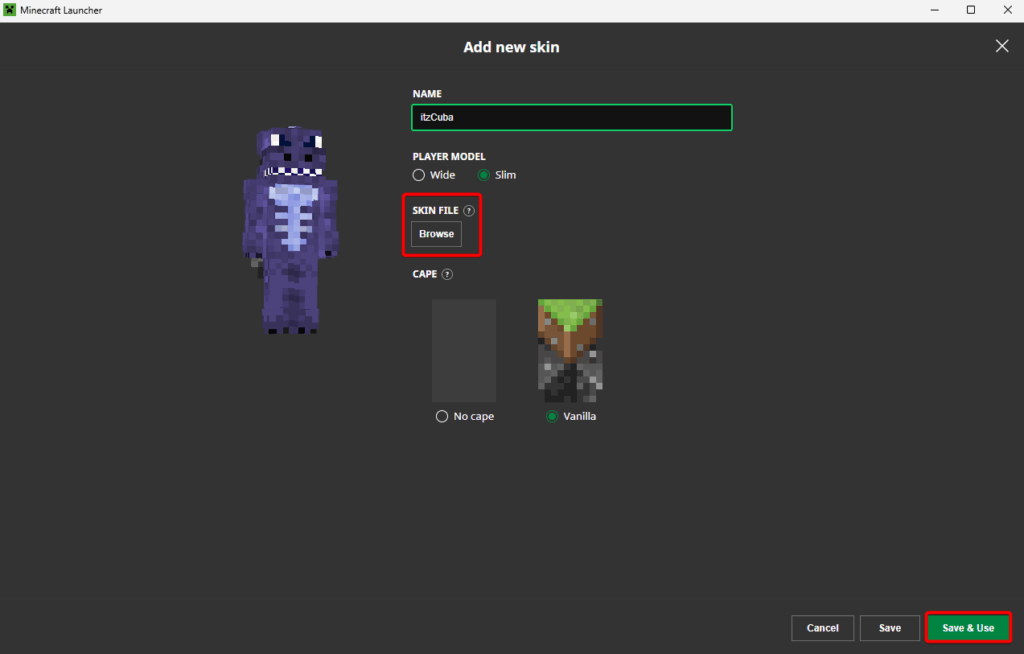
💡 Tip: Choose either “Classic” or “Slim” model (depending on your skin type)
- Click “Save & Use” to apply the skin

This works on any version of Minecraft Java, from 1.21.5 to 1.16, as long as you’re using the official launcher.
Troubleshoot
My skin didn’t upload
Make sure the file you downloaded is a PNG file and not a ZIP or other format. Go back to the site and try downloading again.
The skin looks messed up in-game
You might have chosen the wrong model (Classic vs. Slim). Go back to the skin menu and try the other one.
I lost my custom skin
Keep a copy of the PNG file in a folder on your PC or cloud storage, just in case the Minecraft launcher resets your settings. This is extra important if you plan to switch between versions like 1.21.5 and 1.20.4.
FAQs
Can I make my own Minecraft skin?
Yes, you can use the Skindex Editor or other online tools to create your own skin from scratch. It works the same for Minecraft 1.21+, 1.20+, and older versions too.
Will my skin work on Minecraft Bedrock too?
No, this guide is only for Minecraft Java Edition. Bedrock has a different system for uploading skins.
Do I need a Minecraft account to use custom skins?
Yes, you must log in with a Minecraft Java account to upload and use custom skins, whether you’re playing on 1.21.5 or an earlier update like 1.18.
Now learn how to add shaders to Minecraft using OptiFine.