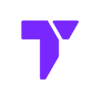If you use mods in The Sims 4, keeping them organized can be a mess. The Sims 4 Mod Manager (S4MM) by GameTimeDev makes it easy to turn mods on or off, sort them, and keep your game running smooth.
🔧 How to Use the Sims 4 Mod Manager (Step-by-Step)
1. Download the Mod Manager
- Go to the official website: https://gametimedev.de/S4MM/ or click the button below
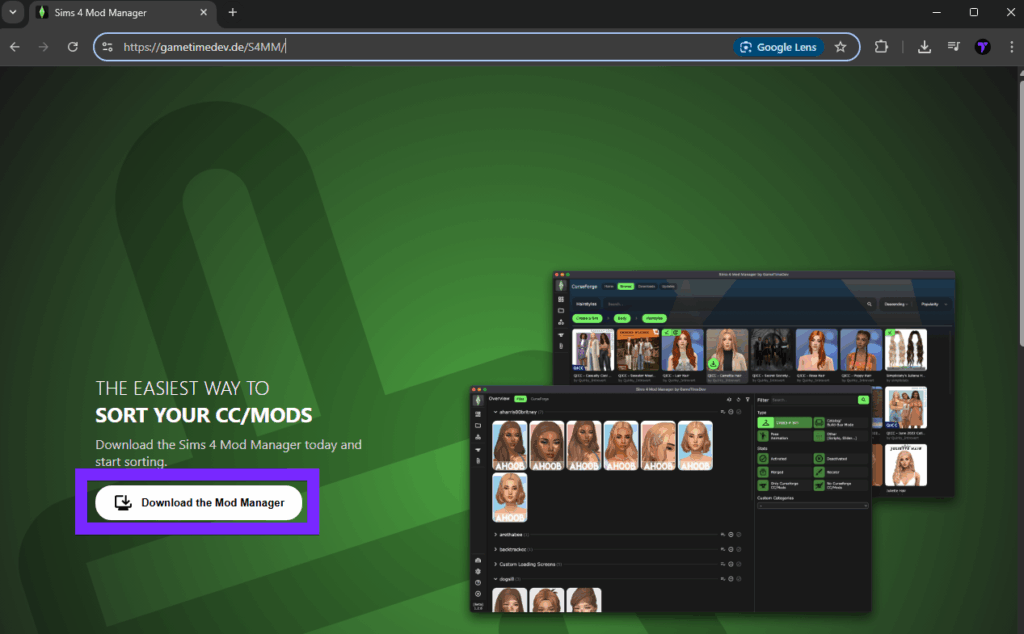
2. Install the Program
- Download the
.exefile and run the installer. Follow the simple setup steps.

3. Open the App
- Once installed, launch the Mod Manager. It will auto-detect your Sims 4 Mods folder.
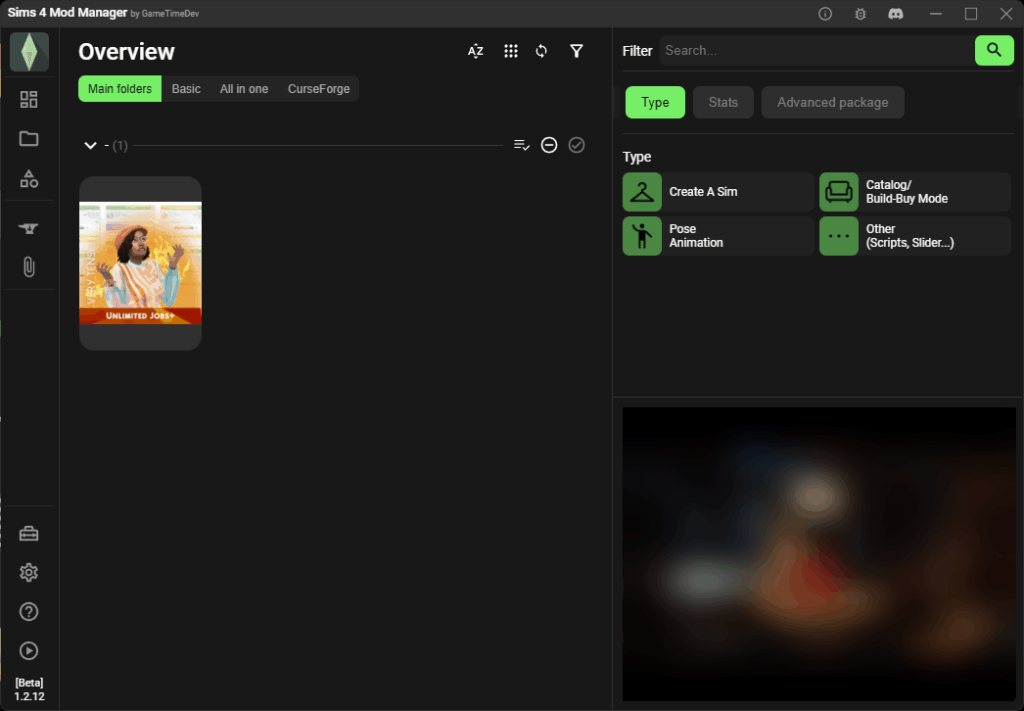
4. Activate or Deactivate Mods
- Click the toggle next to any mod to turn it on or off.
- You can also group mods, rename them, or sort by folder.

5. Play The Sims 4
Open your game like normal. The Mod Manager does all the work in the background.
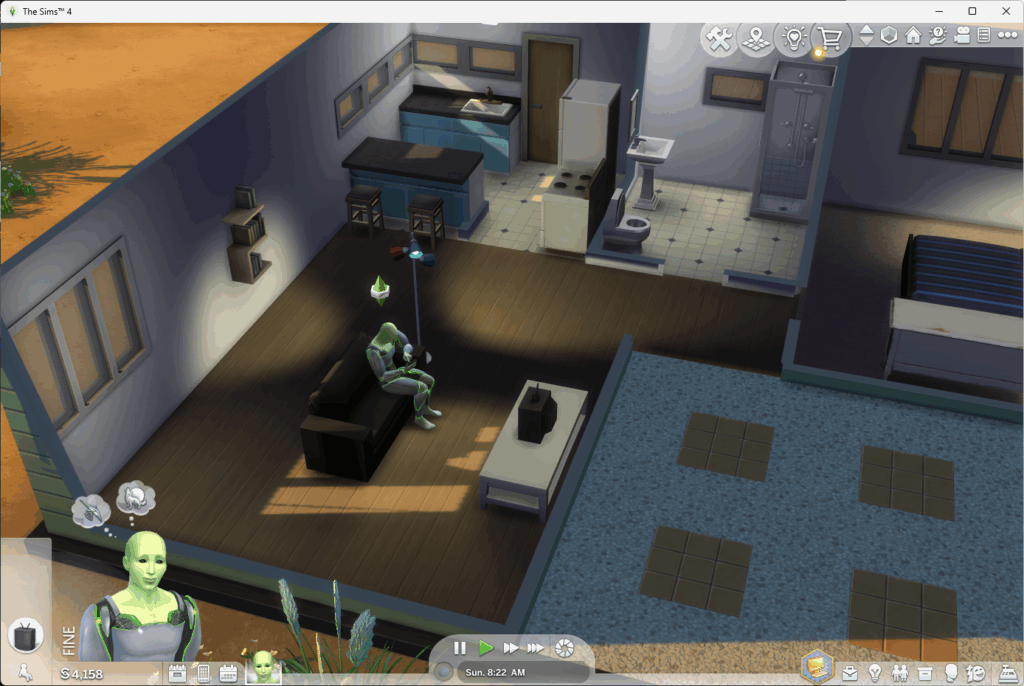
What Is Sims 4 Mod Manager?
S4MM is a free tool made by GameTimeDev. It helps you manage all your Sims 4 mods and CC in one simple interface — no more dragging files or broken saves.
Why Use a Mod Manager?
- Easily turn mods on/off
- Avoid game crashes from conflicting mods
- Keep things organized
- Back up and restore mod sets
Is It Safe?
Yes — it’s trusted by the community and doesn’t modify your game files. The download comes straight from the dev’s official website.
Looking for Mods?
Now that managing them is easy, here’s how to install Sims 4 mods.