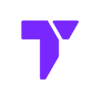Getting Started with Optifine: What You Need to Know
Want Minecraft to run smoother or look cooler? That’s what OptiFine is for! It’s a super popular mod that helps Minecraft look better and run faster. Whether you’re trying to boost your FPS or use cool shaders, OptiFine is the go-to mod for it.
A lot of players use OptiFine for versions like 1.8.9, 1.12.2, 1.16.5, 1.18.2, and 1.20.1 — these are some of the most loved Minecraft Java versions. But guess what? You can also get it for the latest version, like 1.21.5 or other 1.21+ versions!
Important
To install and run OptiFine correctly, you need the right version of Java based on your Minecraft version:
- Java 21: Minecraft 1.20.5 and newer (like 1.21.5)
- Java 17: Minecraft 1.17 to 1.20.4
- Java 8: Minecraft 1.12 to 1.16.5
Quick Navigation
How to Use OptiFine without Forge
The first method of using Optifine, is to install it by itself, without the Forge Mod Loader.
Step 1: Download OptiFine without Forge
Tip: If you want to install OptiFine along other mods using Forge, click here or scroll down.
To begin the download of the Optifine installer file, head over to the Optifine page, or click the button below.
You will now see all the versions available for download, if the version is too recent, you might have to click on +Preview versions, if it is too old, you will have to click Show all versions.
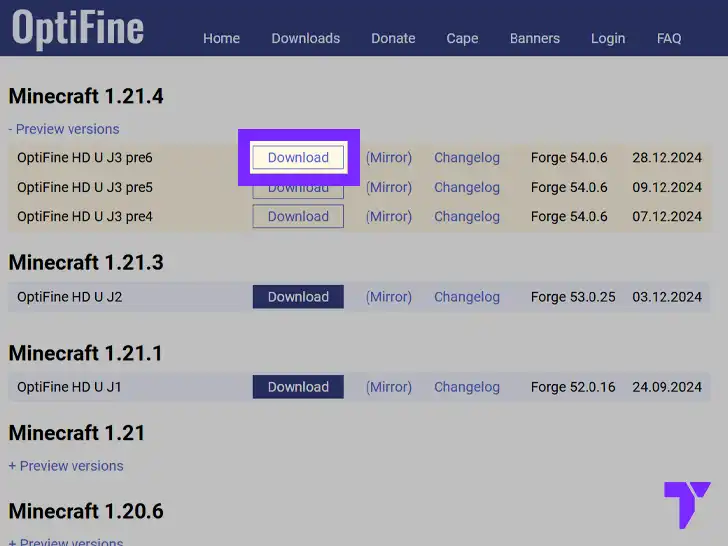
- Click Download, now you will see some ads (except when using ad-blockers) , this is done to keep Optifine free for the user. You can skip the ads by clicking Skip in the top right corner after a few seconds.
- If you do not want to see any ads at all, click Mirror under your prefer version instead.
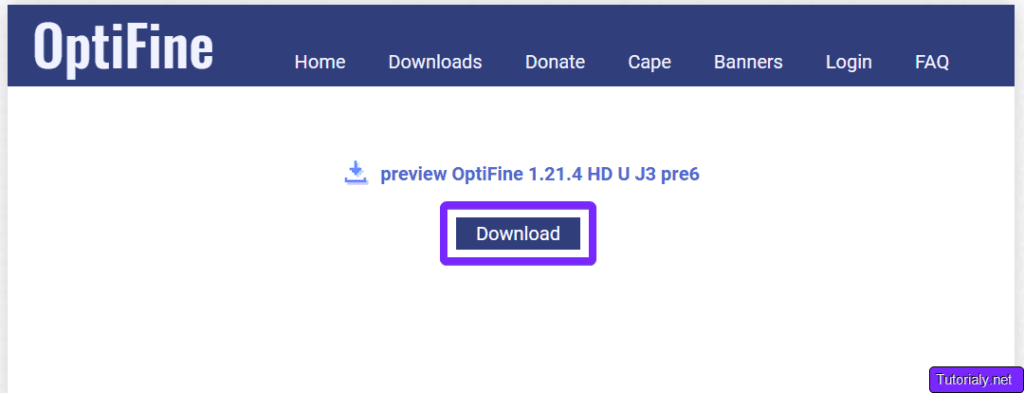
- The last step before downloading the installer file is to hit Download one more time, this will begin the download of the optifine.jar installer file instantly.
Now you have the necessary file to install OptiFine.
Step 2: Install OptiFine without Forge
After we download OptiFine using the previous step, we are going to install it easily and without using Forge. You will need Java 21 if you are installing OptiFine 1.20.5 and above.
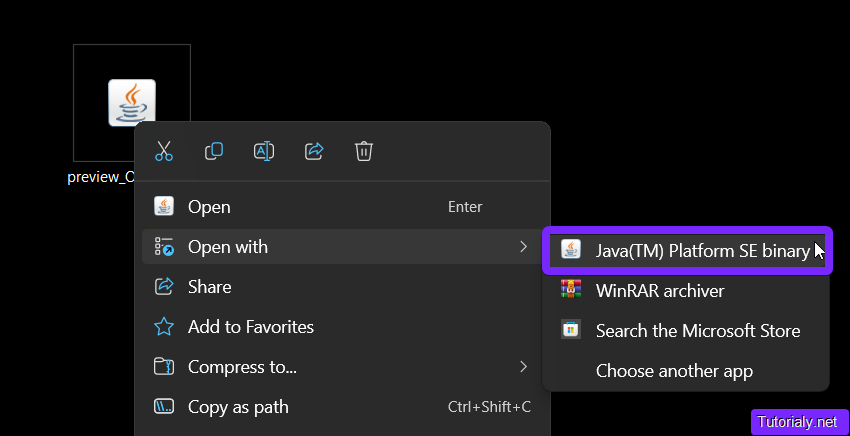
- Run the OptiFine installer file we downloaded, it should be a file that ends with “.jar”. (This file is usually in your “Downloads” folder, or in your “Recent Download History” within your browser)
- You can double-click the OptiFine installer, or right click it, select Open with and click Java™ Platform SE binary.
Tip: If you’re having trouble opening Java after you installed it, download Jarfix and open it, this will link your .jar files with your new Java instance.
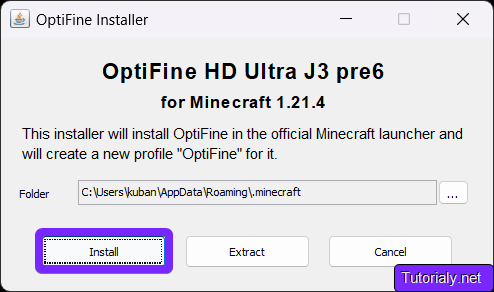
- Click Install in the OptiFine Installer.
Tip: If you installed Minecraft in a custom folder, change the installation folder for OptiFine.
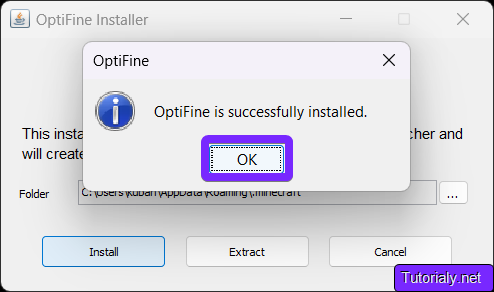
- After a few seconds, you get a pop-up that reads, “OptiFine is successfully installed.” Click OK.
- Open your Minecraft launcher and OptiFine will show up automatically in the selected instance (see 1 in image below). You can also find it in the “Installations” (see 2 in image below) tab in the top of the browser.
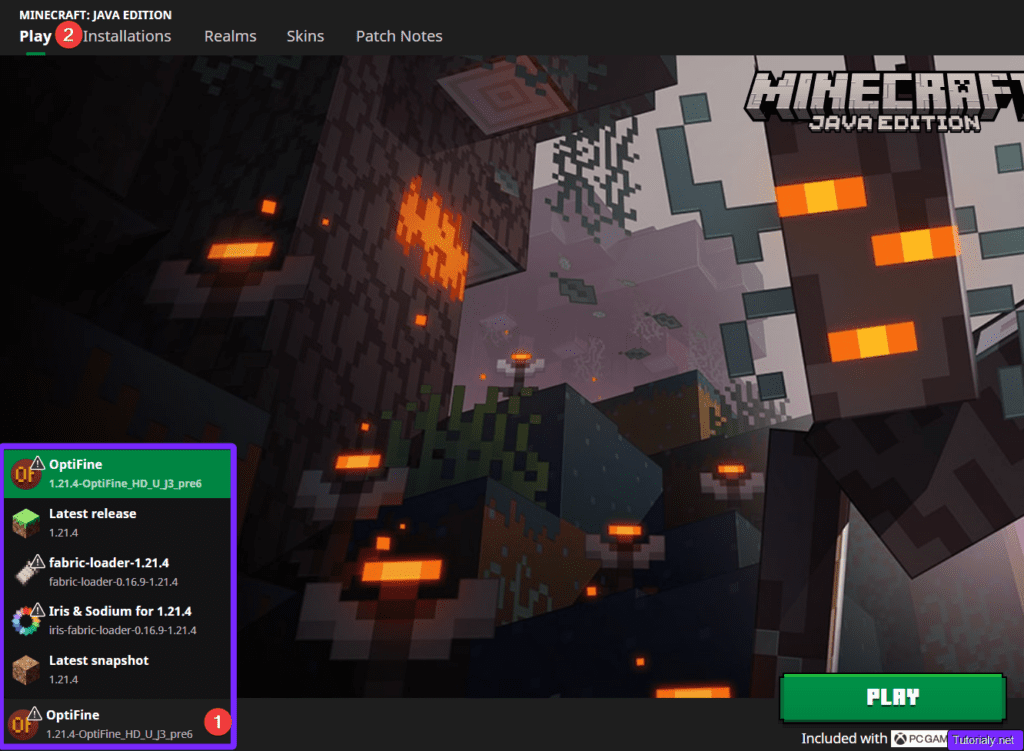
- Click "Play" to start playing Minecraft with OptiFine.
Done! You have successfully installed OptiFine without Forge. Click here if you want to learn how to add Shaders to Minecraft using OptiFine.
How to Use OptiFine with Forge
The second method of using Optifine, is to install it as an additional mod in our Forge instance.
Step 1: Download OptiFine with Forge
Tip: If you want to install OptiFine by itself, without Forge, click here or scroll up.
The download process is still similar to when we install OptiFine without Forge.
- Go to the Optifine page, or click the button below.
You might have to click “+Preview versions” for newer versions of OptiFine, or “+Show more versions” for the older ones.
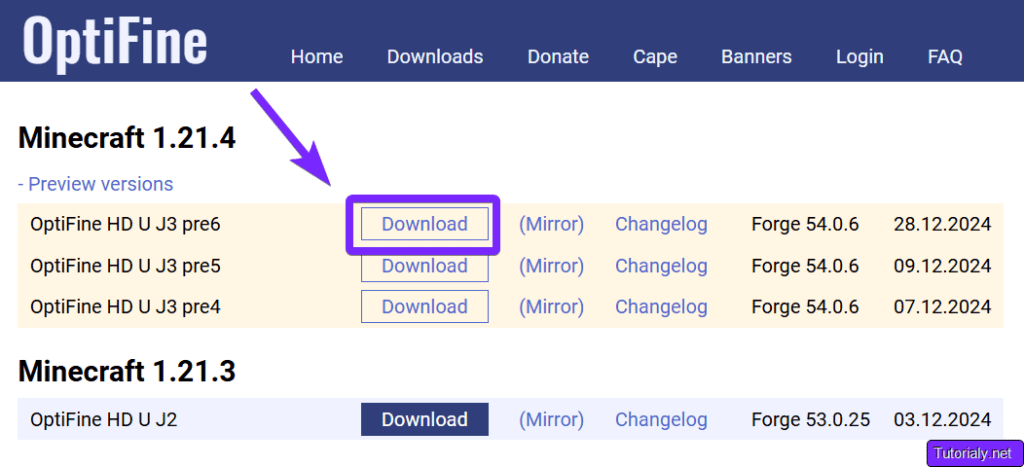
- Download your desired version of OptiFine.
Download: Will show you some ads (except when using ad-blockers) before you are able to download the OptiFine file, these ads support OptiFine and keeps it free.
(Mirror): Will take you to a direct download page, without ads and without supporting the creators.
*If you chose the Download with ads, you will wait a couple seconds and then a button labeled as Skip will appear in the top right of your browser, click it, and it will take you to the direct download page.
*If you chose the Download without ads, you will see the page below.
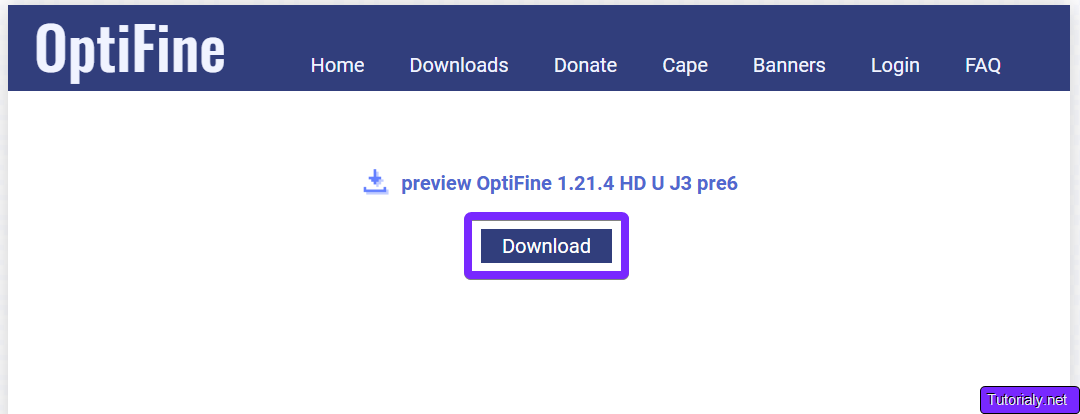
- Click Download to begin the OptiFine “.jar” file download.
You now have the necessary file to install OptiFine with Forge.
Step 2: Install OptiFine with Forge
Tip: You will need Forge installed and set up before adding OptiFine.
After we downloaded the OptiFine.jar file, we will add it to our Minecraft Forge instance.
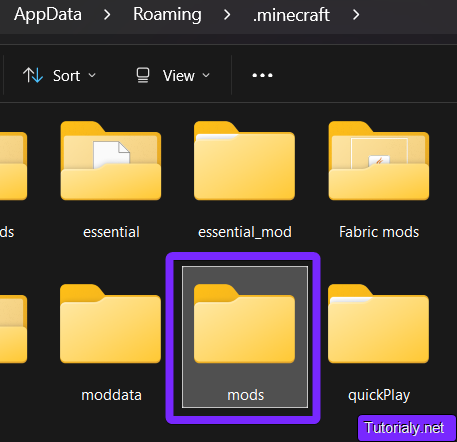
- Locate your “mods” folder within your Minecraft installation folder. Here are some ways to find the folder:
Windows
- Method 1: Press the Windows Key + R to open the run command, type or copy and paste the following text: %appdata%/.minecraft and click OK. Find a folder named “mods” if there isn’t one, then create a New Folder and name it mods and open it.
- Method 2: Open your Minecraft Launcher, click on “Installations“, hover over your Forge Instance and click the folder icon that shows next to the Play button. Find the mods‘ folder, if there is no folder, create a new one, name it mods and double click to open it.
macOS
- Using the Finder, click Go and then Go to Folder. Type or copy and paste the following text: ~/Library/Application Support/Minecraft and press Go. Open the mods‘ folder. If you don’t have one, create a new folder called mods and double-click to open it.
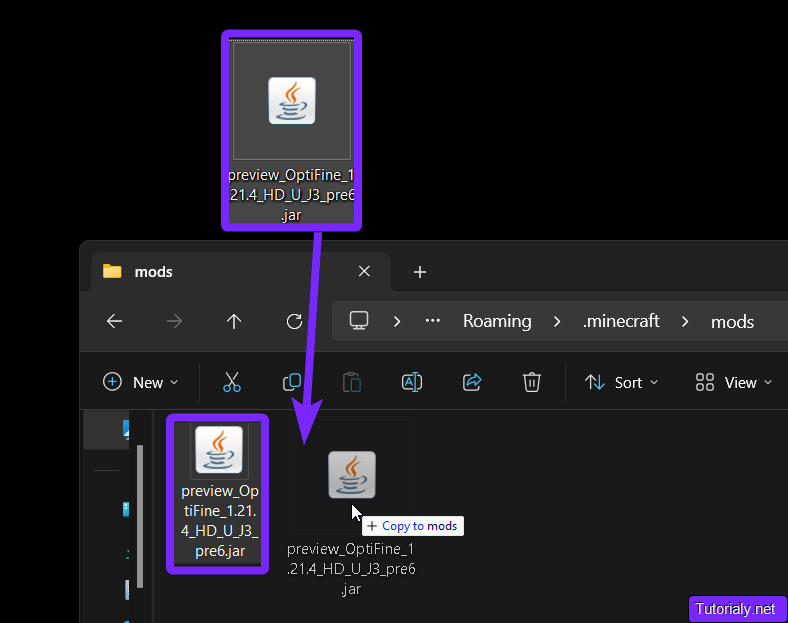
- Drag and drop the OptiFine .jar file we download earlier, you can also just copy and paste it into the mods‘ folder. You can find this fault in your default Downloads folder in your browser Recent Download History.
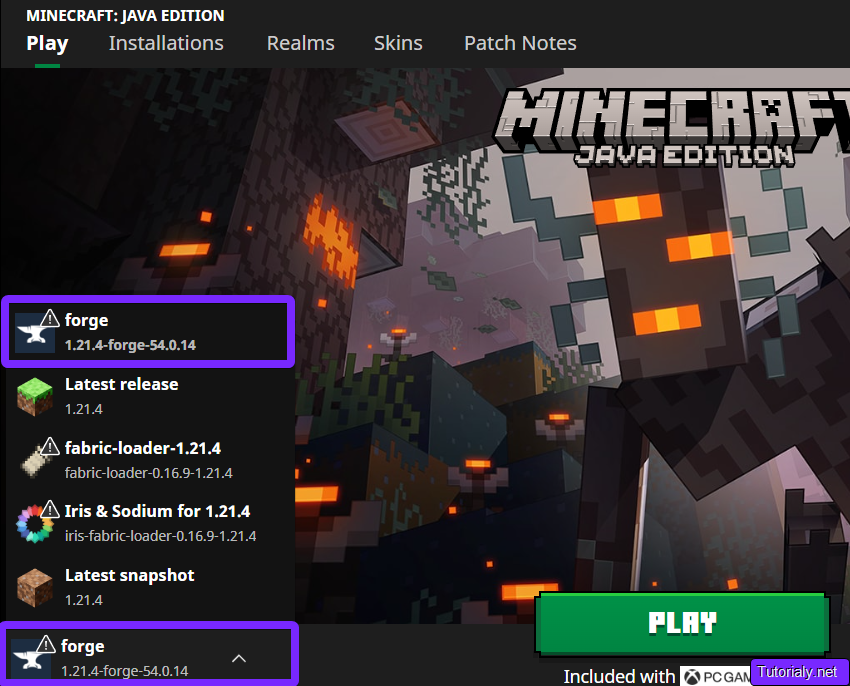
Now, open your launcher and run Forge as usual, you will see that OptiFine has been added as one of the mods.
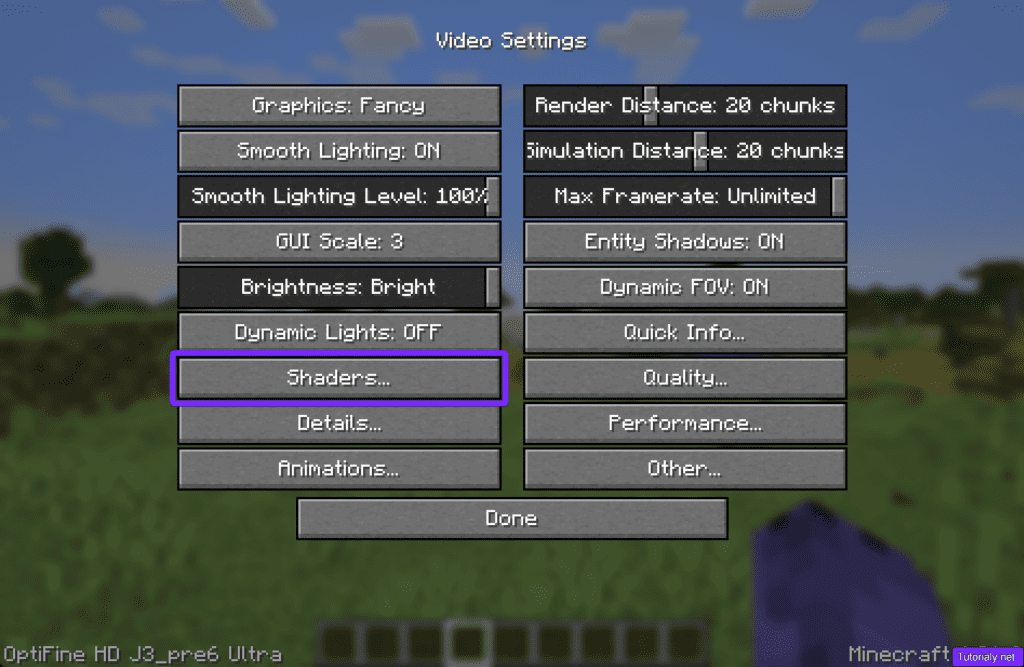
Once in the game, head over to Options> Video Settings and you will see that your menu has completely changed, you now can also add Shaders to Minecraft.
Done! You have now added OptiFine to your Forge instance successfully, start enjoying Minecraft with some smooth gameplay and beautiful graphics!
How to Add Shaders to Minecraft using Optifine
You want to add shaders to your game using OptiFine, let’s get to it.
If you don’t have any shaders, check this article where we go over the Top 10 Best Free Shaders for Minecraft.
Important: You need to install OptiFine prior to adding shaders, click here to install OptiFine
- Run your game with OptiFine installed.
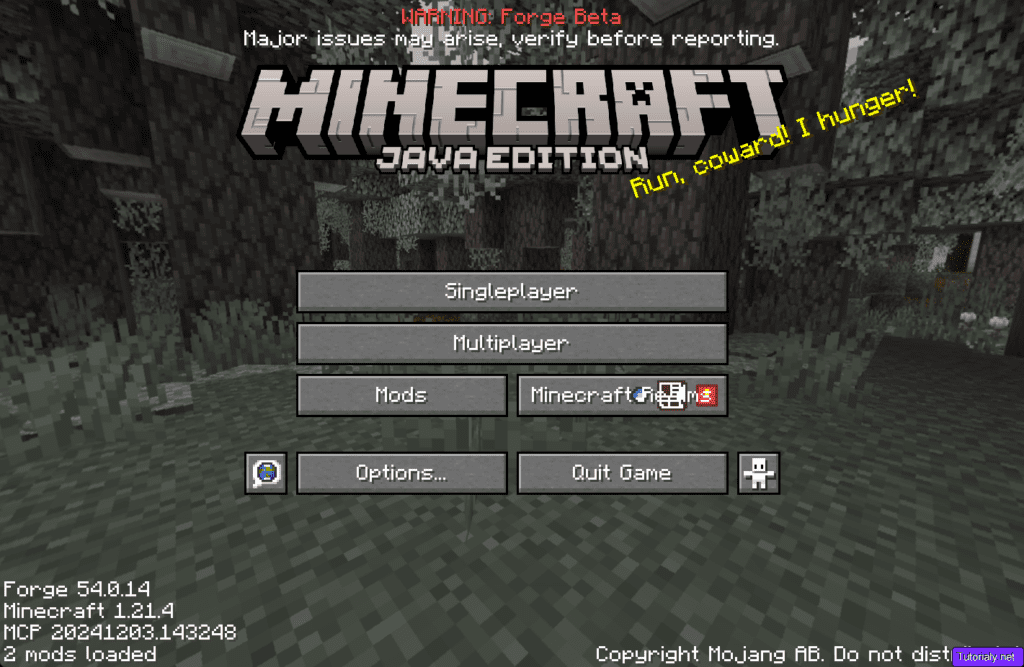
Tip: You can add shaders from the Main Menu or within the Game Menu in a world.
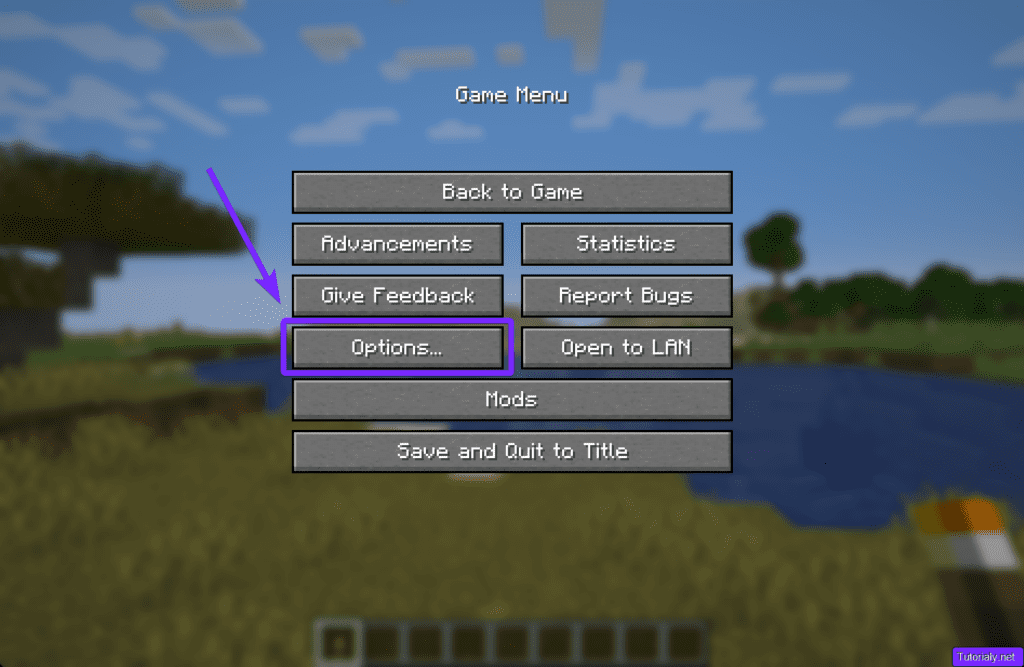
- Click the Options… button.
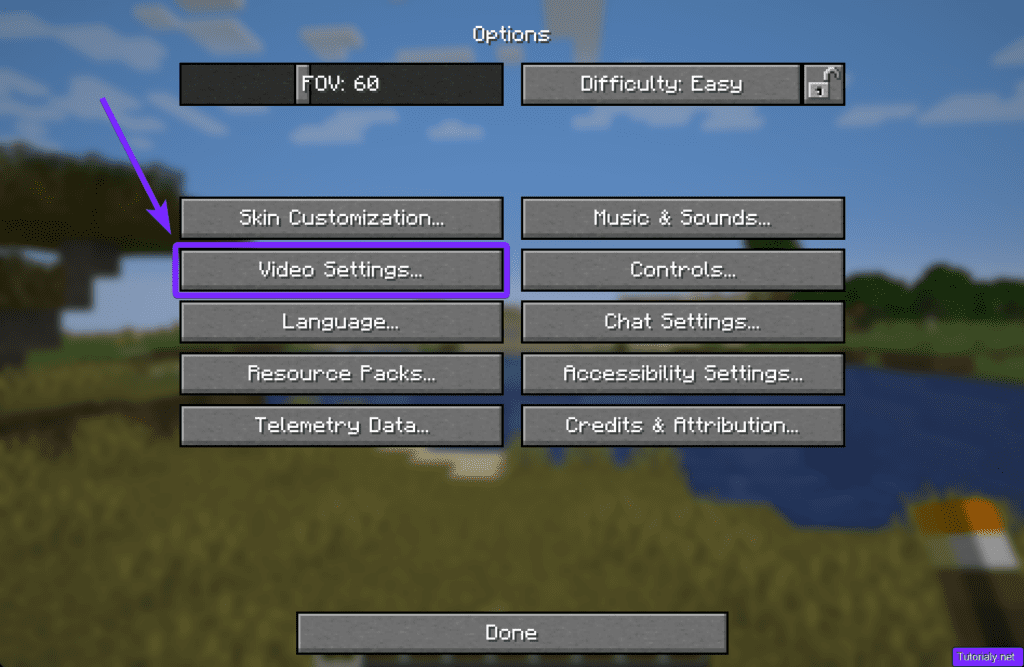
- Select Video Settings…
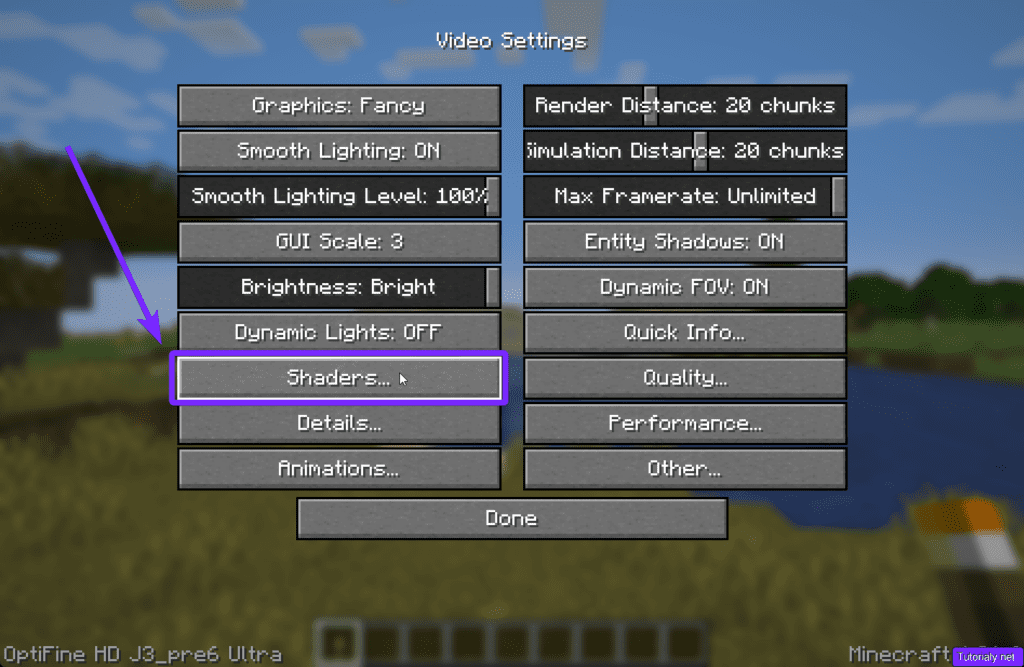
- Click Shaders…
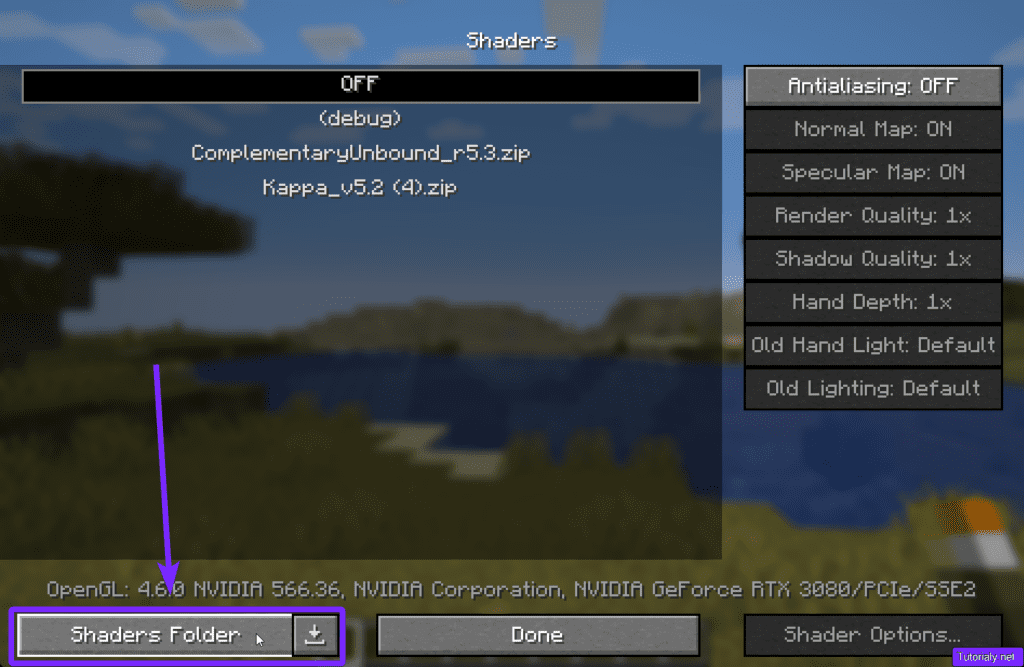
- Click the Shaders Folder
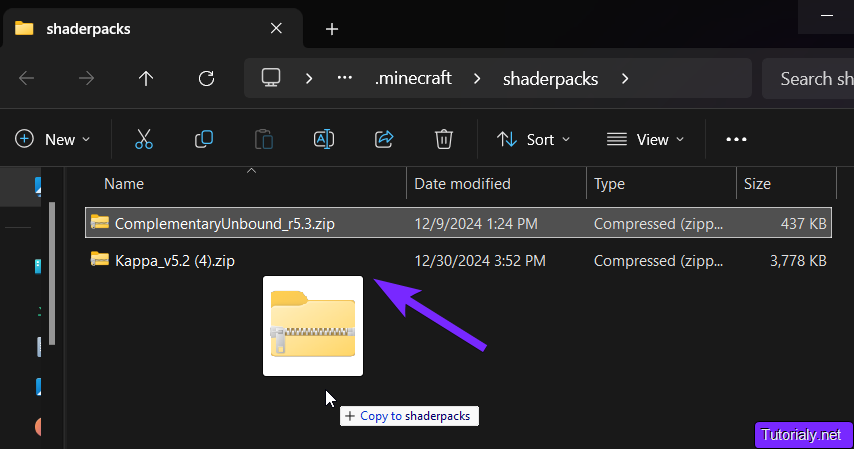
Now add any shaders you want into this folder, keep them as .zip files, do not extract them. If you do not have any shader in your computer, check some of our favorite shaders.
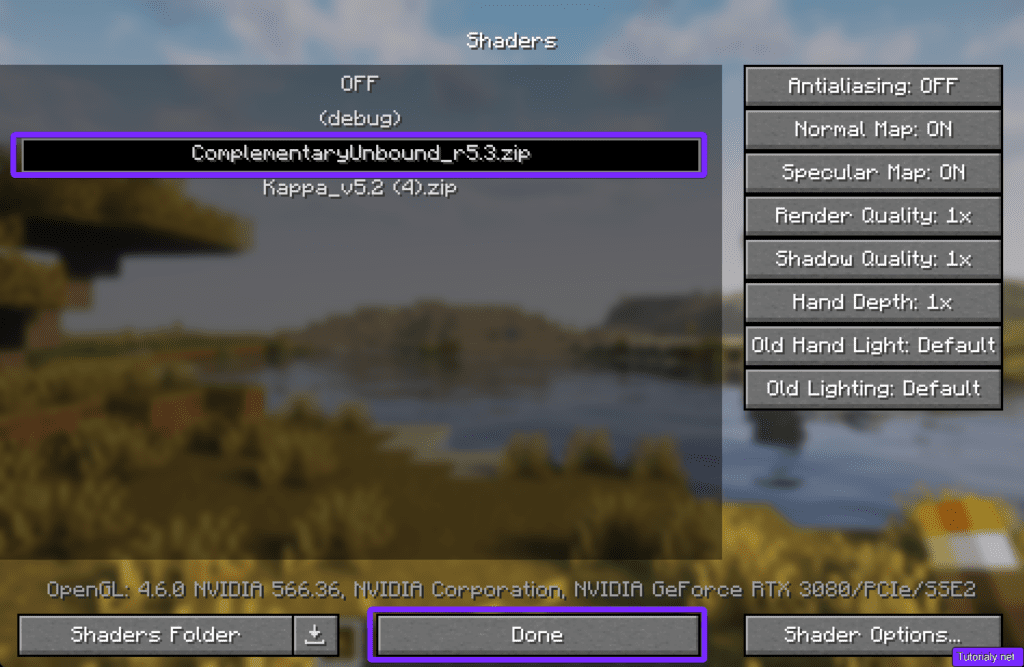
- Close the folder and go back into Minecraft, now select the shaders from within the Shaders menu, then click Done
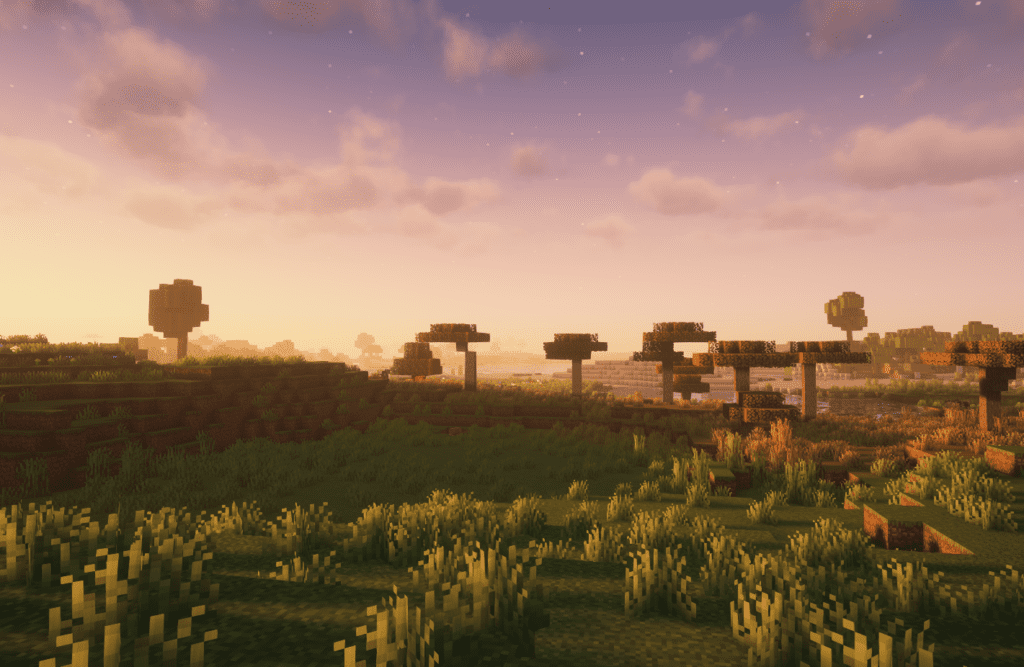
Done! You’ve now mastered how to install Optifine with or without forge, and how to add shaders to Minecraft for a smoother, more visually stunning experience. Whether you’re optimizing performance or exploring with enhanced graphics, Optifine is the ultimate Minecraft upgrade.
Got questions? Drop them in the comments—we’re here to help!
Troubleshooting
- Minecraft Crashes After Installation: Check for compatibility between Optifine, Minecraft, and Forge (if used). Update all to the latest versions.
- Shaders Not Loading: Make sure the shader pack is placed in the
shaderpacksfolder inside your Minecraft directory. Verify the shaders are compatible with your Minecraft version. - Forge and Optifine Not Working Together: Place the Optifine
.jarfile in themodsfolder and ensure Forge is running the correct version of Minecraft. - Optifine Installer Not Opening: Install or update Java and ensure the
.jarfile is set to open with Java.
Optifine FAQs
Is it safe to download Optifine?
Yes, as long as you download it from the official Optifine website. Avoid third-party sources to prevent malware or corrupted files.
Can I uninstall Optifine if I don’t like it?
Yes, simply remove the Optifine installation or delete it from your mods folder if you’re using Forge. Your game will revert to its default settings.
Can I Use Optifine Online in Multiplayer?
Yes, you can use Optifine in multiplayer. It improves graphics and performance without affecting gameplay, so most servers allow it. Just check the server rules to be sure, especially if mods are restricted. It’s great for boosting FPS and using shaders online!