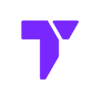If your Minecraft Bedrock world looks a little dull, their latest news, Vibrant Visuals, might be just what you need. This latest experimental feature adds beautiful lighting, shadows, reflections, and bloom to your game—all without needing RTX.
It’s available right inside the Minecraft Preview and can make your world look more alive and realistic. Whether you’re building, exploring, or just chilling, this shader-style update is worth trying.
Important
As of April 2025, this feature is only available for Preview versions.
Some players don’t see Vibrant Visuals in their settings. If that happens, check the Bedrock version you are running. If you are reading this article right after the news were released, you might have to use the Latest Preview instead of the Latest Release.
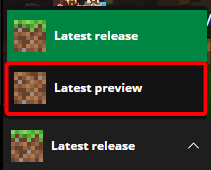
Quick Navigation
Step 1: Turn on Vibrant Visuals in settings
Now it’s time to switch your graphics mode, so the game looks more vibrant and realistic.
- From the Worlds menu, select the world where you want to turn on Vibrant Visuals and click Edit.
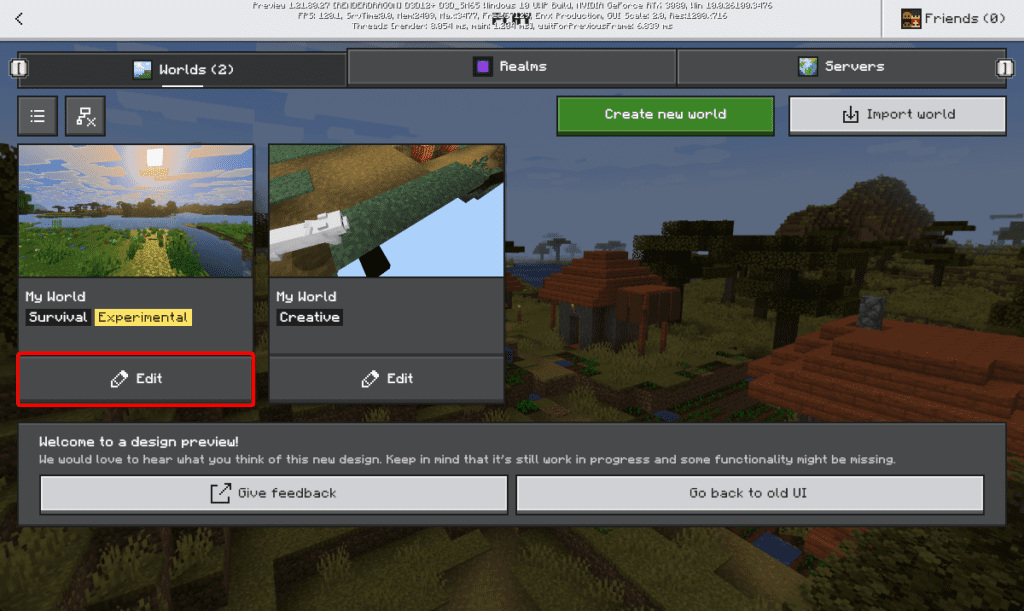
- In the left menu, scroll down and select Experiments. In the right of the screen, scroll down to “Graphics” and enable Vibrant Visuals.

Warning: You might get a confirmation prompt. Read it, and click Turn on Experiments anyway, if you agree.
- Enter a world inside Minecraft and Open the Settings menu.
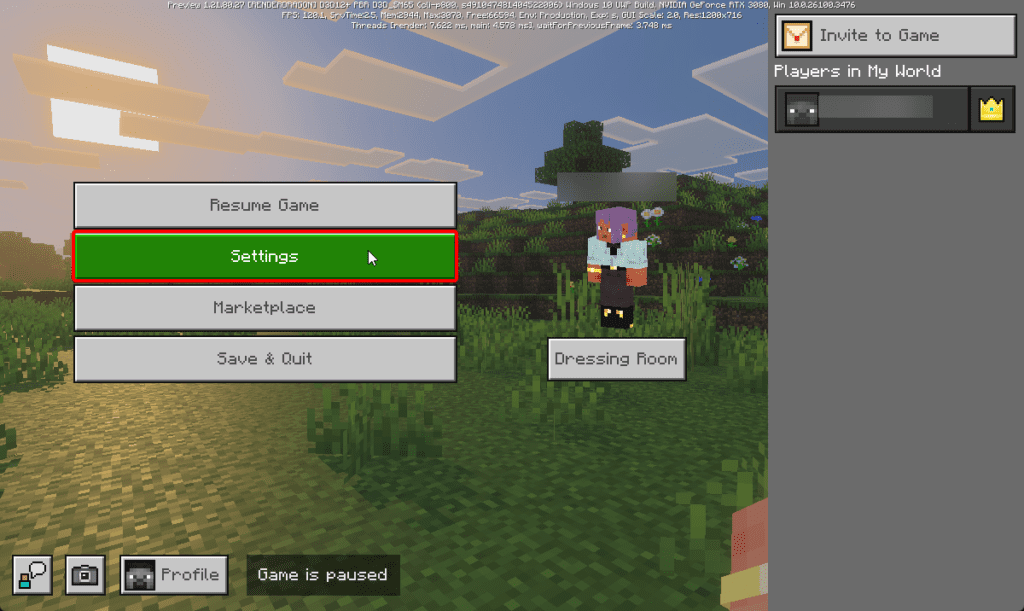
- Scroll down and tap on Video.
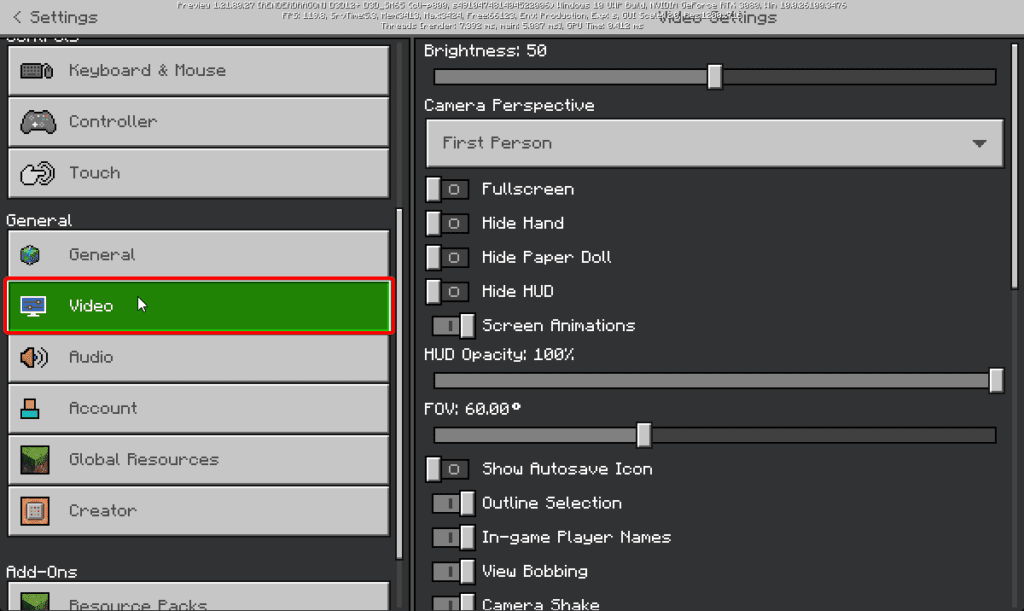
- Next, scroll in the right menu until you see Graphics Mode.
- Change the setting from Fancy to Vibrant Visuals.
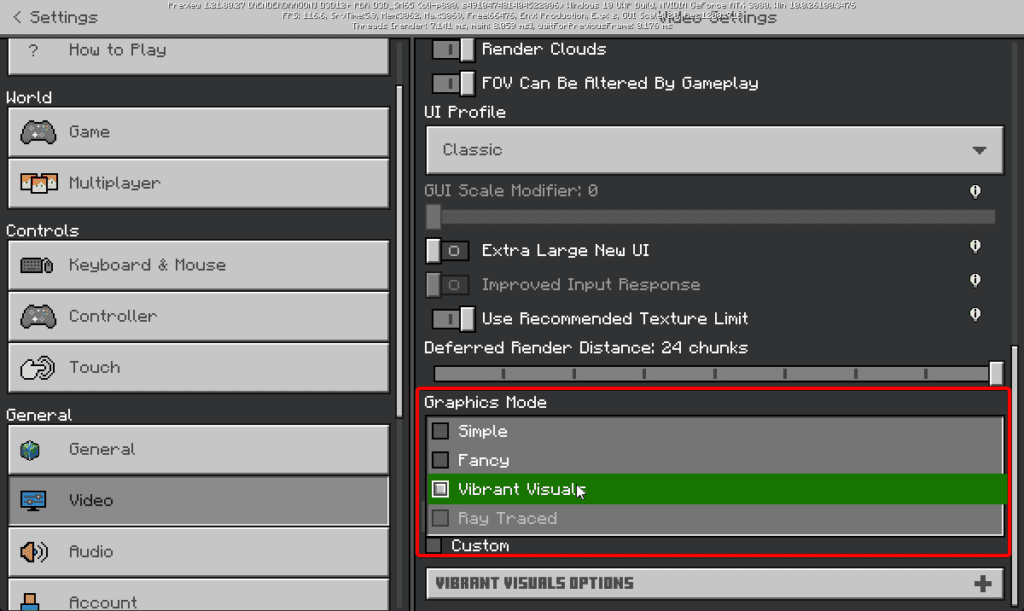
Your graphics will instantly update with new shadows and lighting effects. Go back into the world and take a look.
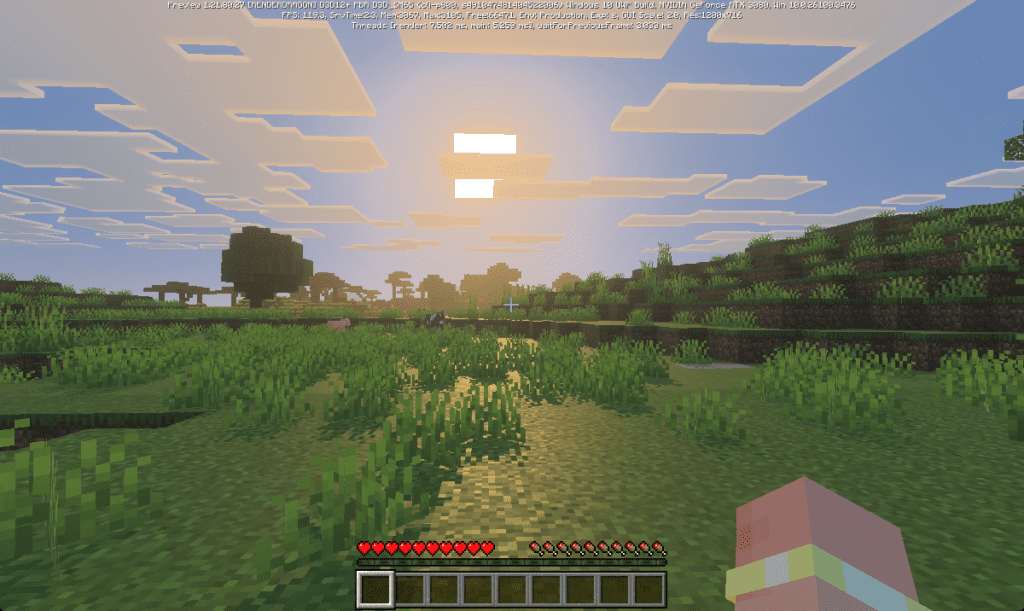
You now have enabled Vibrant Visuals in Minecraft Bedrock. Next, we will learn how to customize these settings properly.
Step 2: Customize your graphic settings
You can make Vibrant Visuals look even better by adjusting a few more options.
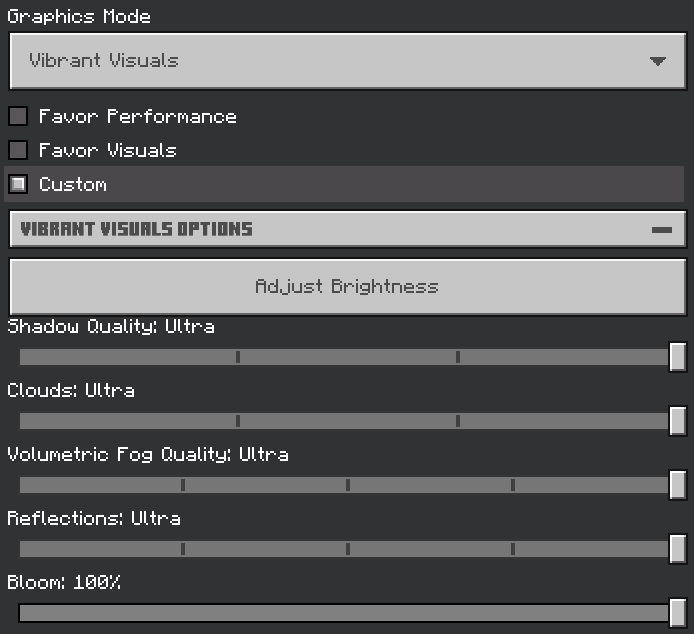
Favor Performance: Select this option for a smoother gameplay experience choose .
Favor Visuals: If you prefer visual quality and your PC can handle it, this is the option for you.
Custom: This option will give you control over the following:
- Brightness
- Shadow Quality
- Clouds
- Volumetric Fog Quality
- Reflections
- Bloom
- Upscaling Mode (Resolution)
Play around with these settings to find what works best for your device. Putting the brightness too high might make your game look a bit weird.
That’s it! Now jump back into your world and enjoy the new visuals.
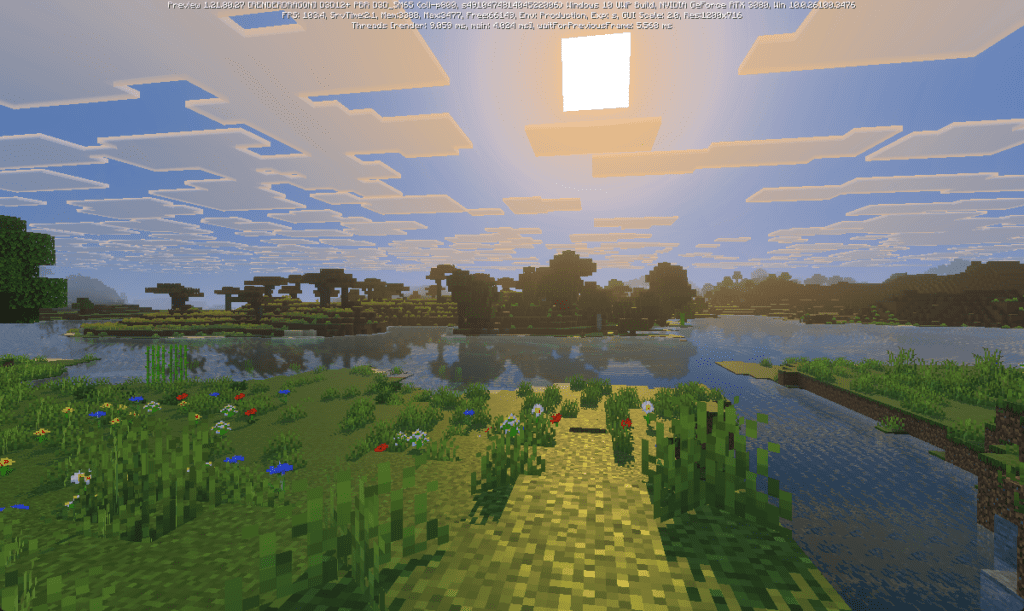
FAQs
Can I use Vibrant Visuals in the normal Minecraft Bedrock?
As of April 2025, no, it only works in the Minecraft Preview version right now. You’ll need to select that version in the launcher.
Is this the same as RTX?
Not exactly. RTX uses special graphics cards. Vibrant Visuals is built-in and works without RTX hardware.
Will this slow down my game?
Maybe. If your device feels laggy, try lowering the shader quality or turning off bloom and reflections.
Troubleshoot
I don’t see Vibrant Visuals in my settings
Make sure you’re using the Minecraft Preview version. The normal Bedrock version doesn’t include this feature yet.
The graphics didn’t change after I turned it on
Double-check that you’re inside a world, not just on the main menu. The setting only updates in-game.
Minecraft runs slow with Vibrant Visuals on
Try turning Shader Quality to Low and turning off Bloom or Reflections. This helps the game run faster on most devices.
If you are running Minecraft Java instead of bedrock, there is good news for you as well. The java version of the game also allows you to use shaders. Here is a list of our Top 10 Best Free Shaders for Minecraft Java.