Getting Started with Iris Shaders: What You Need to Know
Want to install Iris Shaders in 2025 and make your Minecraft world look more realistic with stunning lighting and smooth performance? Iris Shader is the perfect mod for enhancing graphics while keeping your game running fast, thanks to its integration with Sodium. In this step-by-step guide, we’ll show you exactly how to download and install Iris Shaders 2025, so you can upgrade your Minecraft visuals with ease.
Quick Navigation
- Important
- Step 1: Download Iris Shaders
- Step 2: Install Iris Shaders
- Step 3: Using Iris Shaders in 2025
- Iris Shaders Troubleshooting
- FAQs about Iris Shaders
⚠️ Important before we install Iris Shaders in 2025
- Java Installed: Make sure you have the latest version of Java installed on your computer, follow the steps in this article: How to Install Java 21.
Step 1: Download Iris Shaders
Now that we’re ready to get started, let’s start by downloading the Iris Shader.
- Open your web browser and navigate to the Iris Shaders download page, or click the Button below.
- Click the “DOWNLOAD UNIVERSAL JAR” button.
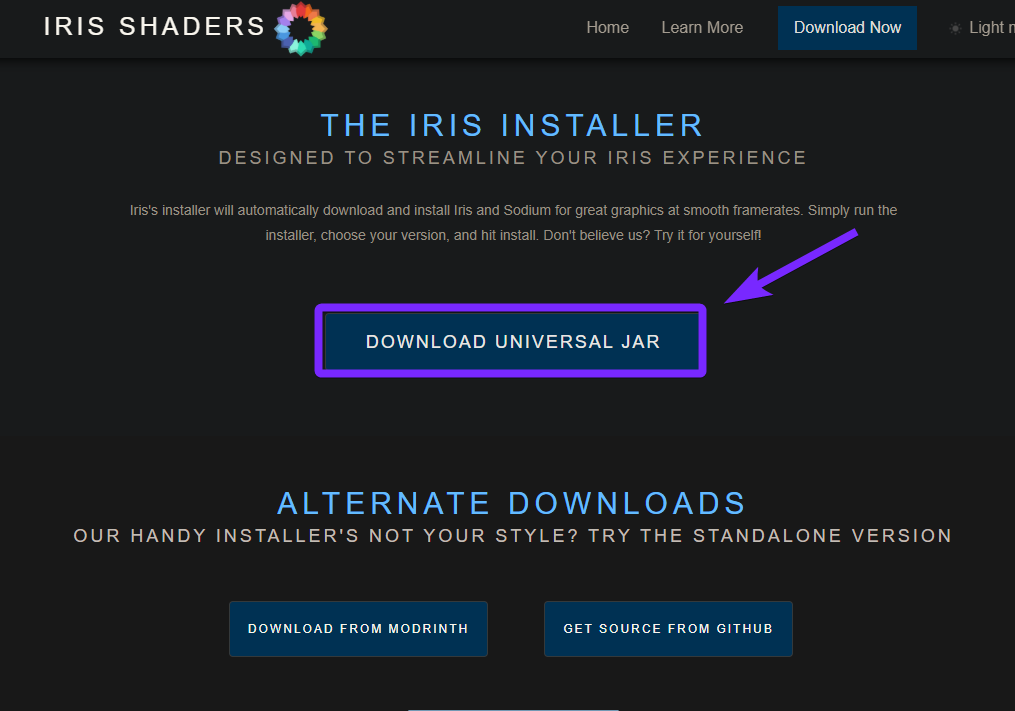
Once the download is complete, you can find the “Iris-Installer” in your browser’s “Recent Downloads History” history or in the default “Downloads” folder on your system.
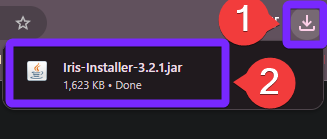
Now that we have successfully downloaded the Iris-Installer, we need to install it.
Step 2: Install Iris Shaders
Let’s install the file we just downloaded in the previous step.
⚠️ Important: Remember that in order to open the “Iris-Installer.jar” we just downloaded, you need “Java 21 or Java 17″ installed in your computer, if you don’t have it installed, just follow the tutorial here.
- Open the “Iris-Installer.jar” file we downloaded.
- Select the “game version” that you want to install and Click “Install“.
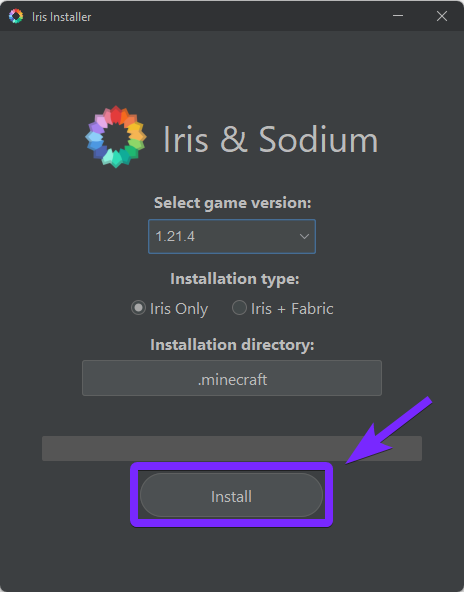
- Once it’s completed, just close the Iris Installer.
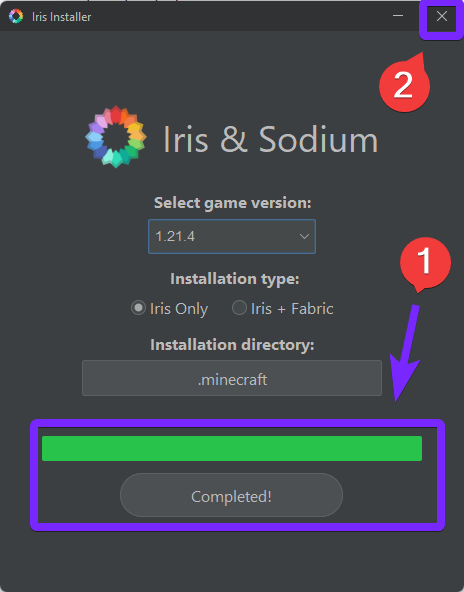
Now we have successfully installed the Iris Shaders loader mod.
Step 3: Using Iris Shaders in Minecraft
After we have installed the Iris Shaders loader, I’ll show you how it works.
- Open the Minecraft Launcher as you normally do and select “Minecraft Java Edition“.
- Check that the “Iris & Sodium” installation is selected in the button left side and click Play
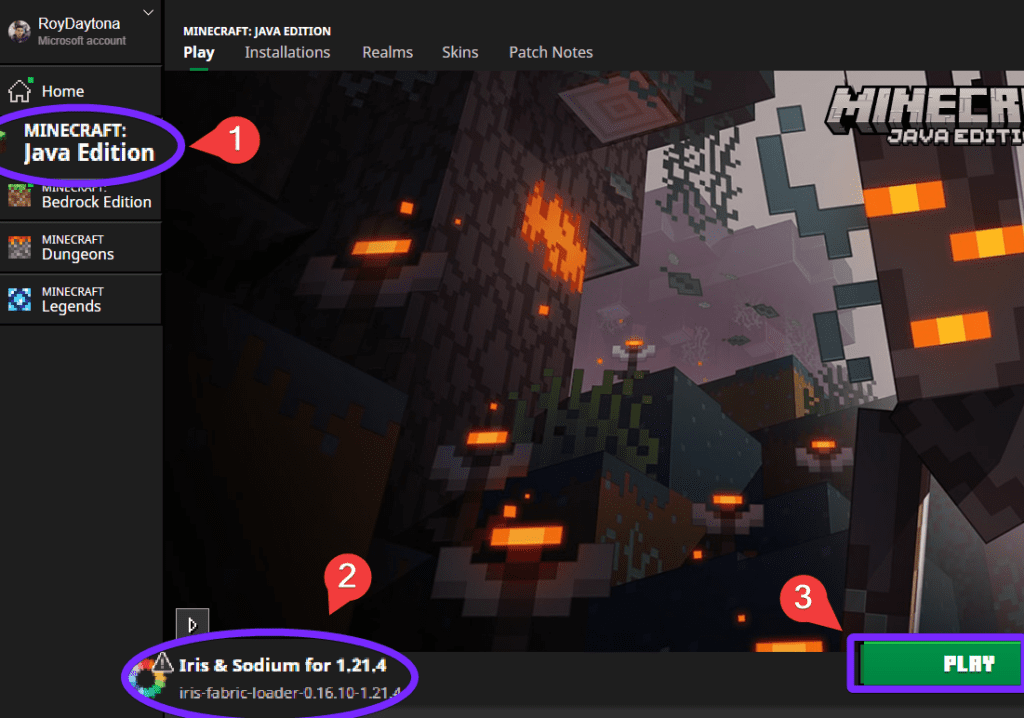
- Check that you understand the risk and click “Play” again. (Feel free to Read more about player safety features)
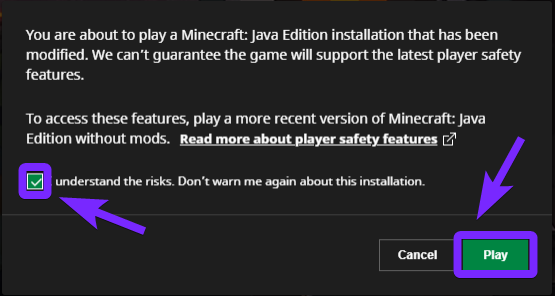
- After the game opens go to Options…
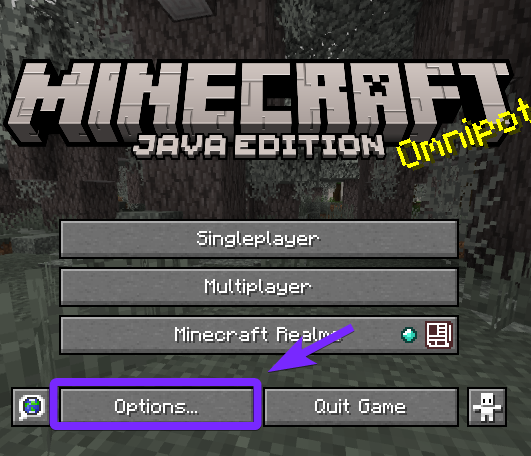
- Click “Video Settings…”.
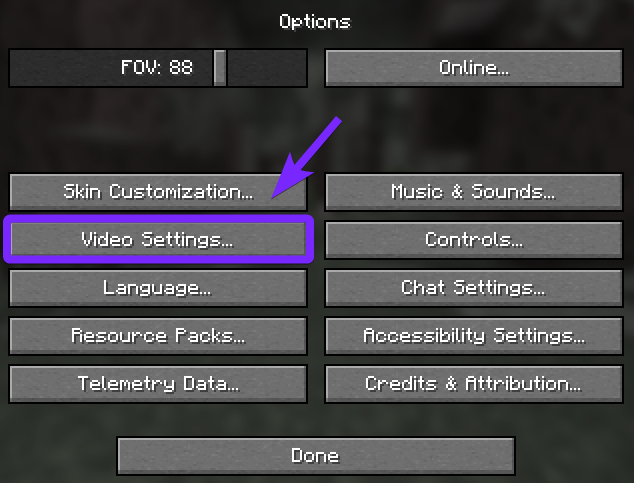
And here you will see a much different menu from what you are used to.
- Click “Shader Packs“.
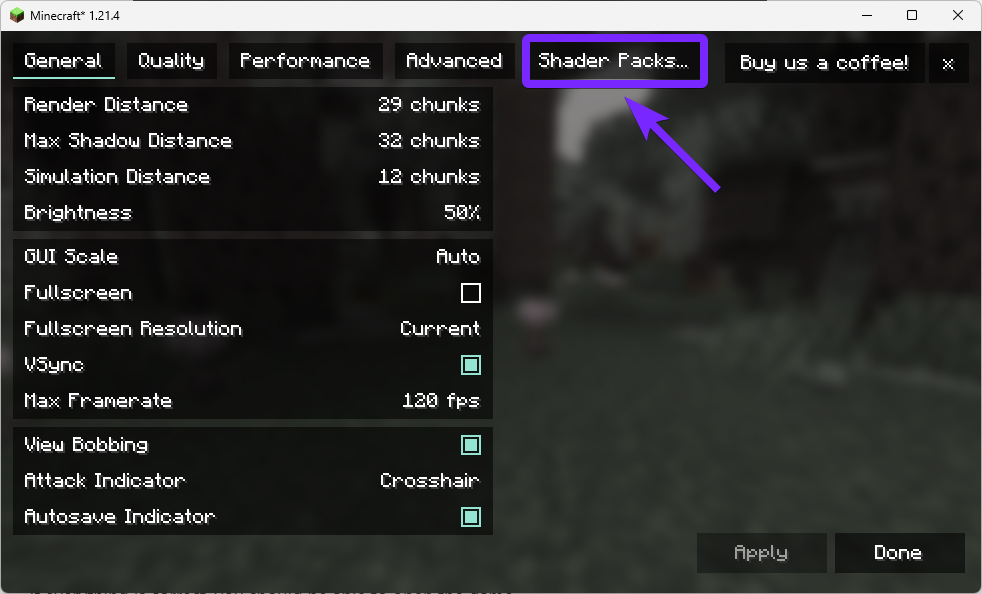
In my case, I have Kappa Shaders already installed, but yours will be empty since the Iris Shaders mod doesn’t come with any shaders preinstalled.
If you have some shaders installed, just select the one you want to use and click “Apply“.
- Click “Open Shader Pack Folder“.
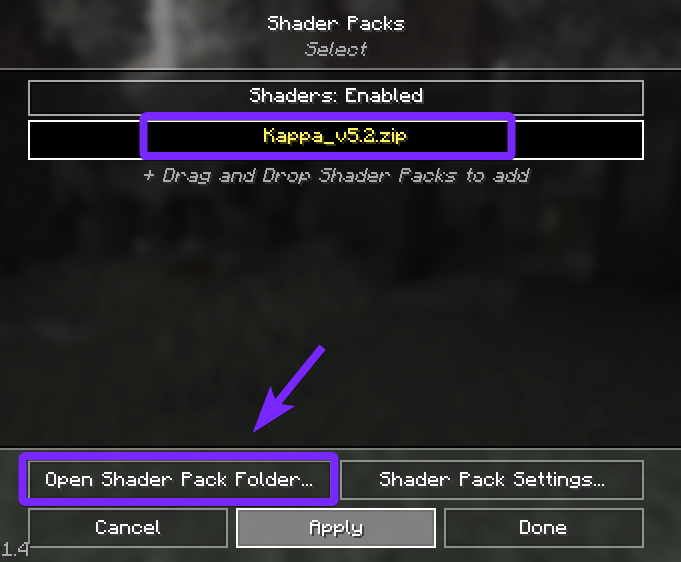
A new window will open, and here is where you will have to copy all the Shaders that you want to use within Iris Shaders loader. (You can copy multiple shader packs and easily switch between them within the game.)
💡Tip: You can download some of our favorite shaders from here.
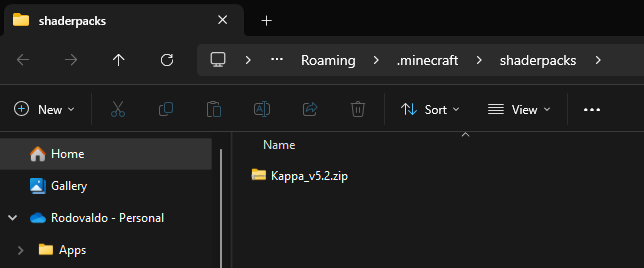
- After you add your shaders, close the folder and head back to the game.
📝 Note: If you want to know how to install Kappa Shaders click here, follow the same steps there to download Kappa Shaders, then copy the “Kappa.zip” file to the shaderpacks folder and enjoy this beautifulness.
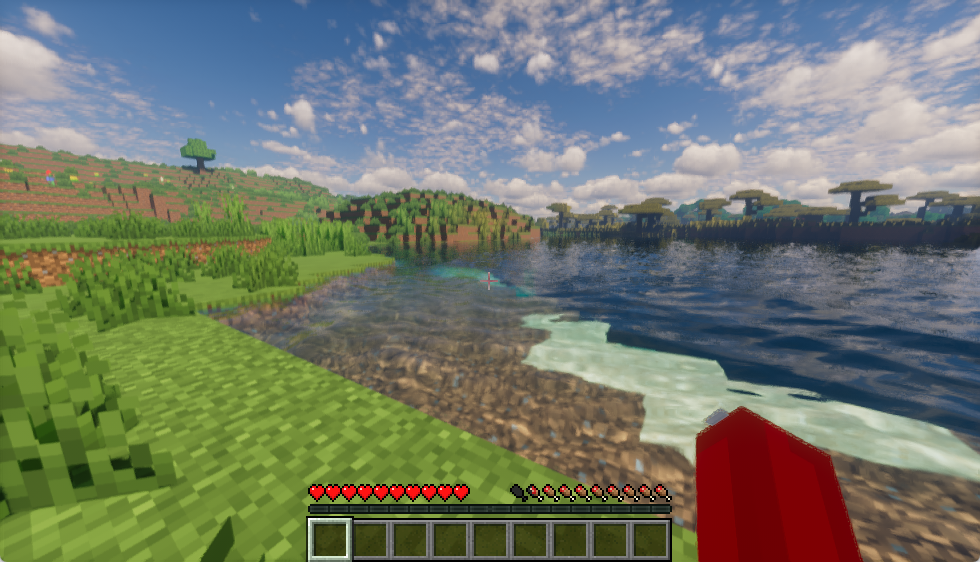
That’s it, you now know how to download and install Iris Shader in 2025, a great shader loader mod to get better frame rates, whether you’re exploring caves or building some crazy structures, shaders make the experience even more immersive when playing Minecraft.
If you had any trouble while installing Iris Shaders mod loader, read the next section for troubleshooting and frequently asked questions.
Iris Shaders Troubleshooting
Black Screen or Game Crash on Startup
This issue often occurs due to incompatible or outdated graphics drivers. Make sure your GPU drivers are updated to the latest version. Additionally, check that you are using a compatible Minecraft version, Fabric Mod Loader, and the correct Iris Shader installation.
Low FPS or Lag Issues
While Iris Shader is optimized for performance, some shader packs can be very demanding. Try reducing render distance, or using Sodium’s optimization features to improve performance.
Shader Pack Not Showing Up or Not Applying
If your downloaded shader pack is not appearing in the Shader Packs menu, ensure it is in the correct folder. Also, check that the pack is in .zip format and that you are using a compatible shader version. (Not all shader packs are compatible with Iris, so be sure to research compatibility before installing.)
FAQs about Iris Shader
Is Iris Shader better than OptiFine?
Iris Shader is optimized for performance and works seamlessly with Sodium, making it a great alternative to OptiFine. While OptiFine has more customization options, Iris offers better FPS and supports modern rendering technologies.
Can I use Iris Shader with Forge?
No, Iris Shader is designed to work with Fabric, not Forge. If you need to use shaders with Forge, you will have to look for OptiFine or other shader loaders compatible with Forge.
Why aren’t my shaders working with Iris?
Ensure that you have placed the shader pack in the correct folder (.minecraft/shaderpacks) and that the shader is compatible with Iris and Sodium. If the shaders still don’t work, try using a different shader pack or updating Iris Shader to the latest version.





