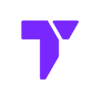Kappa Shaders is one of the best shader packs to make Minecraft look more realistic. It adds amazing lighting, soft shadows, and cool textures that bring your world to life. If you want your game to feel more immersive and beautiful, Kappa Shaders is a great option. In this guide, I’ll show you how to download and install Kappa Shaders in Minecraft for 2025, and how to fix any issues if something doesn’t work right.
Quick Navigation
- Requirements
- Step 1: Download Kappa Shaders
- Step 2: Install Kappa Shaders
- Kappa Shaders Troubleshooting
- FAQs About Kappa Shaders
⚠️ Requirements
Before getting started, ensure you have the following:
- ✅ Minecraft Java Edition – Kappa Shaders only work with Java Edition.
- ✅ OptiFine or Iris – These mods are required for shaders to function. If you haven’t installed OptiFine yet, read our OptiFine Installation Guide.
Step 1: Download Kappa Shaders
First, you’ll need to download Kappa Shaders from a trusted source. Follow these steps to ensure you get the correct file:
- Visit the official Kappa Shaders page or click the Button below.
You will be taken to the Curseforge Kappa Shader webpage, here we’ll download the Shaders.
- Click the three dots (⋮) next to the desired version.
- Select “Download file” (the file will be in .zip format).
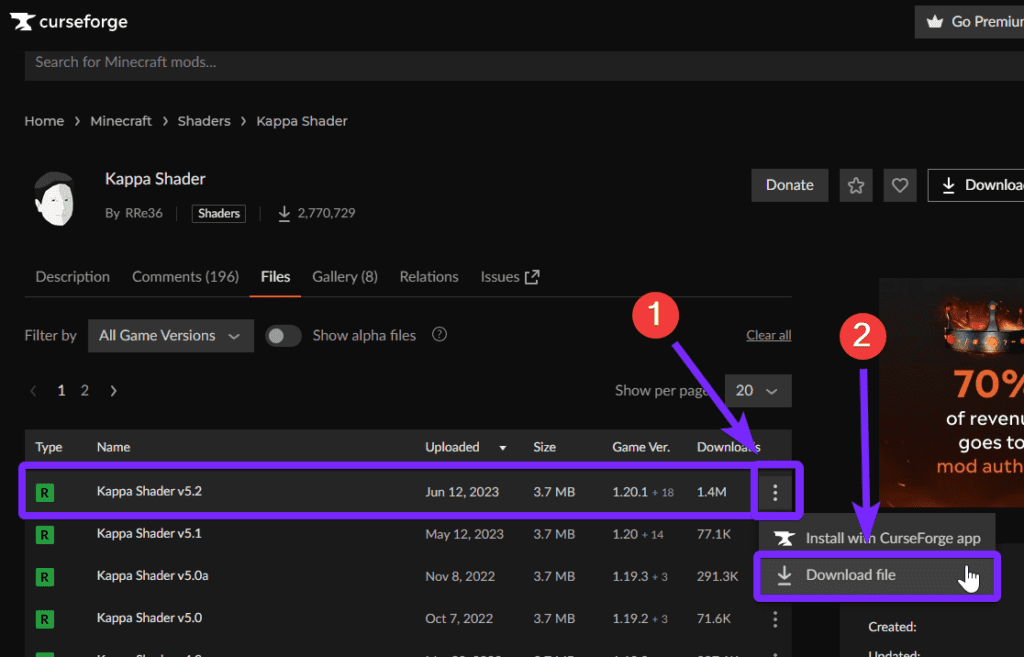
Once downloaded, you will see the file in your browser’s Download history (top right corner).
- Click the folder icon to view the downloaded file.
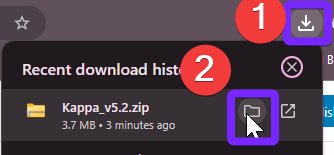
You will be taken to your system’s default “Downloads” Folder.
- Copy the Kappa .zip file (we’ll paste it later in the OptiFine or Iris shaders folder).
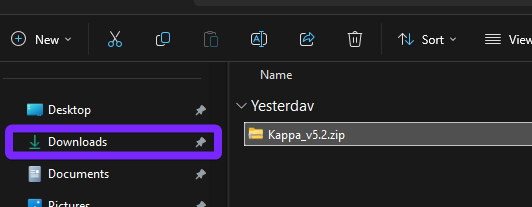
Now that you’ve successfully downloaded the Kappa Shaders, let’s move onto the installation process!
Step 2: Install Kappa Shaders
With the Kappa Shaders file downloaded from the previous step, it’s time to install the shaders and activate it in Minecraft.
Keep following these steps to complete the setup successfully:
- Open the Minecraft Launcher and select Minecraft Java Edition
- Choose your OptiFine or Iris installation at the button left and click “Play“.
⚠️ Warning: If you don’t have OptiFine or Iris, you will need to install it first.
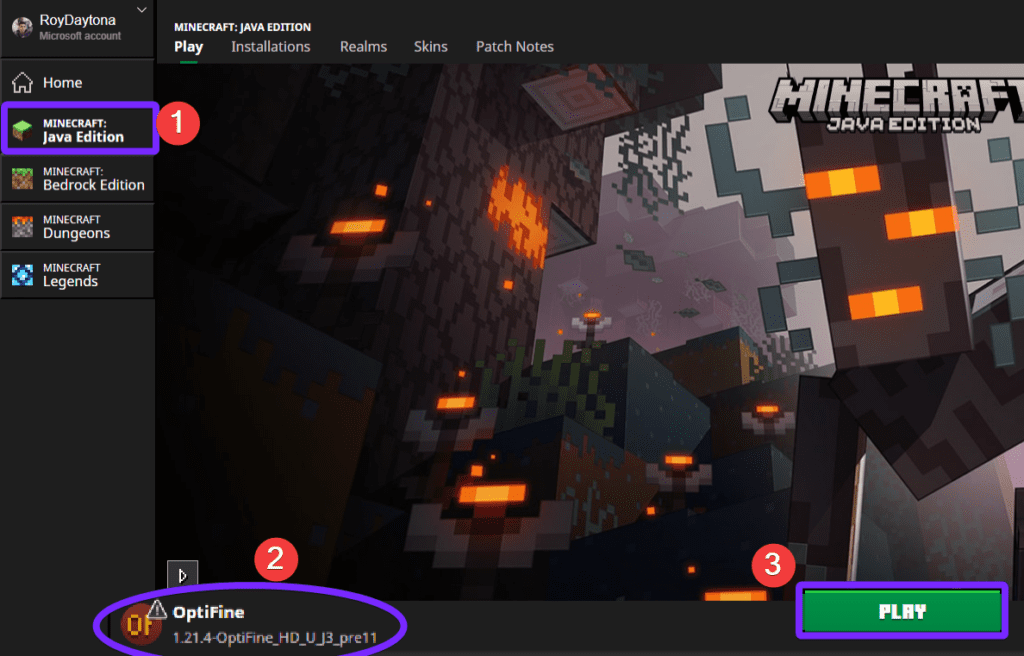
If a Player Safety Warning appears, mark “I understand the risks”, then click Play again.
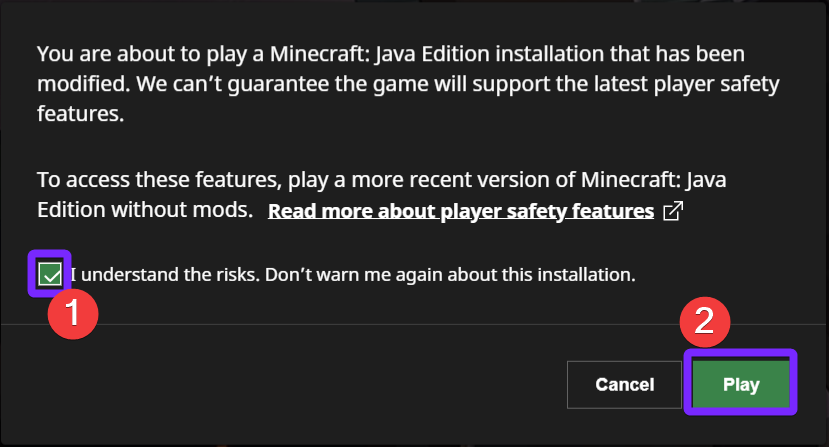
- Once inside your Minecraft game go to “Options“
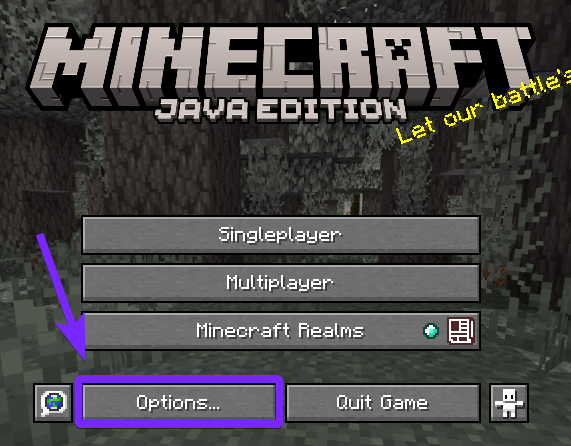
- Select “Video Settings…”
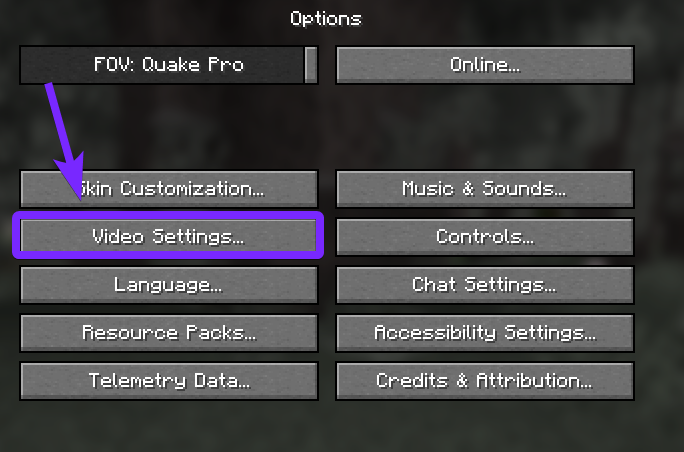
- Click “Shaders…”
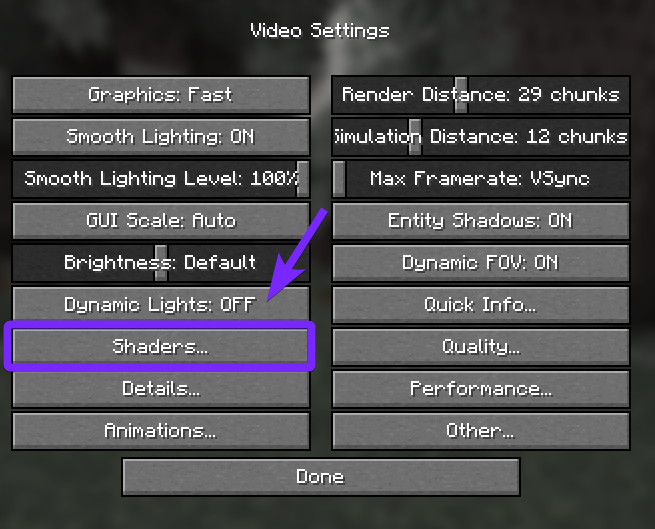
- Inside the Shaders menu, click Shaders Folder.
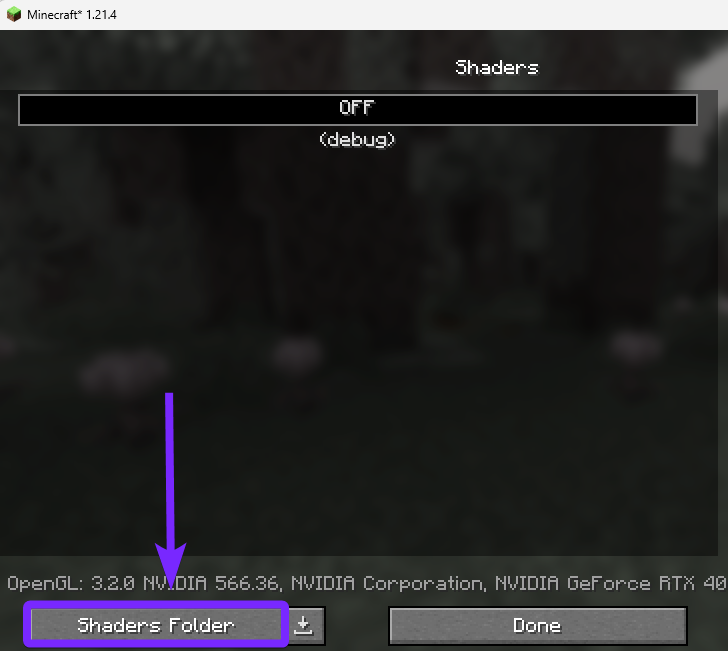
Afterward the Shaderpacks folder will open on your computer.
- Paste the downloaded Kappa
.zipfile we had previously downloaded in the first step, into the shaderpacks folder. ⚠️ Do not unzip the file ⚠️

- Close the shaderpacks folder.
Back in Minecraft, the Kappa Shaders pack should now appear in the Shader Packs menu.
- Click the “Kappa Shaders” to enable it, and click “Done“
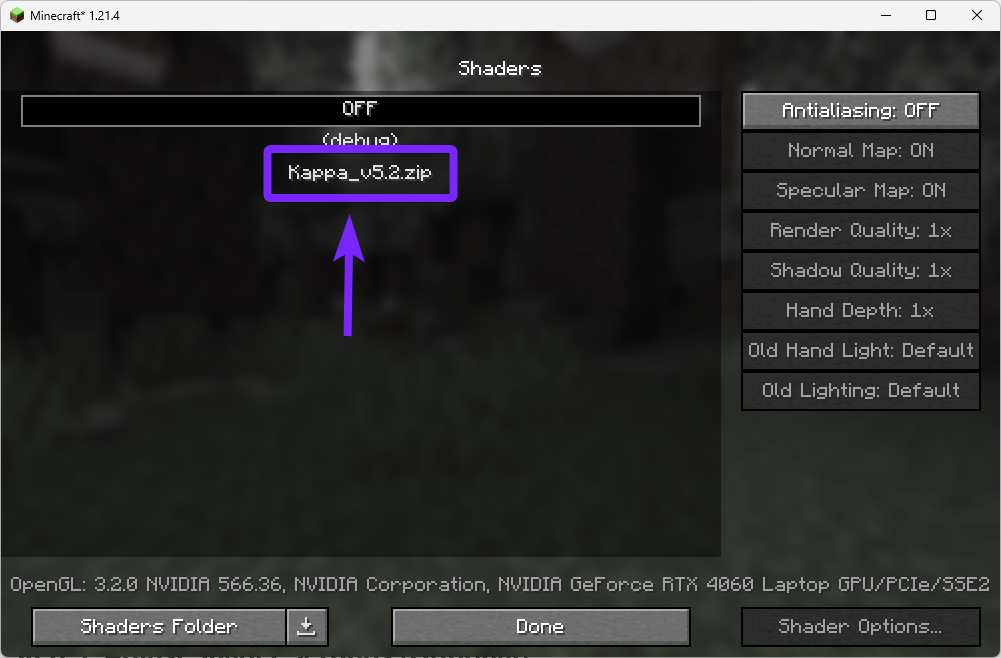
Once everything is set up, with Kappa Shaders installed, your Minecraft world in 2025 will look stunningly realistic, thanks to improved lighting, dynamic shadows, and detailed textures.
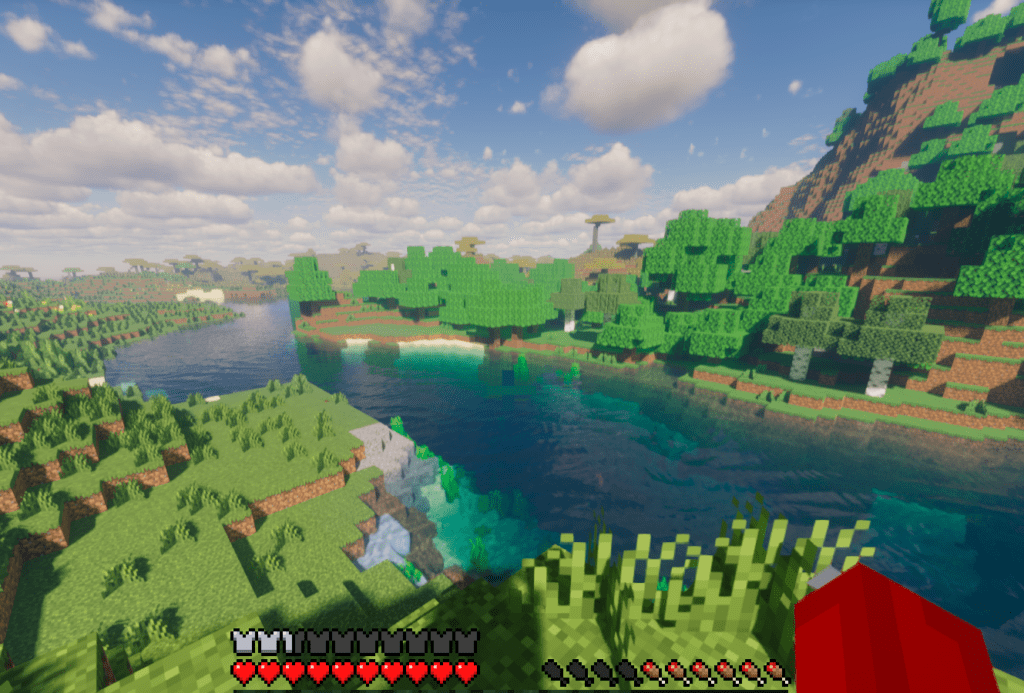
Enjoy the immersive experience, and feel free to experiment with different shader settings to find the perfect balance between performance and visuals.
🚀 Want more shaders? Try Complementary Shaders – Unbound for another incredible visual upgrade!
Kappa Shaders Troubleshooting
Kappa Shaders causing low FPS
If your game is running slowly, try lowering the shader settings or upgrading your hardware.
Kappa Shaders Not Appearing
Ensure the Kappa Shaders .zip file is placed directly in the shaderpacks folder and not inside another folder.
My Kappa Shaders keep crashing
Make sure your OptiFine and Minecraft versions are compatible with the Kappa Shaders version you downloaded.
FAQs About Kappa Shaders
What are the system requirements for Kappa Shaders?
Kappa Shaders are demanding on hardware. For smooth performance, it’s recommended to have a modern GPU (e.g., Nvidia GTX 1060 or better) and at least 8GB of RAM.
Can I use Kappa Shaders without OptiFine?
Yes, but only if you have a compatible substitution for OptiFine, like Iris or some other shader loader. A shader loader is required to enable and run Kappa Shaders in Minecraft.
Why does my game lag with Kappa Shaders?
Kappa Shaders can be resource-intensive. To reduce lag, lower your shader settings, reduce render distance, or make sure your hardware meets the recommended specifications.