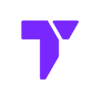Want to make your Sims 4 game more fun with cool furniture, new outfits, or fresh gameplay features? You can! By adding mods and custom content (CC), you can turn your game into something truly unique.
How to Install Mods in The Sims 4 (Step-by-Step)
1. Download the Mod
- Use a safe website or a creator you trust.
- If the file ends in
.zipor.rar, unzip after downloading it.
🛡️ Here is a list of safe sites to download mods and cc for The Sims 4:
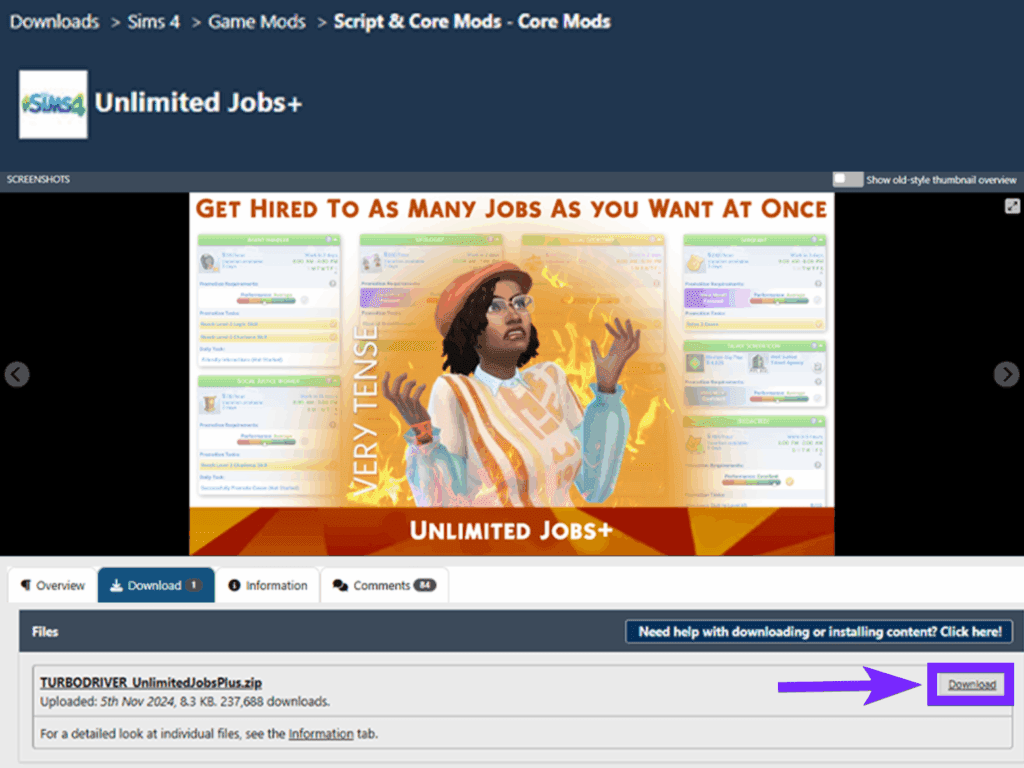
2. Find Your Mods Folder
- Open your Documents folder.
- Go to Electronic Arts > The Sims 4.
- Look for the Mods folder. If it’s not there, create a new folder and name it “Mods”.
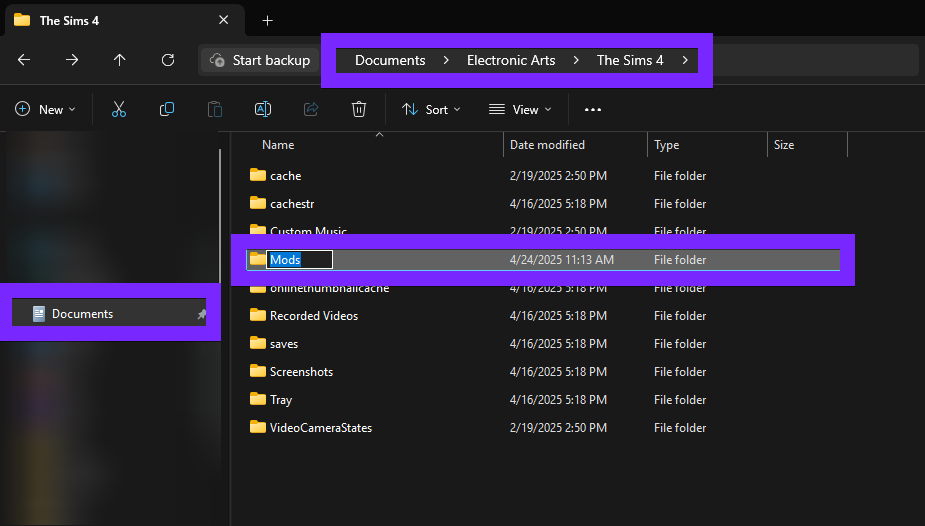
3. Move the Files
- Drag and drop the mod files into your Mods folder. (Make sure to unzip them)

4. Enable Mods in the Game
- Open The Sims 4.
- Go to Game Options > Other.
- Check “Enable Custom Content and Mods” and “Script Mods Allowed”.
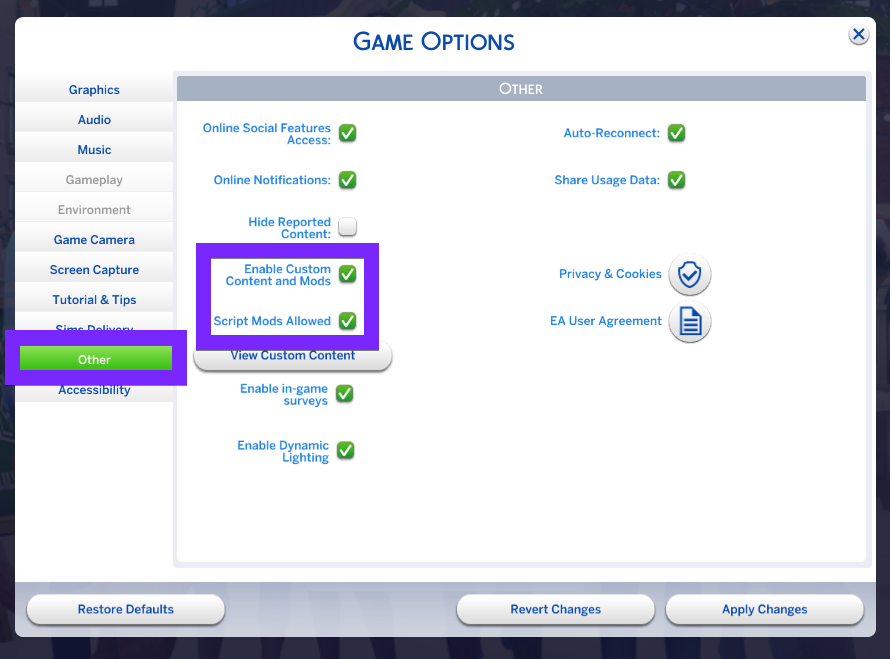
5. Restart the Game
- Close and reopen the game. Your mods should now be working!
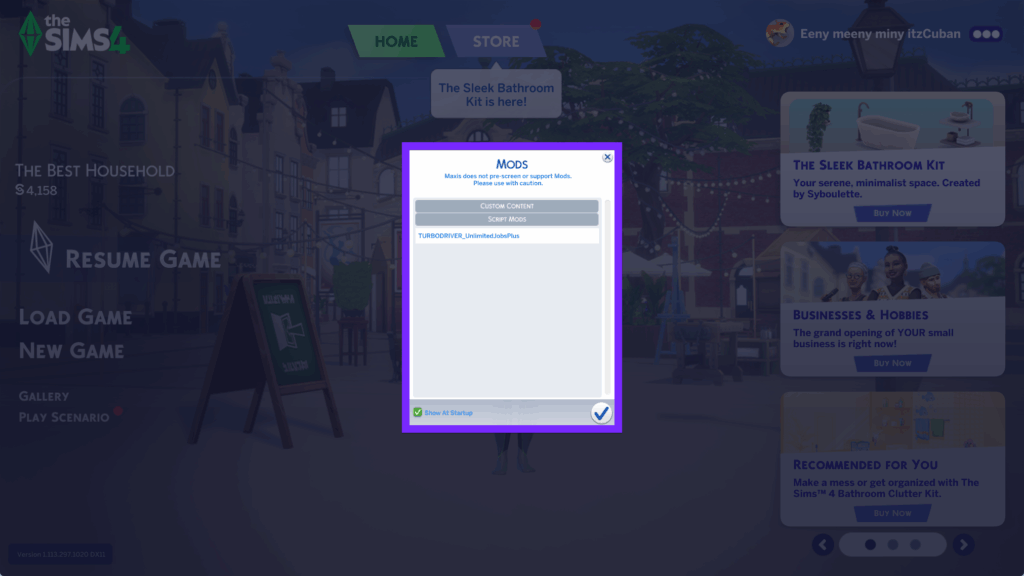
What Are Mods and Custom Content in Sims 4?
Mods are fan-made changes that you can add to your game. There are two main types:
- Custom Content (CC): These are new clothes, hairstyles, furniture, and more.
- Game Mods: These change how the game works, like adding new traits or making the menu easier to use.
All of these are made by other Sims players, not by the creators of the game (Maxis or EA).
⚠️ EA doesn’t check or support these mods, so be careful where you download them. Only use trusted websites or creators.
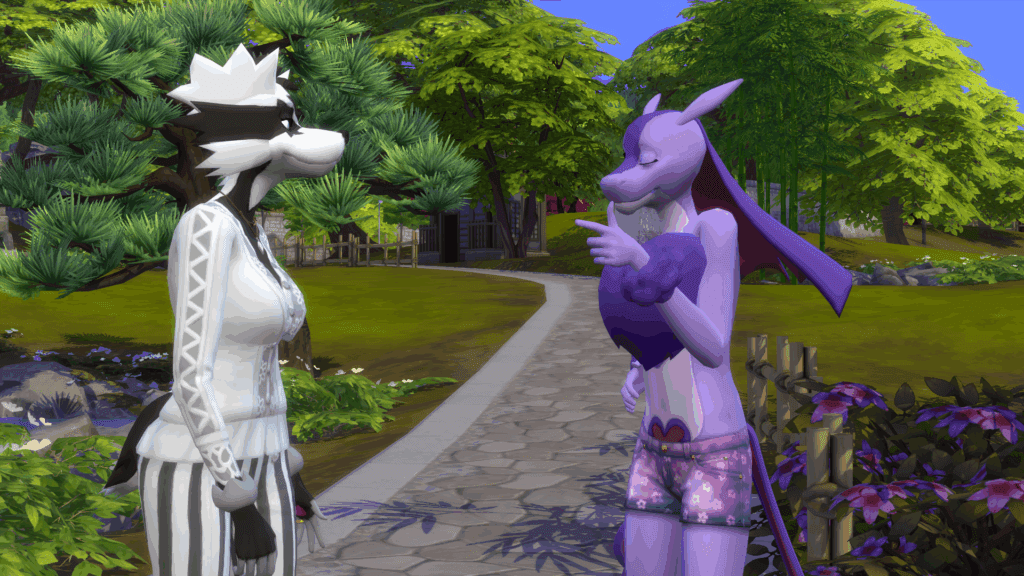
Can You Use Mods on Console?
Nope — mods only work on PC and Mac. If you’re playing on PlayStation or Xbox, mods won’t be available.
Having Trouble?
- Try restarting the game.
- Check if your mod is updated for the latest version of Sims 4.
- Look for help on the EA Forums.
- Follow @EAHelp or @TheSims on Twitter for updates.
Pro Tips for Using Mods
- Don’t use too many mods at once — it could make your game crash.
- Always read the mod’s description before installing.
- Update your mods when there’s a new Sims patch.
- Save your game before trying new mods.
Ready to explore more Sims 4 mods and tutorials?
Check out our full Sims 4 guides and custom content library to keep upgrading your game with the best mods in 2025.