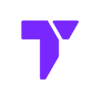Want to try a fun survival challenge in Minecraft? OneBlock SkyBlock lets you start on just one block. When you break it, new blocks appear. Just like seem in countless YouTube series and videos.
In this guide, we’ll show you how to install the OneBlock Skyblock Original map in Minecraft 1.21.5 step-by-step. It’s easy, and you’ll be playing in just a few minutes.
Quick Navigation
- What is OneBlock SkyBlock?
- Step 1: Download the OneBlock SkyBlock Map
- Step 2: Find the Minecraft Saves Folder
- Step 3: Open the Map in Minecraft
- Extra Tips
- Final Thoughts
What is OneBlock SkyBlock?
OneBlock SkyBlock is a popular Minecraft map. You start on one block floating in the air. When you break it, a new block appears. Keep going to build your island and survive. It’s a fun twist on classic SkyBlock maps.
This map was created by Crepi, and we thank them for making such a cool experience.
Step 1: Download the OneBlock SkyBlock Map
The first step before we install the Oneblock Skyblock world, it is to download it.
- Go to the official OneBlock download page or click the button below.
- Look for the latest version made for Minecraft 1.21.5.
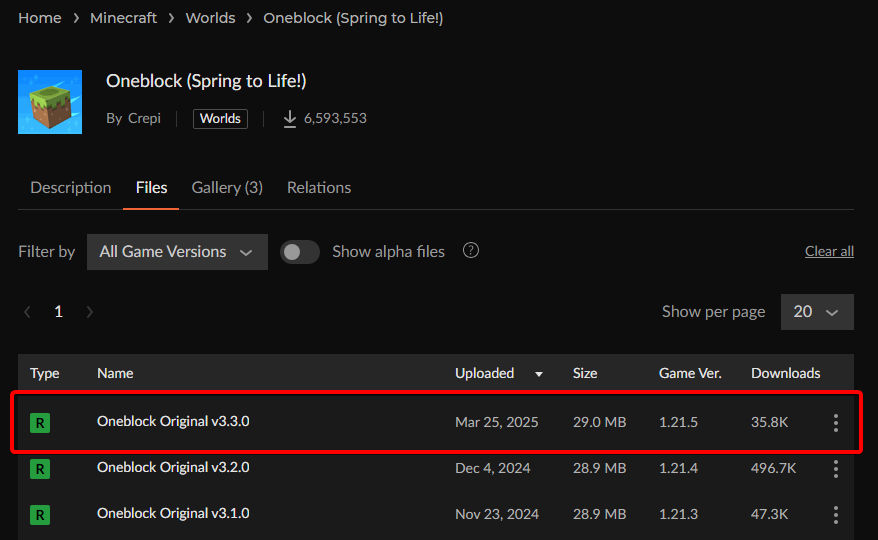
- Click the three dots next to the version, then select Download File. (Wait 5 seconds for the download to begin)
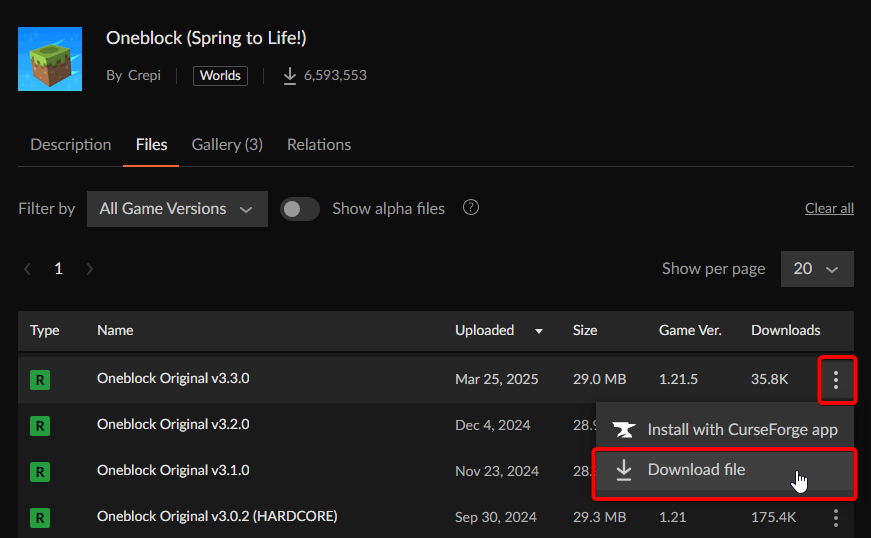
💡 TIP: Save the zip file to your PC, we recommend placing it in your desktop so you can find it easily.
After we download the Oneblock Skyblock file, it is time to begin the installation process.
Step 2: Install Oneblock Skyblock
In the previous step we download the Oneblock file, now let’s go ahead and start installing it in our Minecraft instance.
Open the Minecraft Launcher, but don’t hit Play yet.
- Click the Installations tab at the top.
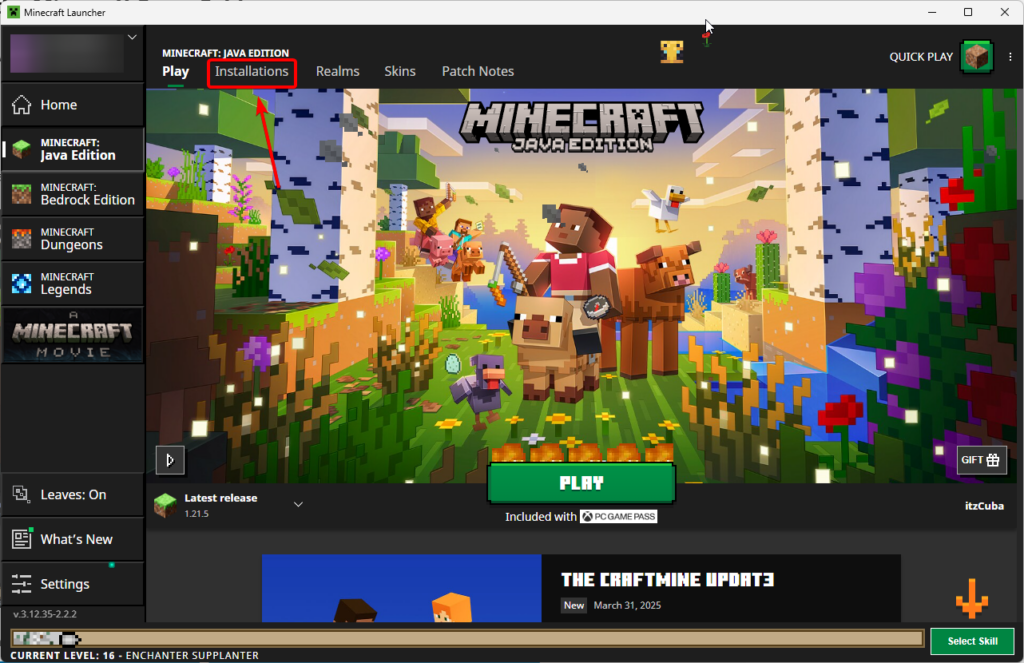
- Find the version that says 1.21.5 and hover over it, and click the folder icon that appears.
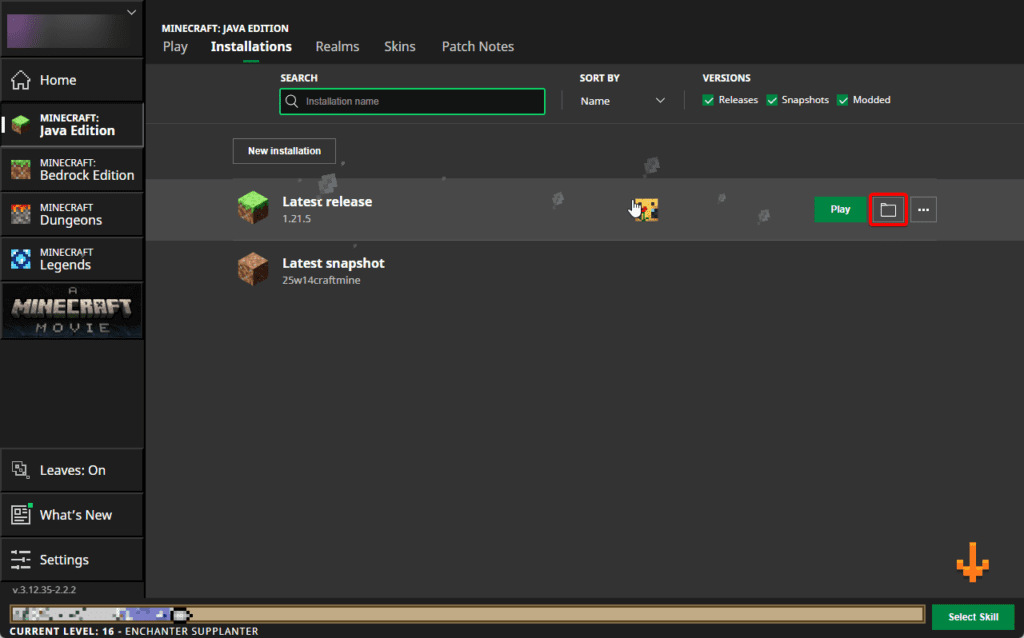
- A folder will open. Look for one named saves. If you don’t see it, create a new folder and name it saves.
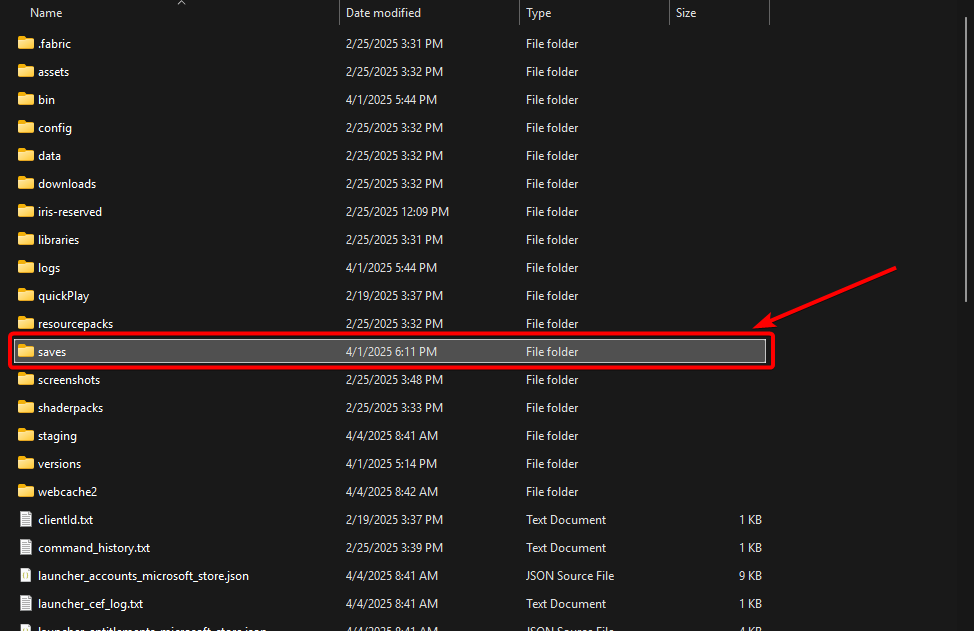
- Move the zip file you downloaded in the first step into the saves folder.
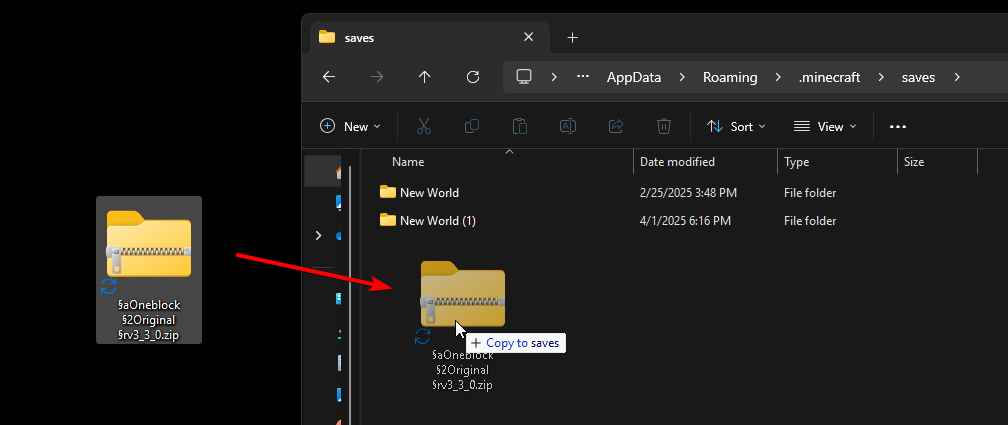
- Right-click the zip file and select Extract Here or Extract All…
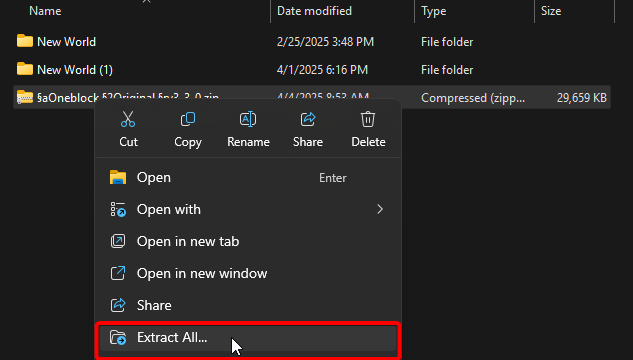
💡 TIP: You can use WinRAR, 7-Zip, or the default Windows unzip tool.
- After it extracts, open the new folder. Make sure it has files like level.dat and folders like region and data. (You might have to move your files out of the extra folder)
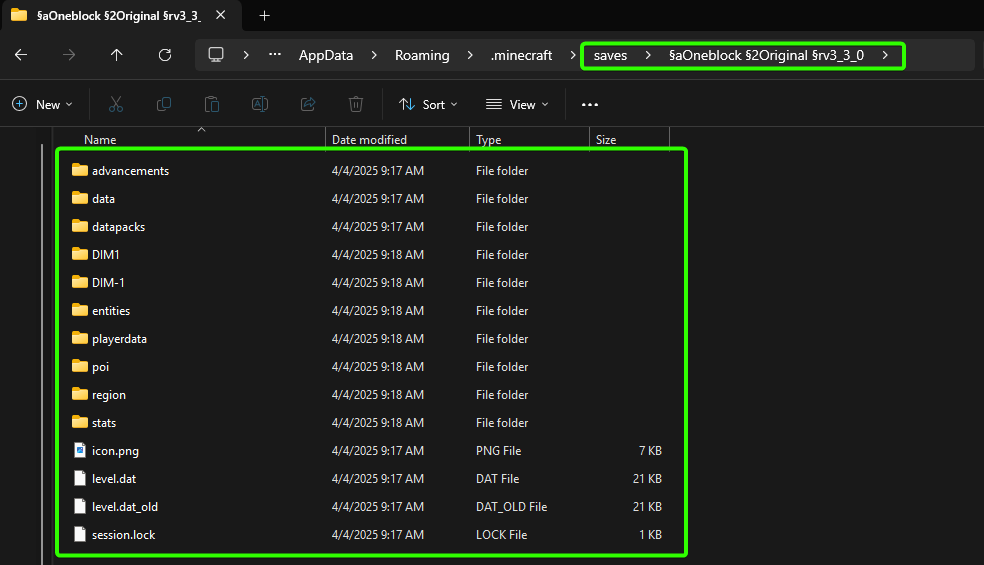
⚠️ Important: If there’s an extra folder inside, move the files up so they are inside the main OneBlock folder.
Correct: saves/OneBlock/files

Incorrect: saves/OneBlock/AnotherFolder/files

We have now installed the Oneblock Skyblock world for Minecraft 1.21.5. It is time to learn how to play this world from within the game.
Step 3: Open the Map in Minecraft
Finally, we download and installed the Oneblock map, let’s play it.
Go back to the Minecraft Launcher and press Play.
- When the game opens, click Singleplayer and you should see OneBlock Original listed as a world.
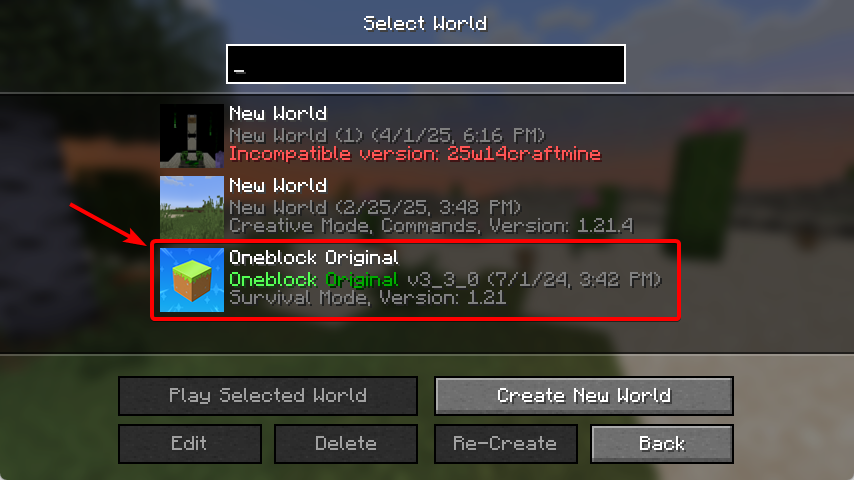
- Click Oneblock Original and wait for the world to load.
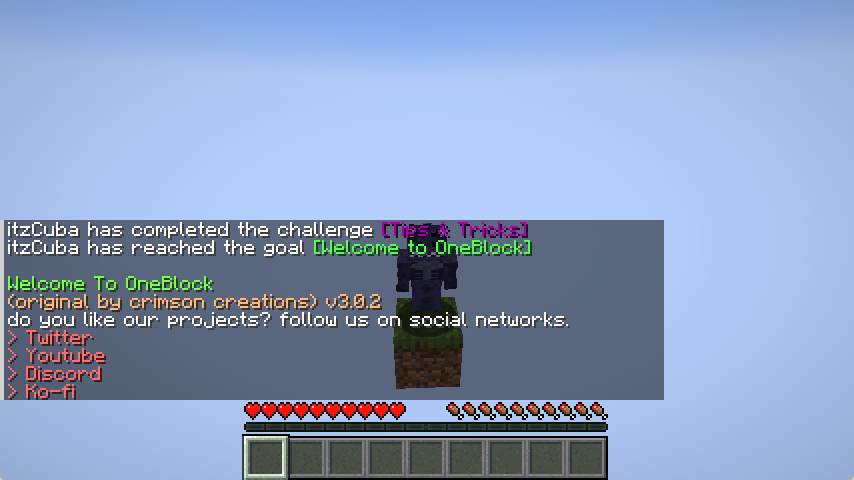
That is it! You can now enjoy the Oneblock Skyblock Original 1.21.5 for Minecraft.
Extra Tips
- If you want to restart the map later, keep the original zip file.
- You can back up your world before making big changes.
- Double-check the file layout if the map doesn’t show up.
Final Thoughts
Now you’re ready to play OneBlock SkyBlock in Minecraft 1.21.5. It’s a great way to challenge yourself and build something from almost nothing.
Thanks again to Crepi for creating the map. If you want to make Minecraft look even better, check out our guide on how to install shaders in Minecraft 1.21.5.
If you want to play the Oneblock map with friends, create your server using Apex Hosting.
You can also play this world using shaders, take a look at our Top 10 Free Shaders for Minecraft.