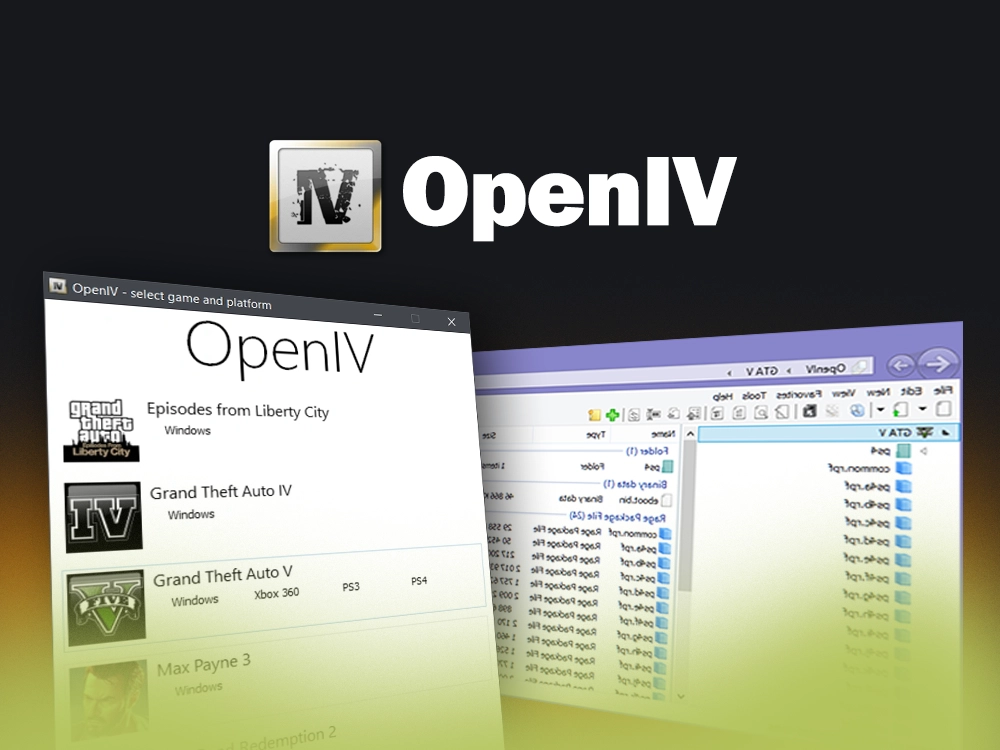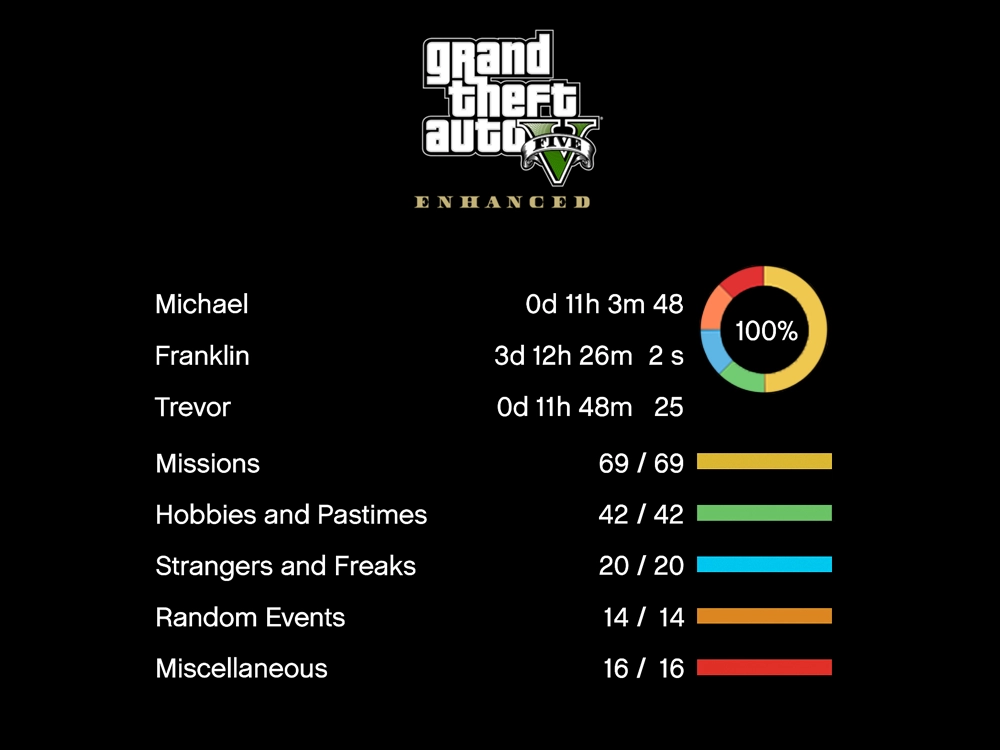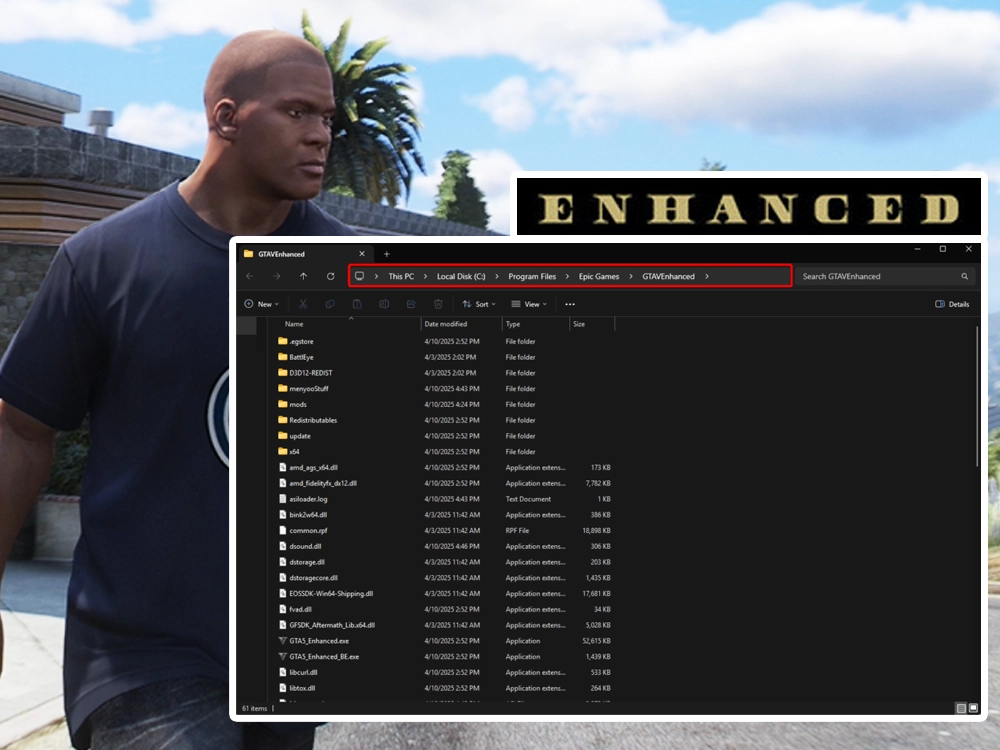Getting Started with OpenIV: What You Need to Know
Before you download and install OpenIV, it’s important to understand what it is and how it works. OpenIV is a powerful modding tool primarily used for Grand Theft Auto V (GTA 5), Grand Theft Auto IV (GTA 4), and Max Payne 3. It allows users to modify game files, install custom mods, and manage game archives efficiently. In this guide, you’ll learn how to safely download and install OpenIV in 2025.
Quick Navigation
- Important
- Step 1: Download OpenIV
- Step 2: Install OpenIV
- Step 3: Using OpenIV
- Step 4: ASI Manager for GTA 5
- OpenIV Troubleshooting
- FAQs about OpenIV
⚠️ Important
- Antivirus Exception: Some antivirus programs may falsely flag OpenIV; add an exception to prevent issues.
- Game Updates: Ensure GTA 5, GTA 4, or Max Payne 3 is updated, as mods rely on the latest version.
- Backup Files: Create a backup before modifying game files to restore them if needed.
Step 1: Download OpenIV
Let’s begin with the installation process for OpenIV!
- Click the button down below, where you will be taken to the official OpenIV site to prevent malware risks.
- Click the “Download Now” button.
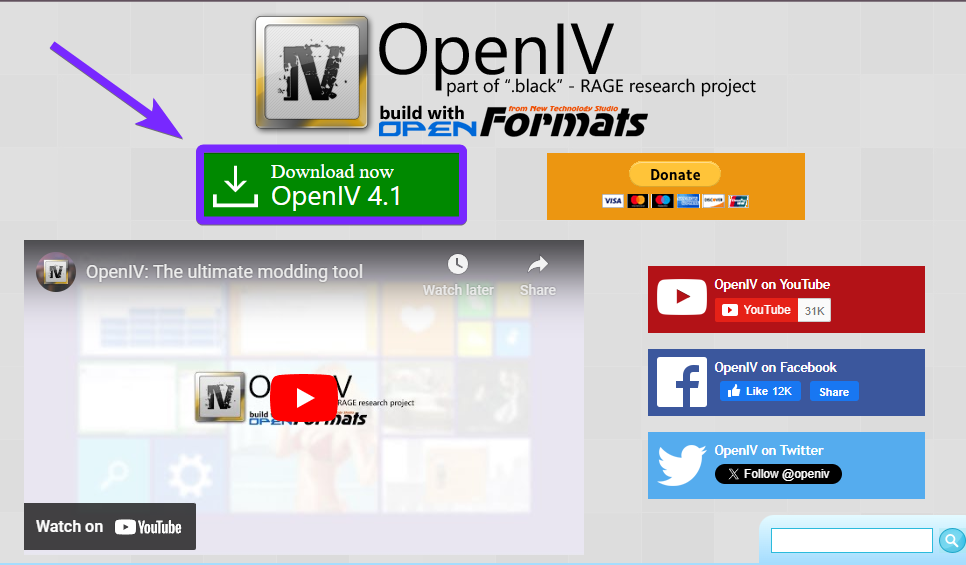
- Once you click the “Download Now” button, the installer file of OpenIV will start downloading.
- In Chrome, you can find it in the recent downloads tab
 in the top right corner, while other browsers may vary. You can also check the default “Downloads” 📁 folder on your PC.
in the top right corner, while other browsers may vary. You can also check the default “Downloads” 📁 folder on your PC.
Avoid third-party sites to prevent security risks. Always download OpenIV from the official source.
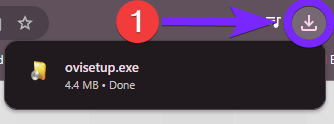
With “ovisetup.exe” downloaded, let’s proceed with the installation in the next step.
Step 2: Install OpenIV in 2025
After we downloaded the installer file for OpenIV in the previous step, let’s proceed with the installation.
- Open the “ovisetup.exe” and once it opens, click the “Continue” button.
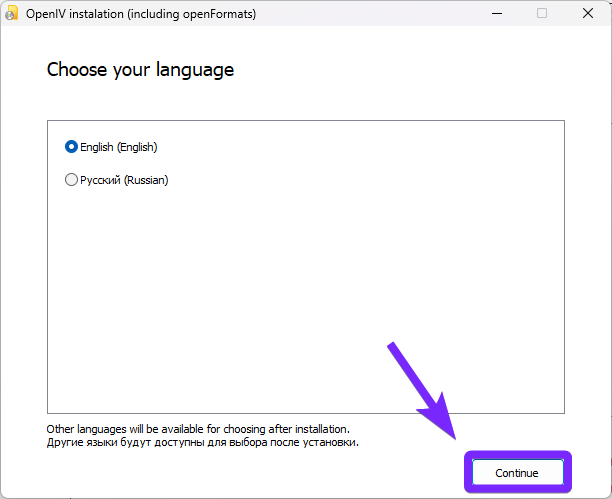
- Accept the terms of agreement and click “Continue” again.
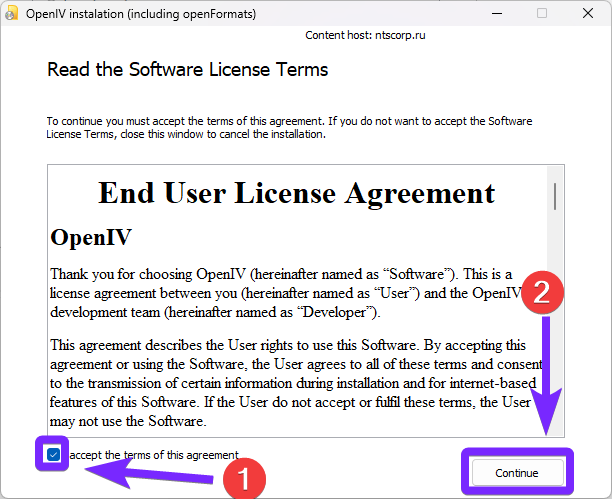
- If it prompts you to install “.NET Framework” click “Download and install this feature” and close the window once done.
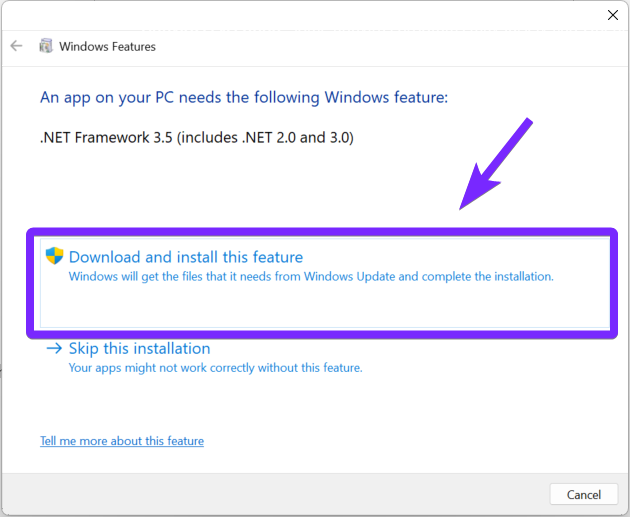
- Back in the “OpenIV” installer click continue one more time.
⚠️ Important: Check the installation path, and if you’re okay with the default option, click Continue to proceed.

- Select “Yes” to download the needed files.
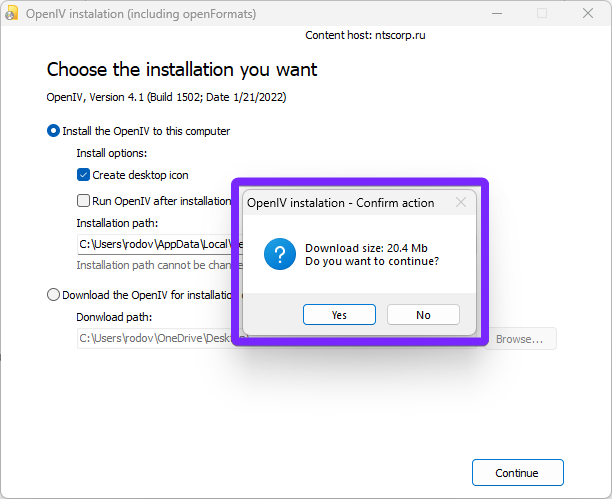
- Wait for the installation precess to finish and click “Close” after that.
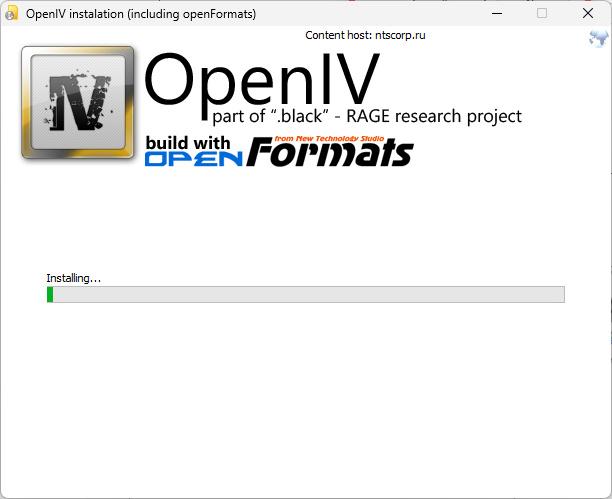
That is it, we now know how to install OpenIV in 2025 in our system, and it is ready to use. Keep reading to learn how to use it.
Step 3: Using OpenIV
After we installed OpenIV using the previous step, let me guide you through the initial setup.
- Launch OpenIV and select your game and platform. In this guide, we’ll choose ‘GTA 5’ on ‘Windows.’
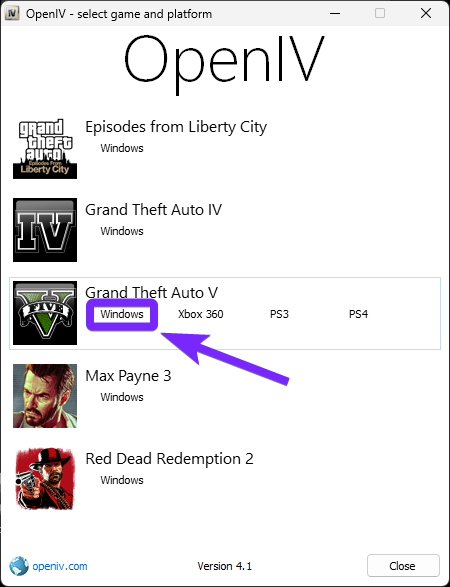
- Click “Browse” and locate your GTA 5 directory.
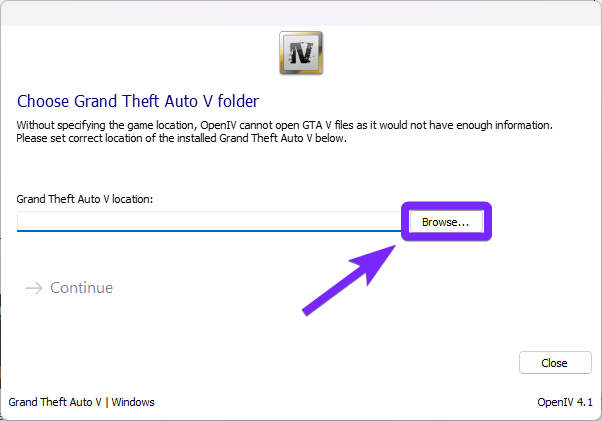
⚠️ Important: If you got the game on Steam or Epic Games, you can use their launcher to find it. I used the Rockstar Launcher.
Here are the default locations where GTA 5 is usually installed:
Epic Games
C:\Program Files\Epic Games\Grand Theft Auto VSteam
C:\Program Files (x86)\Steam\steamapps\common\Grand Theft Auto VRockstar Launcher
C:\Program Files\Rockstar Games\Grand Theft Auto V- Select the “Grand Theft Auto V” folder and click “Select Folder“.
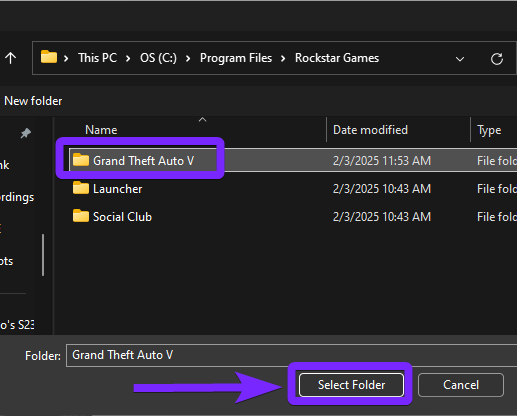
- If you have successfully located the folder, you will see the green message shown in the image below. Click “➡️Continue“
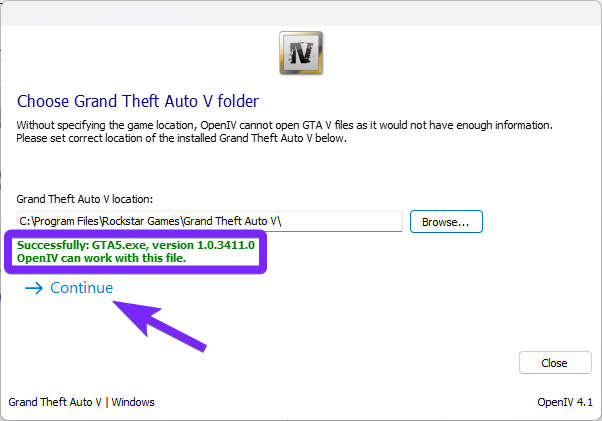
- Hit “Continue” one more time.
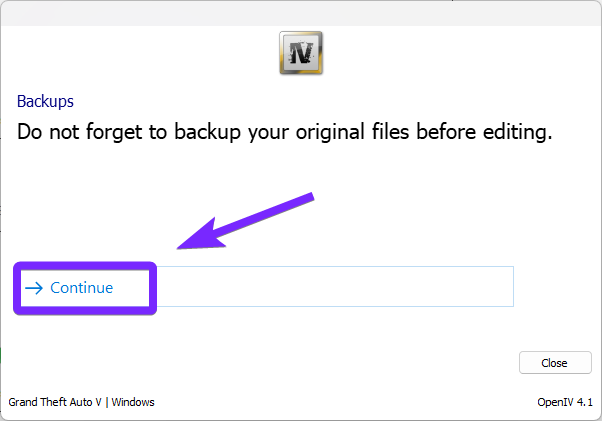
- Patiently wait for OpenIV to locate your game and start.
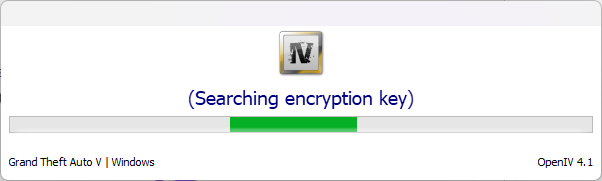
Now, you should see your game files within the OpenIV interface. From here, you can add mods, shaders, or make other modifications.
💡 Tip: Before making changes, always use the “‘mods” folder or make a game backup to prevent altering original game files.
If you plan on using OpenIV for GTA 5 read the next step to ensure you have the proper configuration.
Step 4: ASI Manager for GTA 5
After we learned how to link OpenIV with your game in the previous step, it is now crucial to enable certain settings when modding GTA 5 using OpenIV. Let’s begin.
- Click on “Tools” and then “ASI Manager” as shown in the picture below.
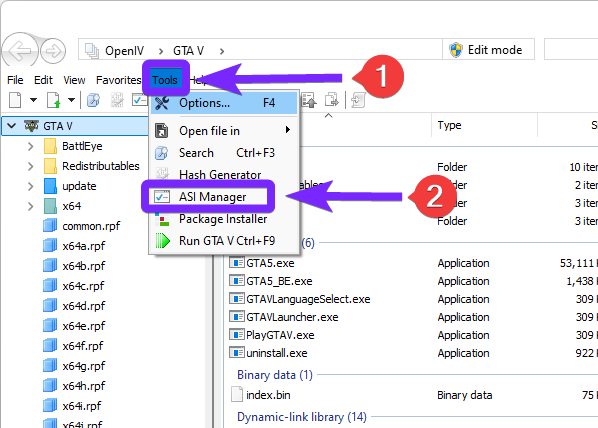
- Click “Install” on the 3 options, ASI Loader, OpenIV.ASI and openCamera.
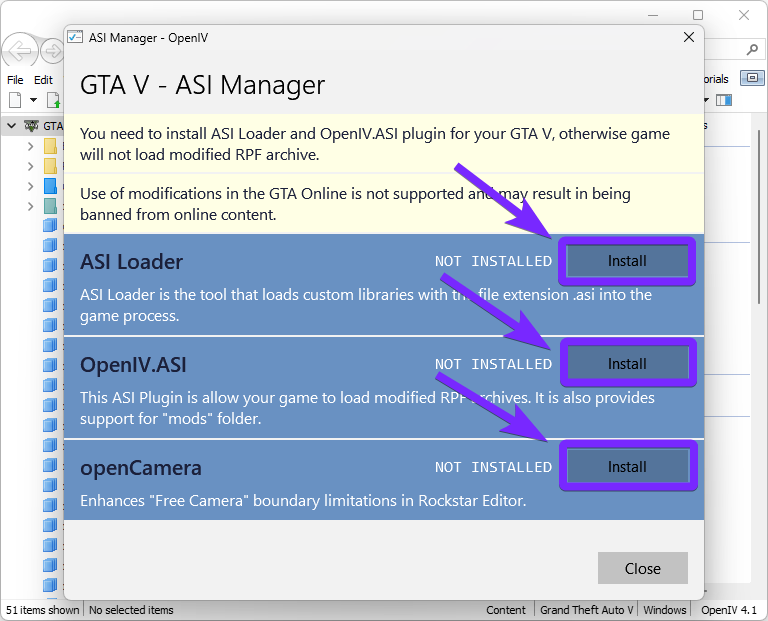
⚠️ Important: When installing “‘OpenIV.ASI”, check the box for “edit mode only inside mods folder” and click “Yes”.
- Now, OpenIV is fully set up and ready for modding your Grand Theft Auto 5 game!
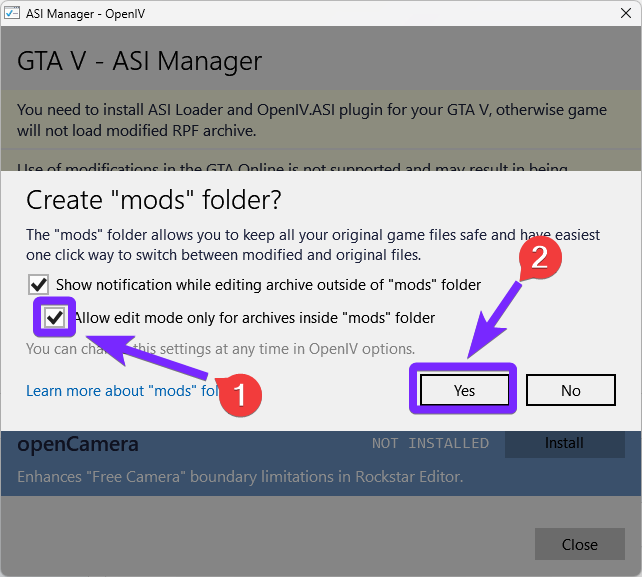
- Always remember to enable “Edit mode” before making any changes or installing any mod.
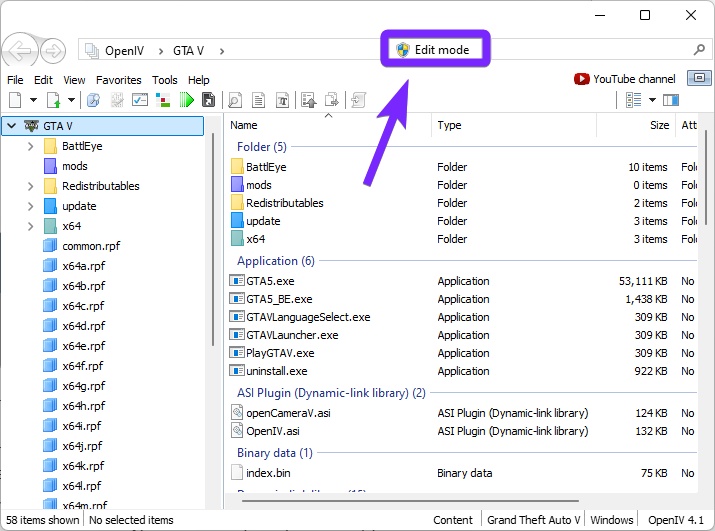
Now that you’ve successfully learned how to install and use OpenIV in 2025, you’re ready to explore the world of GTA 5 modding! Whether you’re adding new cars, graphics mods, or custom maps, OpenIV gives you full control over your game files. Enjoy and mod responsibly!
OpenIV Troubleshooting
“OpenIV Cannot Detect Game Files” Error
If OpenIV is unable to find the correct installation folder for GTA 5, GTA 4, or Max Payne 3, double-check that you’ve selected the correct game folder. For Steam, Epic Games or Rockstar Launcher, locate the game directory through the launcher and manually set the path in OpenIV.
Game Crashes After Installing Mods
If a mod may be incompatible, incorrectly installed, or missing required dependencies, ensure you have OpenIV.asi and ASI Loader installed. If the issue persists, remove recent mods and test the game. Using “mods” folder installation instead of modifying original game files is also recommended.
ASI Loader or OpenIV.asi Not Working
A common issue when using OpenIV, is that the ASI Loader, which allows OpenIV to modify the game, may be missing or blocked by antivirus software. Reinstall the ASI Loader via Tools > ASI Manager in OpenIV. If an antivirus is blocking OpenIV, add an exception to prevent interference.
Still having issues? Visit the OpenIV support forum for additional help
FAQs about OpenIV
Is OpenIV safe to use?
Yes, OpenIV is safe when downloaded from the official website. However, modifying game files can sometimes trigger antivirus warnings, so adding OpenIV as an exception may be necessary. Always avoid downloading OpenIV from third-party sources to prevent malware.
Can I use OpenIV for GTA Online?
No, mods installed via OpenIV are only allowed in single-player mode. Using mods in GTA Online can result in a ban. To prevent issues, always disable OpenIV mods before launching the online version of the game.
What should I do if OpenIV is not detecting my game?
If OpenIV cannot find your game files, manually locate the installation folder by clicking “Browse” during setup. If you installed the game via Steam, Epic Games or Rockstar Launcher, check your launcher settings to find the correct directory.
What are the best OpenIV mods for GTA 5?
Enhancing your GTA 5 experience with OpenIV opens up a world of possibilities. Here are some of the most acclaimed mods compatible with OpenIV:
- Vanillaworks Extended Pack
This mod introduces a collection of lore-friendly vehicles that seamlessly integrate into the game’s environment, enhancing variety without compromising the original aesthetic. - IVPack
Bringing vehicles from GTA IV into GTA V, IVPack updates them to match GTA V’s physics and style, offering a nostalgic yet refreshed driving experience. - Open All Interiors
Unlock previously inaccessible buildings throughout Los Santos, providing new areas to explore and adding depth to the game world. - GTA 5 Redux
A comprehensive overhaul that enhances graphics with 4K textures, revamped weather systems, and improved lighting, while also refining gameplay mechanics for a more immersive experience. - World of Variety
Integrates assets from GTA Online into the single-player mode, enriching the game world with increased diversity in vehicles, pedestrians, and scenarios.
If you want to add cool shaders to your GTA 5 game, make sure to check out the guide on How to Install ReShade in 2025!