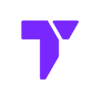Getting Started with Sodium: What You Need to Know.
Sodium is one of the best Minecraft performance mods you can install in 2025. It helps boost FPS (frames per second), improves how chunks load, and makes the game smoother overall—especially if you’re using a low-end or mid-range PC. Whether you’re playing Minecraft 1.21.5, 1.20.1, or even older versions like 1.19, Sodium can make a big difference.
Unlike OptiFine, Sodium is made for Fabric, so you’ll need to install the Fabric mod loader first. The good news is, it works perfectly with other optimization mods like Lithium and Phosphor, giving you even better performance.
If you’re tired of lag or stutters, and just want Minecraft to run fast and feel smooth, installing Sodium is the way to go. In this guide, I’ll show you how to download and install Sodium step-by-step so you can enjoy a better Minecraft experience in 2025.
Quick Navigation
- Important
- Step 1: Download Sodium
- Step 2: Install Sodium
- Step 3: Using Sodium
- Sodium Troubleshooting
- FAQs about Sodium
⚠️ Important before we install Sodium in 2025
Before installing Sodium, ensure you have either NeoForge or Fabric installed. Once these prerequisites are met, you’re ready to download and install Sodium for a better Minecraft experience!
Step 1: Download Sodium
The first step of installing Sodium, is to download it.
- Click the button below to be redirected to the download page of Sodium in modrinth.
- Once in the modrinth page, go ahead and download the Sodium version you desire.
📌 Note: For this guide, we are going to download the most recent version for Fabric as shown below.
- Click the “Download” icon and wait for the download to finish.
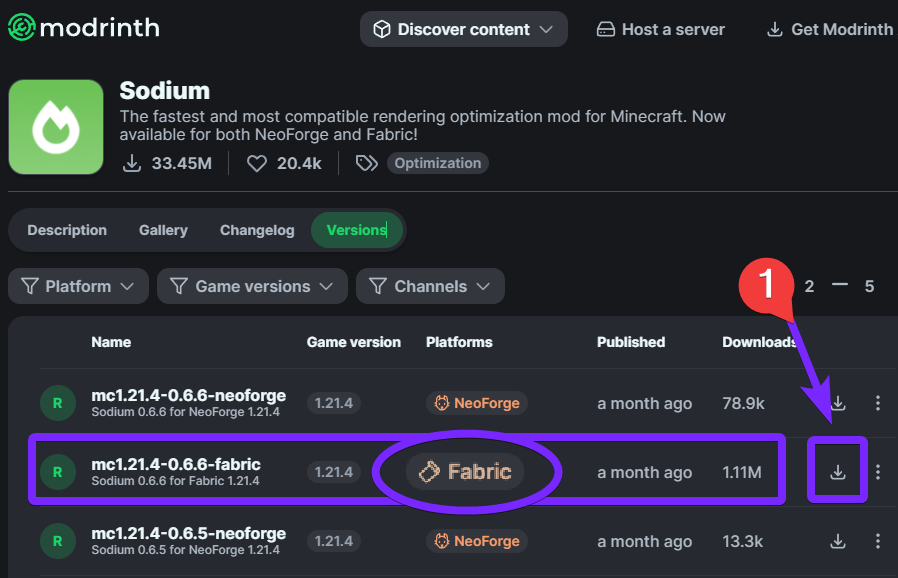
💡 Tip: Make sure the version of the mod you download matches your NeoForge or Fabric instance.
The file downloaded should look like the one in the image below.
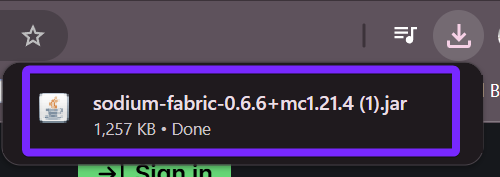
Now that we have downloaded Sodium, we need to install it. Keep reading to learn how to install the Sodium mod for Minecraft in 2025.
Step 2: Install Sodium
After we downloaded the needed files in the previous step, it’s time to install Sodium.
- Open the Minecraft Launcher and click on “Installations” at the top, as shown below.
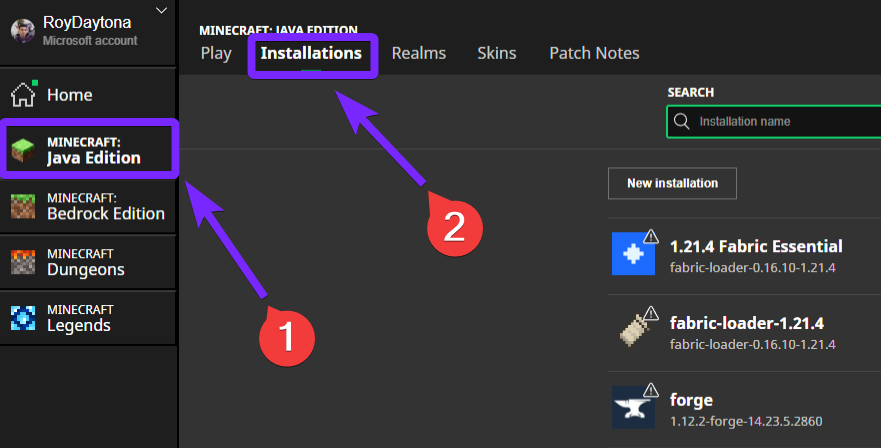
- Once on the “Installation” tab, hover the mouse over your “Fabric” or “NeoForge” installation and click the “Folder” Icon.
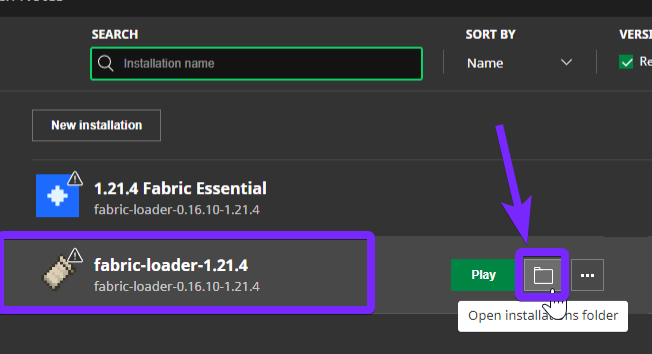
A folder will open with a lot of files inside, this is the Minecraft installation folder.
- Open the “mods” folder. If there is not a mods’ folder you can create one yourself, just make sure it is properly named “mods”.
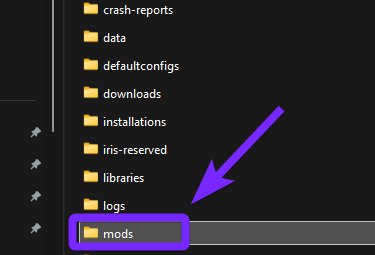
If you are using the Fabric instance, make sure you add the “fabric-api” file to the mods’ folder.
Now Open your “File explorer” ![]() and go to your systems default “Downloads” folder.
and go to your systems default “Downloads” folder.
- Copy and paste the “sodium.jar” file we downloaded in the first step into to the “mods” folder we recently opened.
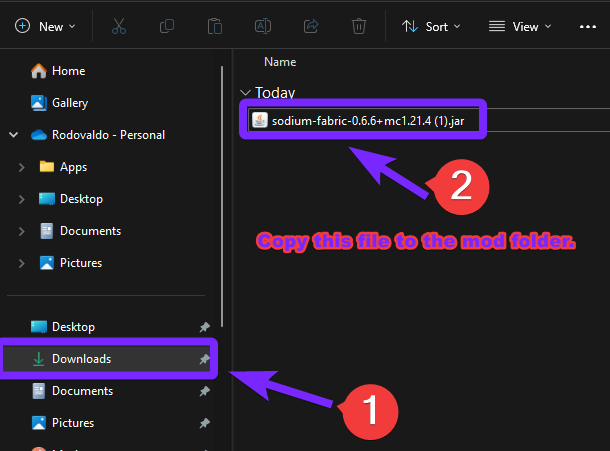
- Once you have the file in the “mods” folder, it should look similar to the image below.
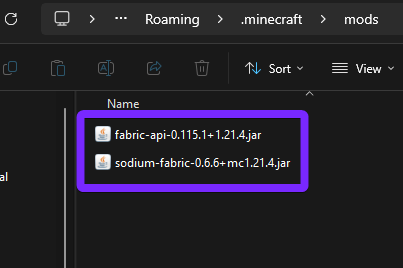
At this point we have successfully installed the Sodium mod, let’s go ahead and test it within our game. Read the next step to see how to use the Sodium mod in Minecraft in 2025.
Step 3: Using Sodium
After you finish installing Sodium in the previous step, open Minecraft using the mod loader where you installed Sodium.
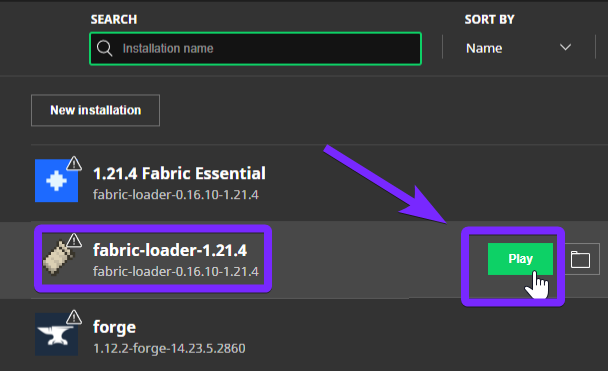
- Start playing a World and press F3 to check the FPS, as you can see mine is 119 which is a pretty good improvement from vanilla Minecraft.
You will see the Sodium Renderer on the right, indicating that Sodium has been properly installed.
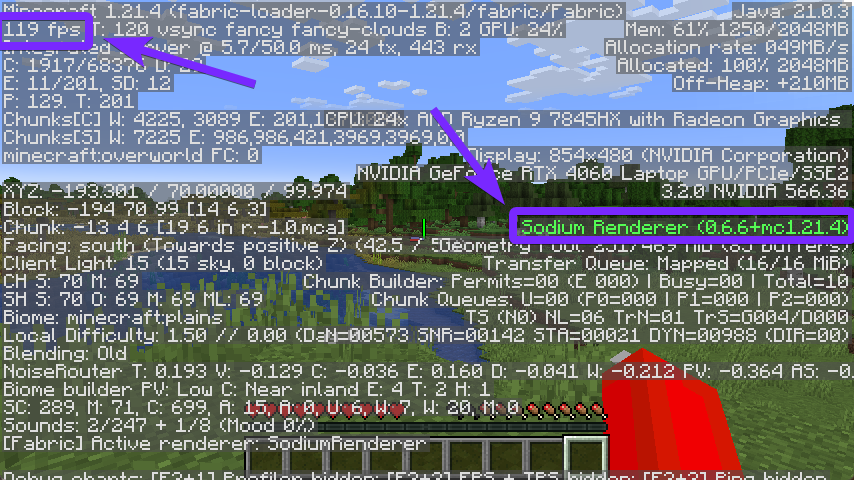
If you go into “Video Settings”, you will notice the new menu and the possibility to change graphic settings to increase even more your FPS.
Congratulations! Now you know how to download and install Sodium in 2025 to make your game run faster and smoother. Have fun!
Sodium Troubleshooting
Not Working or Crashing on Startup
This issue often occurs due to incompatible versions of Fabric Loader, Fabric API, or Sodium itself. Make sure you have the correct versions that match your Minecraft version. Additionally, some mods (such as OptiFine) are not compatible with Sodium, so remove conflicting mods and try again.
Sodium Causes Visual Glitches or Missing Textures
If your game has rendering issues, it’s likely due to incompatible resource packs or shaders. Sodium does not support OptiFine shaders by default, so you’ll need Iris Shaders to run them properly. Likewise, try disabling other mods that modify rendering, such as Indium or Canvas Renderer, to see if the issue persists.
Performance Issues or FPS Drops Despite Installing Sodium
Although Sodium boosts FPS, other factors like background applications, outdated graphics drivers, or excessive mods can still slow down performance. Try updating your GPU drivers, allocating more RAM to Minecraft, or using Sodium alongside mods like Lithium and Phosphor to maximize optimization.
FAQs about Sodium
Does Sodium work with OptiFine?
No, Sodium is not compatible with OptiFine. However, you can use Iris Shaders as an alternative if you want to run shaders alongside Sodium. Additionally, many OptiFine features can be replaced with Fabric mods like LambdaBetterGrass and Custom Entity Models (CEM).
Can I use Sodium with Forge or NeoForge?
No, Sodium is designed specifically for Fabric. If you’re using Forge or NeoForge, you’ll need to switch to Fabric Loader to install Sodium. Otherwise, it will not work.
Does Sodium improve FPS on all PCs?
Yes, but the results depend on your hardware. Sodium is particularly effective on low-end and mid-range PCs, where it can greatly increase FPS. However, even on high-end systems, Sodium helps optimize rendering for smoother gameplay.