Getting Started with The Aether Mod: What You Need to Know
The Aether Mod is a cool Minecraft add-on that takes you to a magical floating world with new biomes, creatures, dungeons, and awesome loot. Unlike the scary Nether, the Aether is bright and fun to explore. Here’s how to install the Aether Mod in 2025!
Quick Navigation
- Important
- Step 1: Download the Aether Mod
- Step 2: Install the Aether Mod
- Step 3: Using the Aether Mod
- The Aether Mod Troubleshooting
- FAQs about The Aether Mod
⚠️ Important before we install The Aether Mod in 2025
- Mod Loader: To install the Aether Mod, you’ll need a compatible mod loader (NeoForge, Forge or Fabric), and the correct mod version that matches your game.
- Java: Due to compatibility reasons, make sure you have Java 17 or Java 21 installed. Otherwise, you might experience crashes or errors. To clarify, follow the steps in this article to install Java 21.
Step 1: Download the Aether Mod
Now that you know the basics, let’s move on to downloading and installing the Aether Mod!
- Head over to the download page for The Aether mod or click the button below:
Once on the files page within CurseForge, you will be able to filter using “Game Version” and “Mod Loaders“. For instance, I will download the most recent version of the Aether mod for Forge.
- Click the 3 dots ⋮ on the version that you want to download and then select “Download File” and wait for the download process to finish.
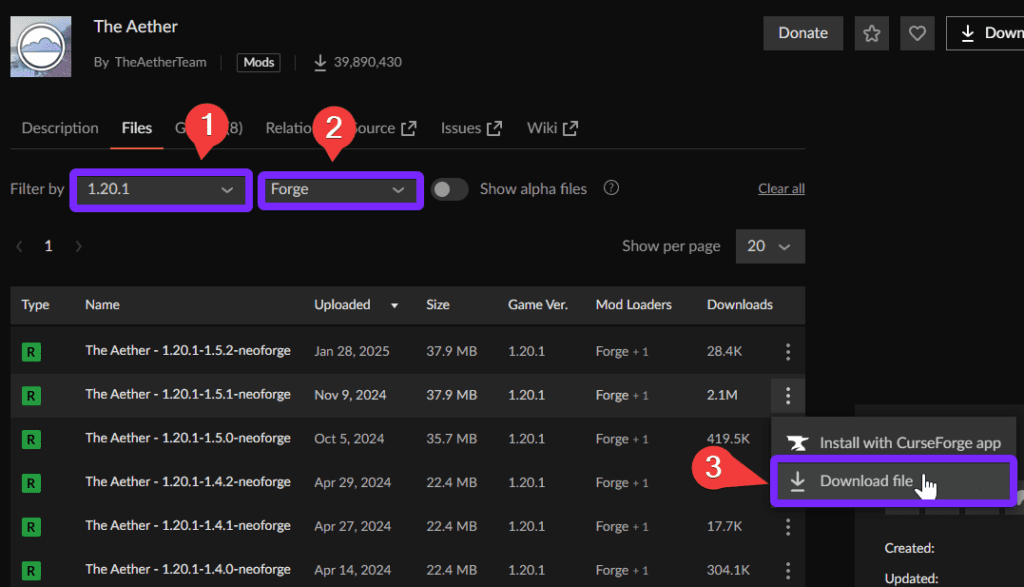
- Next, open the recent downloads tab in the top-right corner of your browser and click the “Show in Folder” icon.
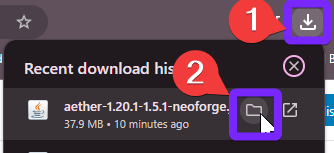
Your downloads’ folder will open with the “aether.jar” file.
- Right-click the aether mod file and select “Copy” so we can past it later in the Mods folder and then close the folder.
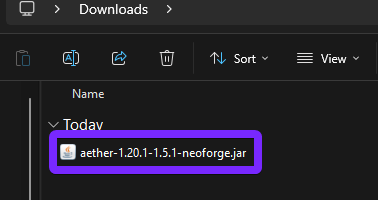
Now that we have downloaded the Aether Mod, let’s move to the next step, which is to install it.
Step 2: Install the Aether Mod
To install the Aether Mod, we need to paste the file we just copied in the previous step into the “mods” folder in your Forge, Fabric or NeoForge instance.
- Open the Minecraft Launcher, click on the “Installations” tab at the top and then click the installation folder corresponding to your mod loader-in my case, Forge.
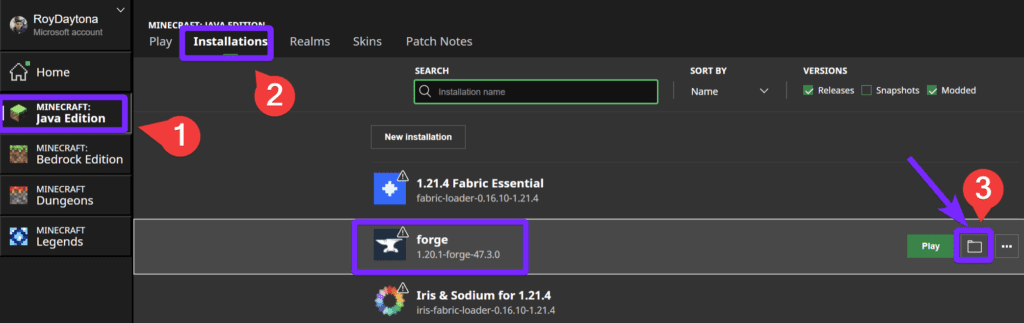
A new window containing your installation files of Minecraft will open.
- Locate and open the “mods” folder. (If this folder doesn’t exist, create it)
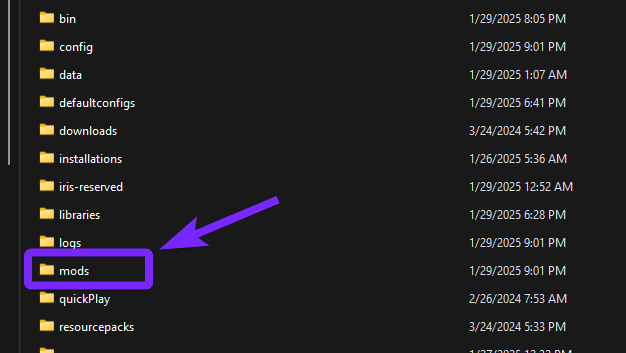
- Paste the Aether Mod file you copied earlier in the first step, close the folder and go back to the Minecraft Launcher.
Note: At this point, your mods’ folder should now contain the Aether Mod file, as shown below.
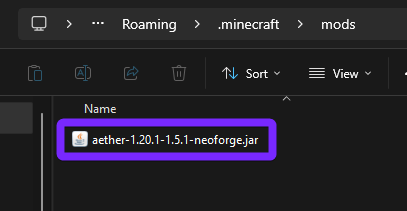
- Back in the Launcher click “Play” on your Mod Loader installation that contains your Aether Mod.

- Mark that you understand the risk, then click “Play” again.
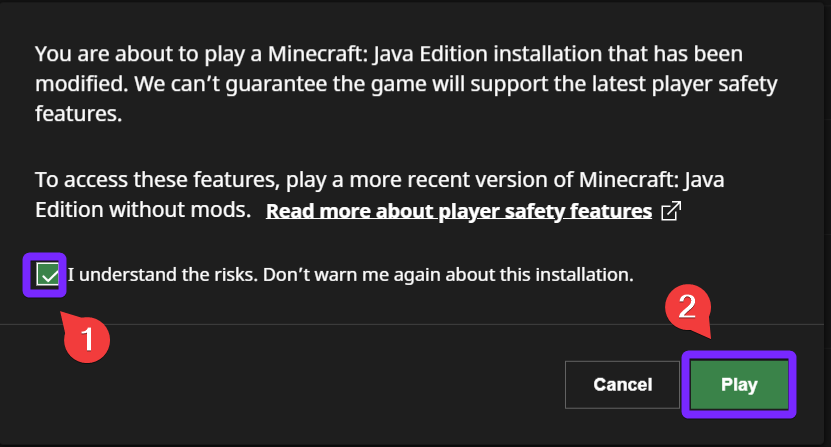
Now that we have installed the Aether Mod, it’s time to start using the mod, keep reading to learn how to use the Aether Mod in 2025.
Step 3: Using the Aether Mod
Now that we downloaded and installed the aether mod, let us guide you on how to use the Aether Mod.
- With Minecraft open, click the mods button to check that you have “The Aether” mod.
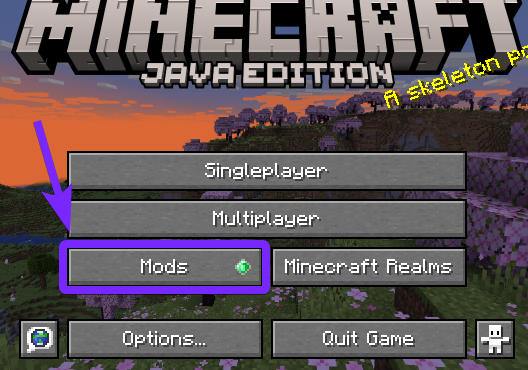
This is how it should look in the mods’ menu.
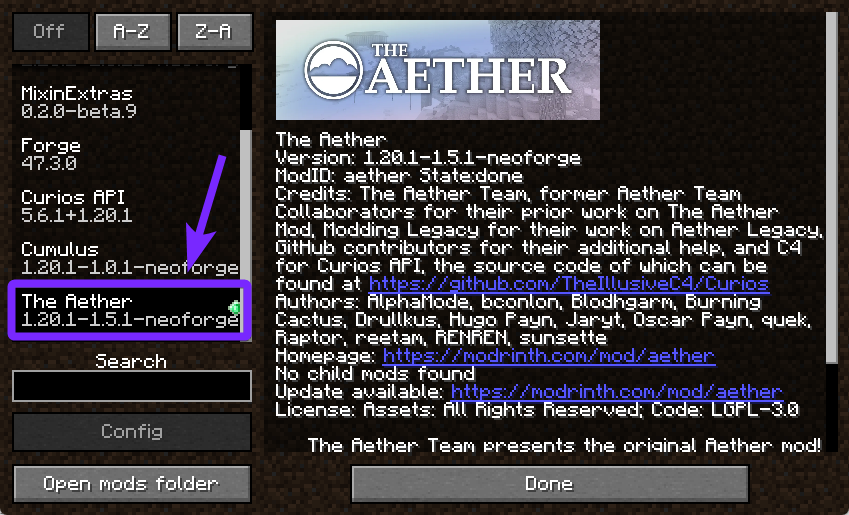
- Once in a world, you can create the portal to the “Aether” by placing a 5×3 Glowstone Frame and then lighting it up with a water bucker.

Welcome to the Aether, the myth is real, the place does exist.
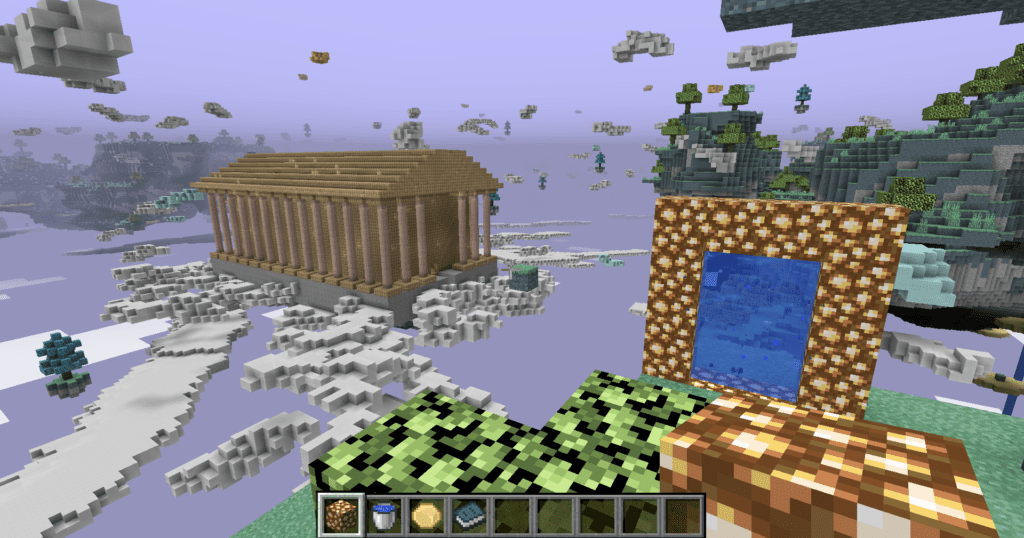
Look how beautiful it looks. Finally, you now know how to download and install the Aether Mod for Minecraft in 2025. If you had any issues while installing this mod, keep reading to see some common troubleshooting and FAQs about the Aether Mod.
The Aether Mod Troubleshooting
Game Crashes on Startup
This often happens due to an incompatible mod loader or missing dependencies. Ensure that you’re using the correct Forge or NeoForge version that matches both your Minecraft version and the Aether Mod version. Also, check if Fabric is installed by mistake, as Aether does not work with Fabric.
Aether Portal Not Working
If the portal doesn’t activate, make sure you’ve built it correctly using Glowstone instead of Obsidian and activated it with a Water Bucket instead of Flint and Steel. If the issue persists, double-check that the Aether Mod is installed properly and that there are no conflicting mods.
Game Stuck on Loading Screen
This issue is usually caused by conflicting mods or outdated versions. Try removing recently installed mods one by one to identify the conflict, or start with a fresh “mods” folder and only add the Aether Mod and its required dependencies.
FAQs about The Aether Mod
Is the Aether Mod available for the latest version of Minecraft?
The Aether Mod is regularly updated, but availability depends on the mod developers. Always check the official Aether Mod website or modding platforms like CurseForge or Modrinth to download the latest compatible version for your Minecraft installation.
Can I play the Aether Mod with friends on a server?
Yes! The Aether Mod supports multiplayer, but you’ll need a server that runs the correct Forge or NeoForge version with the Aether Mod installed. All players must have the same mod version to avoid connection issues.
Does the Aether Mod work with Fabric?
No, the Aether Mod is designed for Forge and NeoForge, not Fabric. If you’re using Fabric, you’ll need to switch to one of these supported mod loaders to play the Aether Mod.





