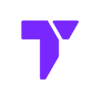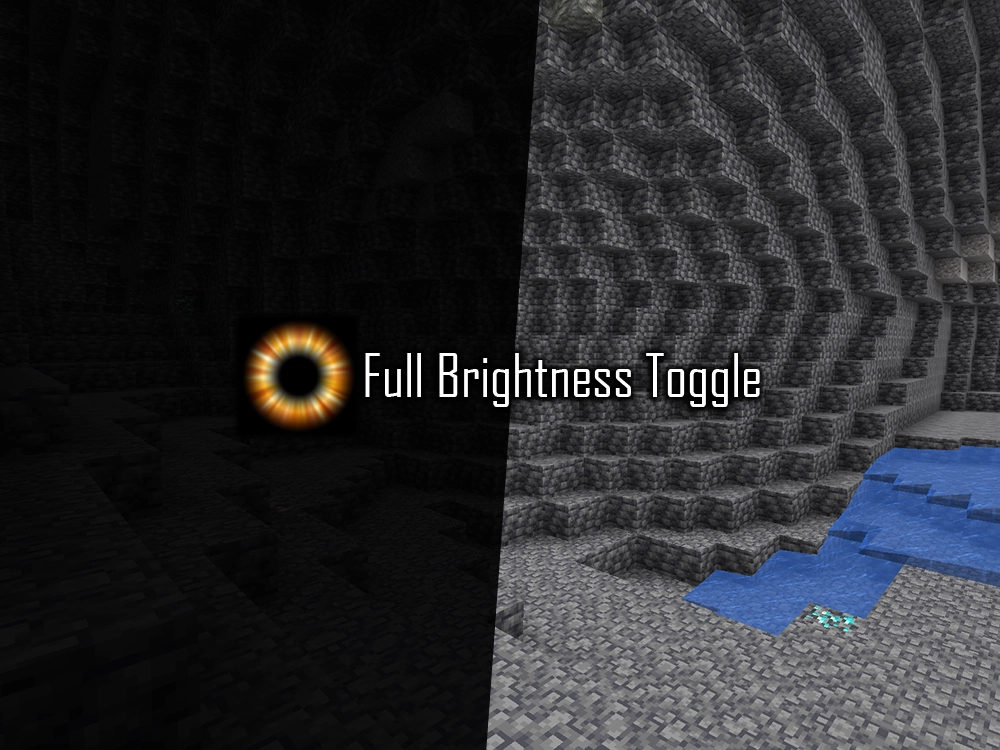Full Brightness Toggle is a Minecraft mod that makes everything super bright with just one key press (the default key is G). It helps you see clearly in dark caves, the Nether, or at night—no need for torches! It’s perfect for mining, exploring, or building when it’s dark.
In this easy guide, we’ll show you how to download and install the Full Brightness Toggle mod for Minecraft Java in 2025, including popular versions like 1.20+, 1.21+, and 1.21.5. Let’s get started!
Quick Navigation
- Important
- Step 1: Download the Full Brightness Toggle
- Step 2: Install the Full Brightness Toggle
- Step 3: Use the Full Brightness Toggle
- Full Brightness Toggle Troubleshooting
- FAQs about Full Brightness Toggle
Important
To install and use the Full Brightness Toggle mod, you’ll need the following:
- You will need Java 21 if you are playing Minecraft above version 1.20.5.
- You will also need to download the collective mod library among the FBT mod for it to work.
Now that you know the essentials, let’s move on to downloading and installing the Full Brightness Toggle mod step by step.
Step 1: Download the Full Brightness Toggle mod
The first step to install the FBT mod is to download it, make sure you already have a mod loader like Fabric, Forge or NeoForge installed in your computer.
- Click the button down below to be redirected to the official FBT website.
Once in the CurseForge website, download the version that you want to use, make sure it matches your Mod Loader version.
- Click the three dots next to the file and hit Download File button.

Now let’s download the required mod for Full Brightness Toggle mod to work.
Required Mod for FBT [Collective]
⚠️ Important: Now we need to download a shared mod library called “Collective” in order for the Full Brightness Toggle mod to work.
- Click the button below to open the “Collective” download page.
To download Collective, follow the same steps as we did previously with Full Brightness Toggle mod.
- Locate your downloaded files, most likely inside your PC’s Downloads folder.
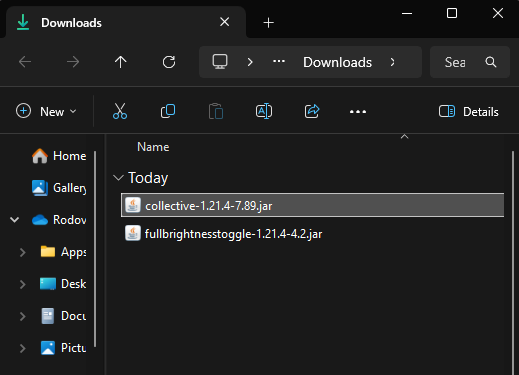
You have now downloaded the required files to install the Full Brightness Toggle mod, it is time to begin with the installation process.
Step 2: Install the Full Brightness Toggle mod
After we downloaded the required files to install the Full Brightness Toggle mod, it is time to get the mod working on Minecraft.
⚠️ Important: Make sure you already have a mod loader like Forge, Fabric or NeoForge installed.
- Open the Minecraft launcher, head over to Installations and click on the “Folder” icon next to your mod loader.
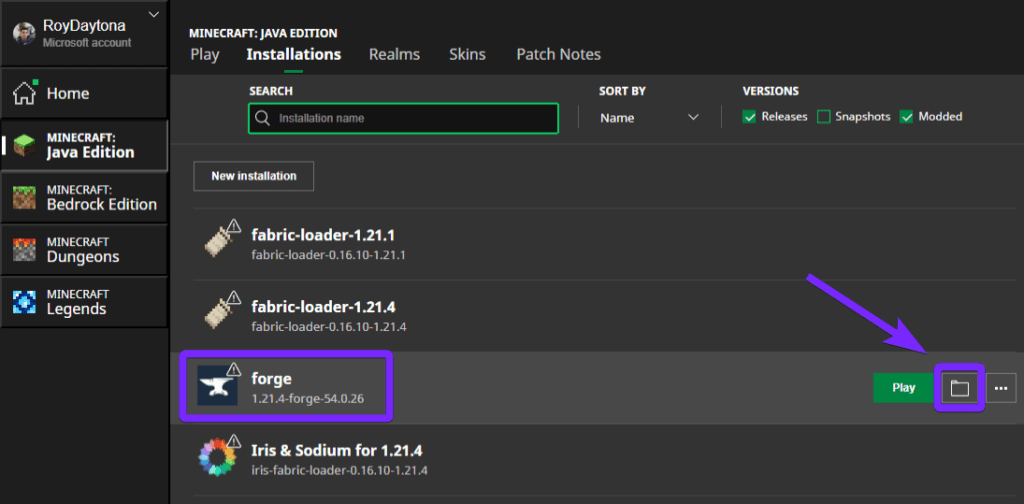
- Next, open the “mods” folder.
⚠️ Important: If you don’t have a mods folder, create a new folder and name it mods.
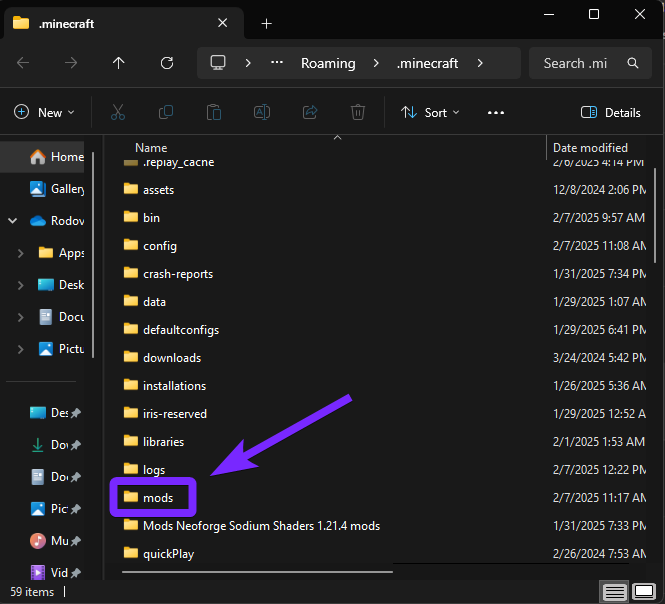
- Drag and drop the 2 files we downloaded in the first step (collective and fullbrightnesstoggle).
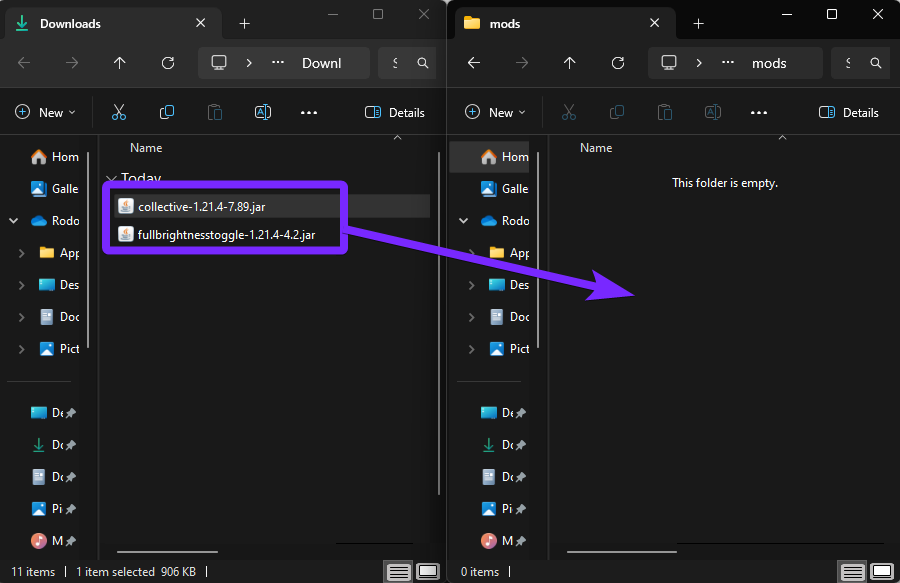
- Once the files are in the “mods” folder, go back to the launcher and open the game.
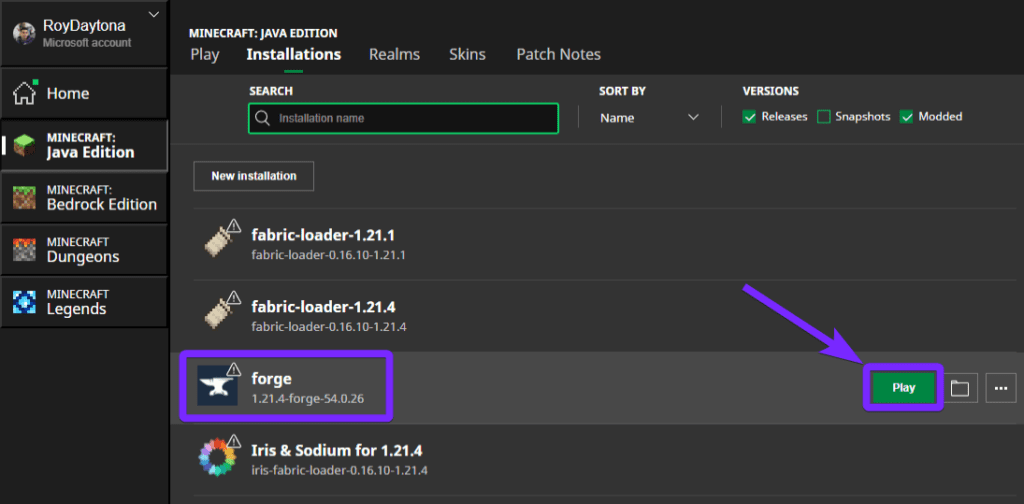
Nice job! You just added the Full Brightness Toggle mod to Minecraft Java — now let’s learn how to actually use it in the game.
Step 3: Use the Full Brightness Toggle mod
After installing it, you can turn on full brightness by pressing a special key (it’s usually G, but you can change it in the settings). This will make everything super bright, even in caves, the Nether, or at night — no torches needed!
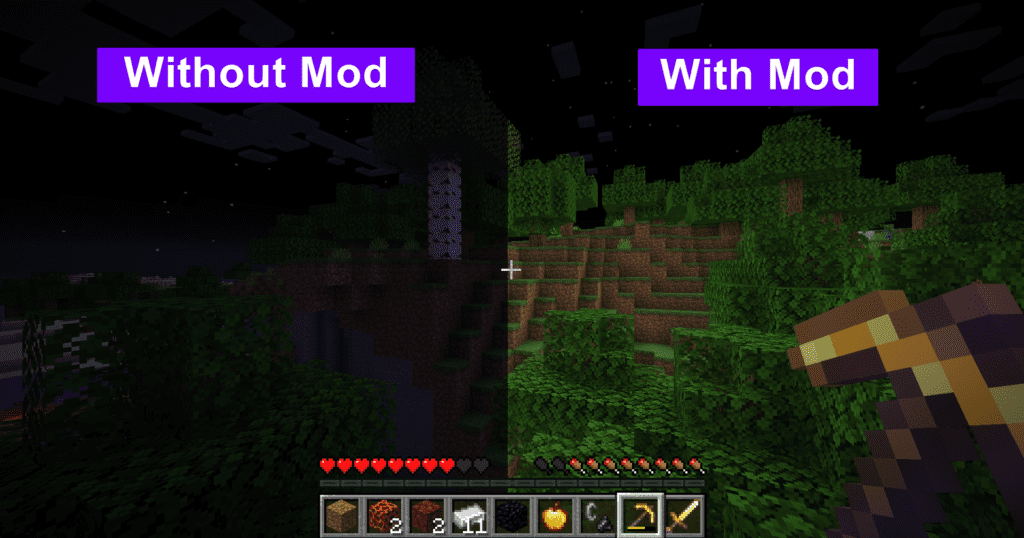
This works great for popular Minecraft versions like 1.20+, 1.21+, and even the newest 1.21.5. It’s a simple mod, but it makes a big difference when you’re exploring in the dark.
Now you’re ready to play Minecraft 2025 with full brightness — go explore without fear of the dark!
Full Brightness Toggle mod Troubleshooting
Why isn’t the Full Brightness Toggle mod working in Minecraft 2025?
Make sure you downloaded the correct version of the mod for Minecraft 1.21.5 and that it matches your mod loader (Forge, Fabric, NeoForge, or Quilt). Also, don’t forget to install the required Collective library in the mods folder. If the mod still doesn’t work, remove other mods one by one to find conflicts, and restart Minecraft after changes.
Why does Minecraft crash when I use the Full Brightness Toggle mod?
This usually happens if something is missing or mismatched. If you’re using Fabric, make sure to install Fabric API and Mod Menu. You also need the Collective mod installed. Check that your mod loader matches the mod version. For Minecraft 1.20.5 or newer, use Java 21.
Why doesn’t the G key toggle the brightness?
Sometimes another mod is already using the G key, or the keybind didn’t save correctly. Go to Settings > Controls > Key binds, search for Full Brightness Toggle, and change the key to something else like H or B. Then restart Minecraft to apply the change.
FAQs about Full Brightness Toggle mod
Can I use the Full Brightness Toggle mod on multiplayer servers?
Yes, but it depends on the server. Since the mod only changes your screen brightness, most servers won’t detect it. Still, some competitive servers might flag it with anti-cheat plugins. Always check the server’s rules before using it.
Why is my game still dark even after pressing the toggle key?
If your screen doesn’t get brighter, it might be because the mod wasn’t installed correctly, or you’re missing the Collective library. Also, make sure you installed the right version of the mod and loader. Check your keybind settings too—it might be in conflict with another mod.
Does the Full Brightness Toggle mod work with OptiFine?
Yes, but only if you’re using Forge. If you’re using Fabric, NeoForge, or Quilt, OptiFine might not work well. Try Sodium + Iris Shaders as an alternative for better performance with those mod loaders.