It sounds like you’re ready to make your Sims 4 game even more exciting! Adding mods and custom content (CC) is a super fun way to do that. But where do you find them, and how do you make sure your computer stays safe? Let’s dive in!
What Are Sims 4 Mods and Custom Content (CC)?
Think of mods and custom content (CC) like special add-ons for your Sims 4 game.
- Custom Content (CC) usually changes how things look. This can be new hairstyles, clothes, furniture, or even cool wallpaper.
- Mods change how the game plays. They can add new stories, give your Sims new skills, or even make the game harder or easier in fun ways.
Both mods and CC are made by talented players, not by the Sims 4 creators themselves.
Where to Find Awesome Sims 4 Mods and CC
There are a few really popular and safe places where players like you can find and download Sims 4 mods and CC.
CurseForge: The Official Mod Spot!
CurseForge is a fantastic place to start, especially if you’re new to mods. It’s like an official hub for Sims 4 mods.
- Why it’s great: It’s known for being safe and organized. They even have a special “Mod Manager” app that helps you put mods into your game easily. It’s often the first place new mods show up.
The Sims Resource (TSR): A Giant Treasure Chest!
The Sims Resource, or TSR, is one of the biggest places to find Sims 4 Custom Content.
- Why it’s great: It has tons and tons of new clothes, hair, furniture, and more! You’ll find almost anything you can imagine here.
Mod The Sims (MTS): For Gameplay Fun!
Mod The Sims is another long-time favorite for Sims players.
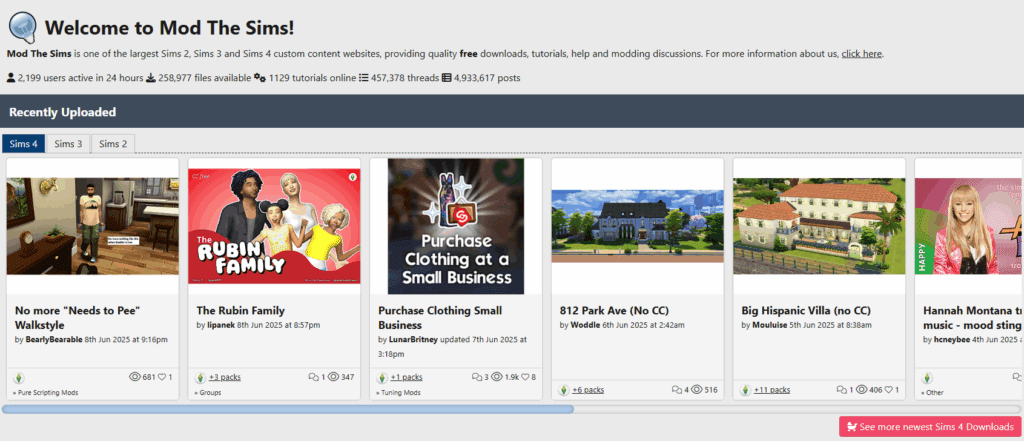
- Why it’s great: It’s super popular for gameplay mods that change how your Sims act or what they can do. It also has a big community where you can learn more about modding.
Other Cool Places to Explore
You might also find great mods and CC on:
- Patreon: Many mod and CC creators share their work on Patreon.
- Tumblr: Lots of creators post updates and links to their CC on Tumblr. Always try to go directly to their blog for download links!
- Pinterest: Great for finding pictures of CC, which usually link back to the creator’s download page.
Short-Answer
You can safely download Sims 4 mods from sites like CurseForge, Mod The Sims, and The Sims Resource. These platforms offer organized, trusted mods and custom content (CC) created by the community.
Staying Safe While Downloading Mods: Super Important!
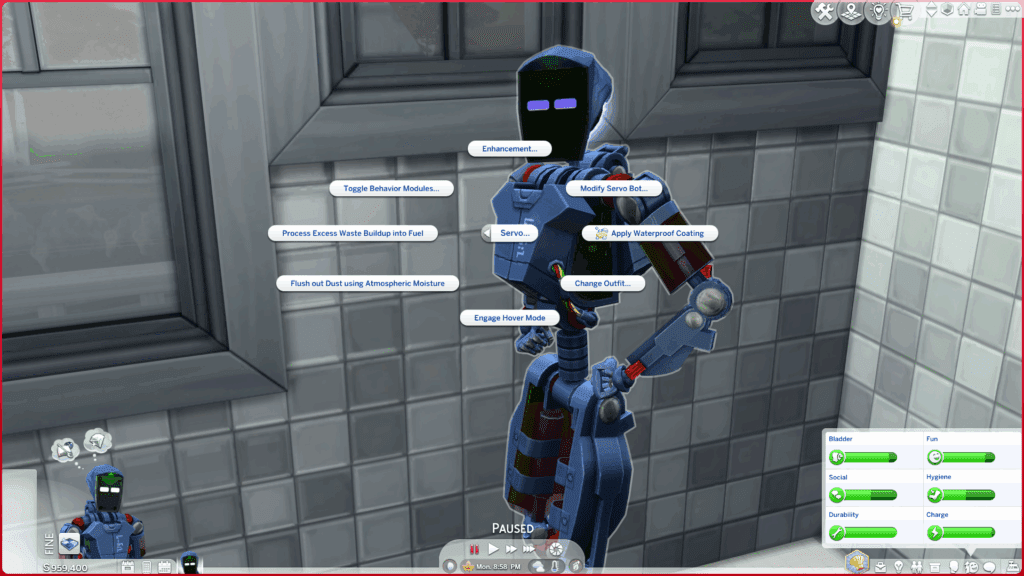
Downloading mods is fun, but you need to be careful so you don’t get unwanted computer stuff like viruses. Here are some simple rules to follow:
Only Download from Trusted Websites
Stick to places like CurseForge, The Sims Resource, and Mod The Sims. If you find a mod on Tumblr or Pinterest, make sure the link takes you to a known, safe download site, or the creator’s own trusted page.
Watch Out for Weird Files
Most Sims 4 mods will end with .package or .ts4script. These are the normal mod files.
- NEVER, EVER download files that end in .exe, .bat, or .cmd. These are dangerous program files that can harm your computer. If you see them, close the page right away!
- If a mod download asks you to “run” or “install” something, STOP! Sims 4 mods just go into your Mods folder; they don’t need a special installation.
Use Your Antivirus
It’s a good idea to have an antivirus program on your computer (like Windows Defender, which comes with Windows).
- Scan your computer regularly, especially after downloading new files.
- If your antivirus tells you a file is bad, delete it immediately!
What to Do if Something Feels Wrong
If you download something and your computer starts acting weird, or your antivirus screams, here’s what to do:
- Delete the suspicious file from your Downloads folder and your Sims 4 Mods folder.
- Empty your Recycle Bin.
- Run a full scan with your antivirus program.
- If you’re really worried, change your passwords for important websites.
Keep Your Mods Updated!
The Sims 4 game gets updates all the time. Sometimes, these updates can make older mods stop working correctly, or even cause problems.
- Before a big game update, it’s a good idea to remove your mods temporarily.
- After the update, check the mod creator’s page to see if they have an updated version of the mod.
- If your game acts funny after an update, you can use the 50/50 method: Remove all your mods, then add them back in small groups (half at a time) to find out which one is causing the problem.
Ready to add some awesome new content to your Sims 4 game? Just remember to always download from trusted sites and keep safety in mind, and you’ll be creating even more amazing stories in no time!
After you download Sims 4 mods, you will want a Mod Manager to keep track of which mods you are using. Learn how to install Sims 4 Mod Manager here.


